Configure the Audit Log for Respond or OpX
|
|
You can select which fields are tracked for service requests, work orders, inspections, contracts, and projects in the Audit Log on the respective page. By default, no Audit Fields are selected to be tracked.
- Click Configure and click Audit.
- Click the Audit Fields tab.
- Select the Activity Type.

You can filter the list by typing the first few letters of the field in the search field to find specific fields.
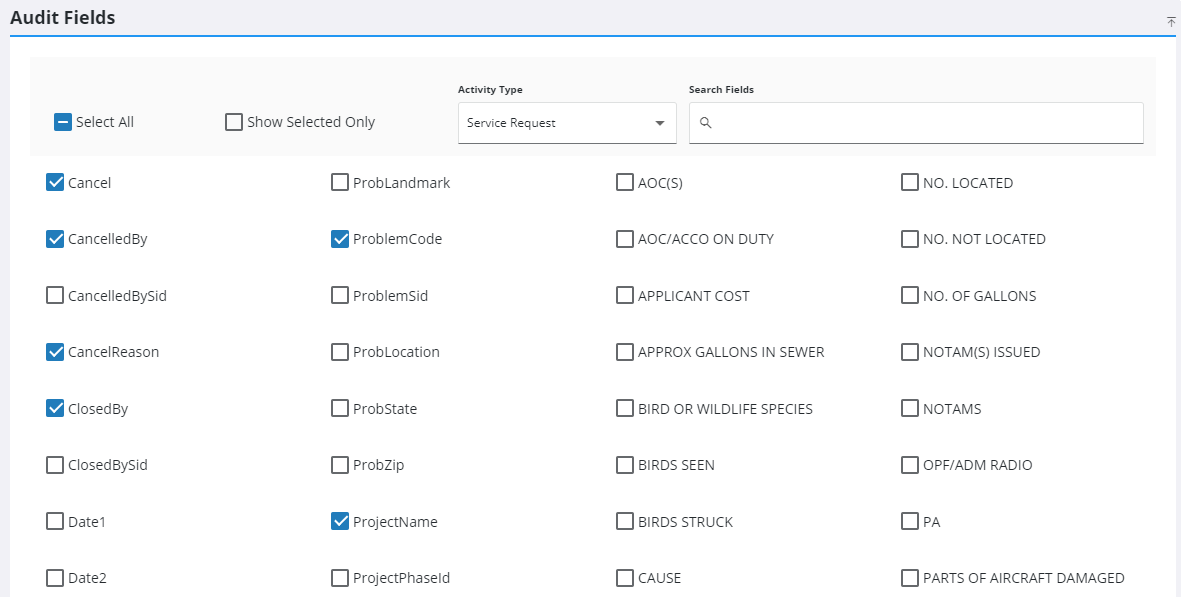
- Select the fields to track in the audit log.
- Click Select All to select all the fields.
![]() NOTE: Custom fields can also be included in the audit log. These fields are listed in the Audit Fields panel alphabetically following the list of standard audit fields. Custom fields are configured on the Service Request Category Custom Fields and Work Order Category Custom Fields pages.
NOTE: Custom fields can also be included in the audit log. These fields are listed in the Audit Fields panel alphabetically following the list of standard audit fields. Custom fields are configured on the Service Request Category Custom Fields and Work Order Category Custom Fields pages.
![]() NOTE: Your changes are automatically saved, and the changes are verified by a notification at the bottom of the page.
NOTE: Your changes are automatically saved, and the changes are verified by a notification at the bottom of the page.

