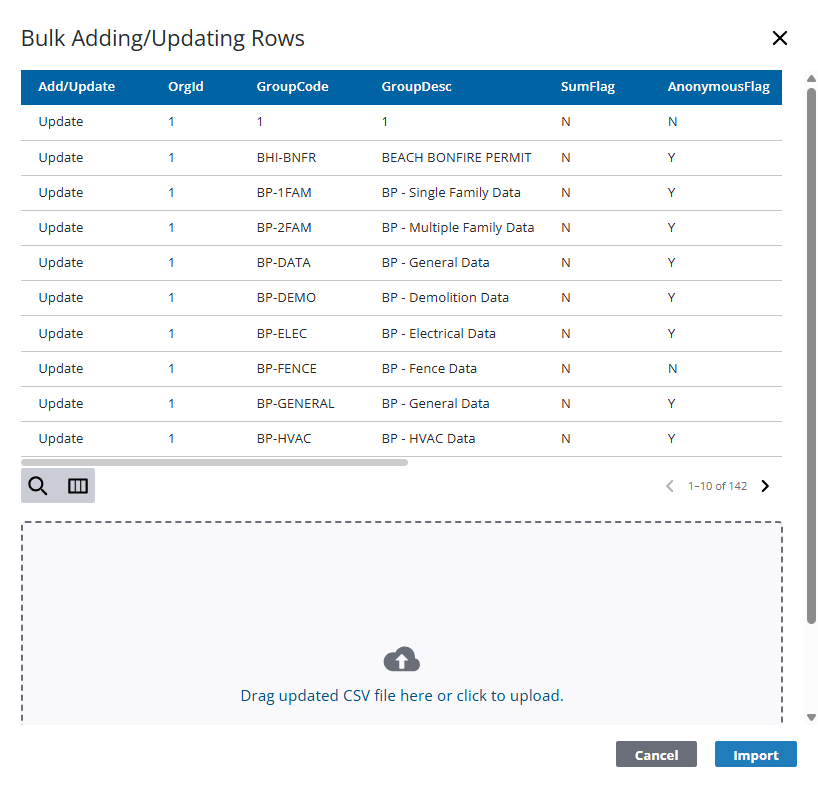Perform a Bulk Export or Bulk Import
Multiple case data records, case data detail records, or case data detail fee records can be exported or imported at once using CSV files. Bulk import actions can be used for adding new records and editing existing records.
|
|
- From the home page, click Permitting and click Case Data Setup.
- On the Case Data Setup panel, select the entries you want to export data for.
If you don't make any selections, the CSV export file will include the data for every data group, every data detail, or every data detail fees setup, depending on the download option you choose.
- Click Export CSV.
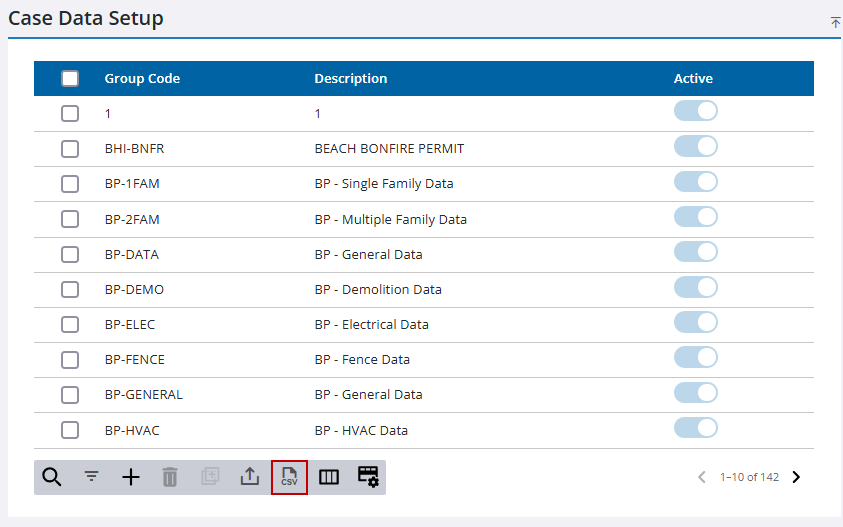
- Make a selection from the download option menu: Export Case Data Setup, Export Case Data Detail, or Export Case Data Detail Fee Insert.
![]() NOTE: If no records are selected on the Case Data Setup panel, all fee data is exported.
If records are selected on the Case Data Setup panel, only the data associated with the selected fees is exported.
NOTE: If no records are selected on the Case Data Setup panel, all fee data is exported.
If records are selected on the Case Data Setup panel, only the data associated with the selected fees is exported.
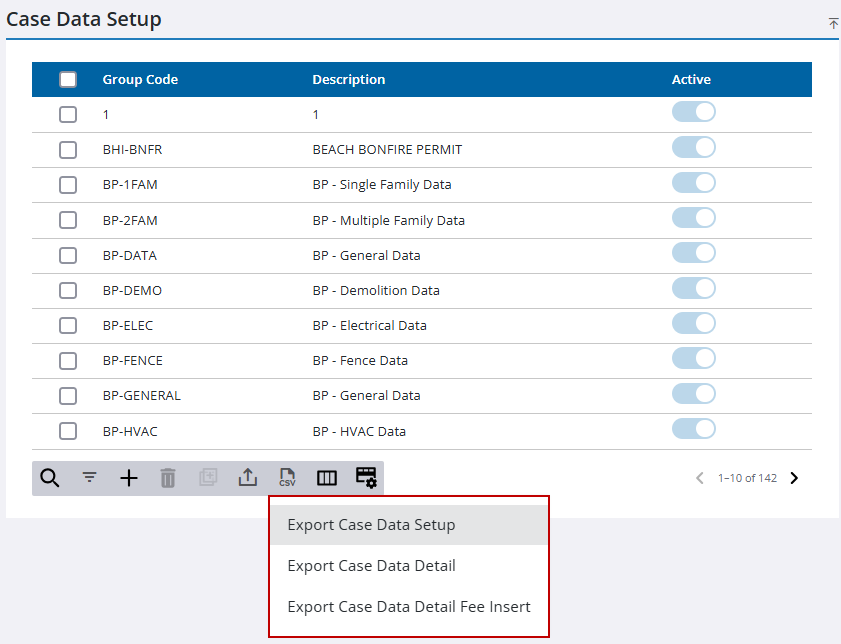
The CSV file downloads.
- From the home page, click Permitting and click Case Data Setup.
- Download the CSV file that contains the appropriate columns for the import you want to perform. See Bulk Export for more information.
- Edit the CSV file with the data you want to add or edit.
- Click Import CSV.
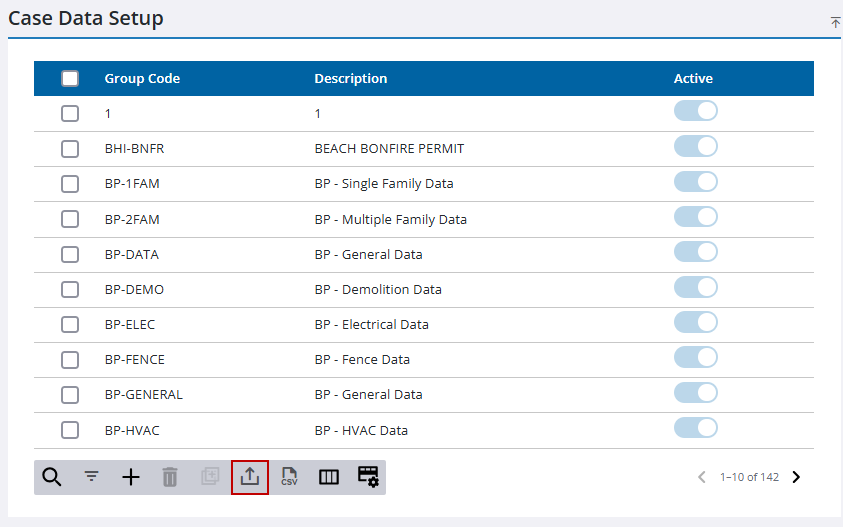
- Make a selection from the upload option menu: Import Case Data Setup, Import Case Data Detail, or Import Case Data Detail Fee Insert.
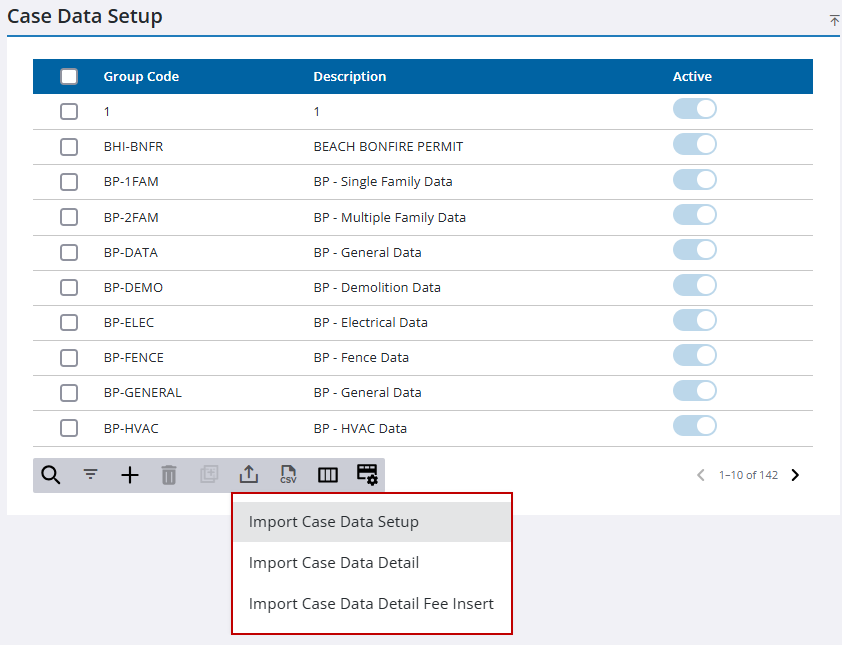
- Drag and drop a file into the file upload area, or click within the file upload area to browse and select a file.
After selecting a file, data from the file displays for review in the columns above the file upload area.
- Click Import.