Configure Required Items on a Case Template
The Required Items panel allows administrators to dictate what information must be provided by the applicant before a case can progress.
|
|
- From the home page, click Permitting and click Case Templates.
![]() TIP: You can filter the list of records displayed. See Filter Records for more information.
TIP: You can filter the list of records displayed. See Filter Records for more information.
- Select an existing template.
- Add a status and select the check boxes next to the options you want to make required when the case status changes to the added status.
Important functionality details:
- Required items cannot be enforced against an initial status.
- Required items are only enforced against status changes.
- Required items are only enforced when the child case has a Status Code of DONE (System Work is done). If the Child Case status is anything but a DONE status, they will encounter the error of "Child object must be completed" on the Parent Case when trying to go to that Required Status.
- If you select a fee that has already been added to the case, it will not be added again.
- A selected fee will be removed if it has had no payments made against it when the case status is activated.
- Fees that are automatically added to the template by a status change are added before any fees are automatically removed. So if the same fee is automatically added on a status change and the same fee is also automatically removed on the same status change, it will be removed.
- The removal process is always performed when the case moves to the specific status. If for some reason the case is moved back and forth between statuses, the removal process will still be performed every time the case reaches the specified status.
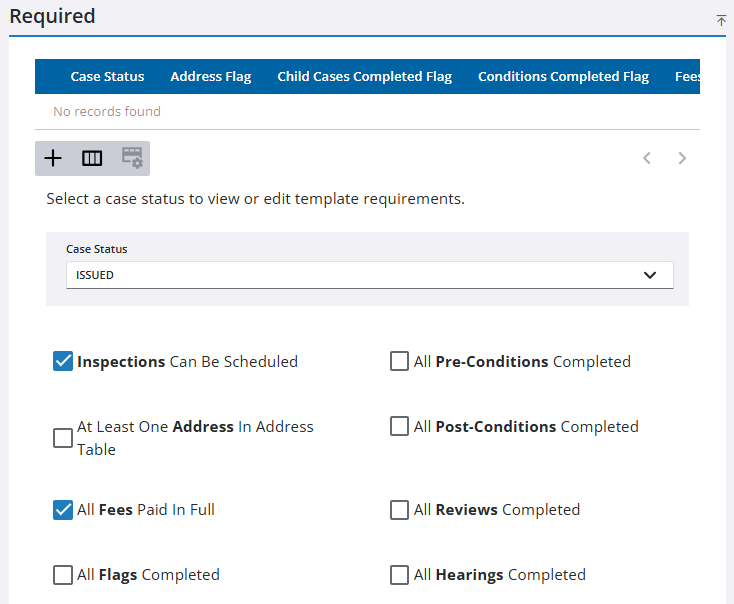
- Select All Child Cases Completed to require that any child cases created must be completed before this case's status can be changed or updated.
- If you want to add required items to other Case Status codes for this case template, repeat the above steps after selecting the new case status.
- Select Publish All Fees for all fees to be visible to the user in Public Access. Alternatively, use the Publish Fees drop-down list to select specific fees you want visible in Public Access.
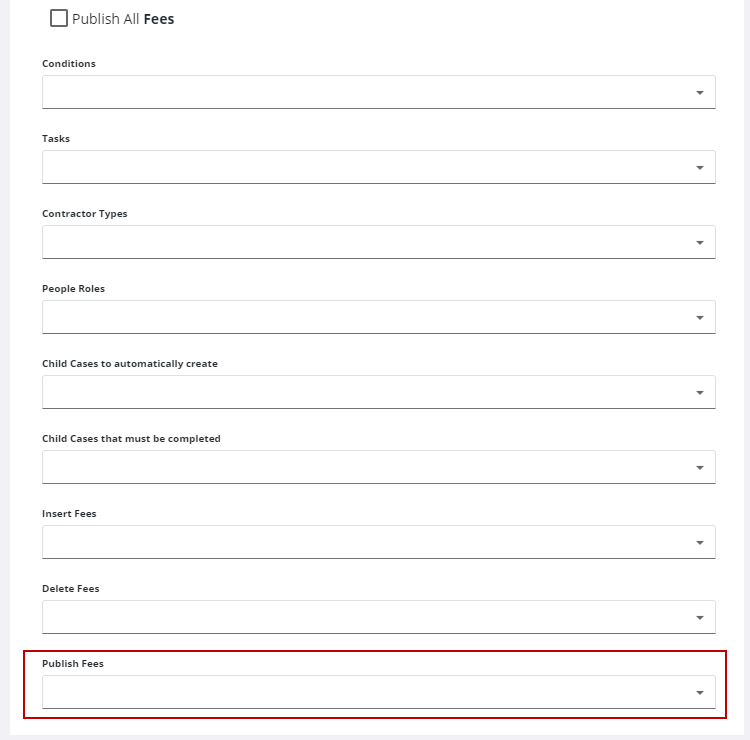
- Select Public Access Lock Attachments to prevent users from adding or deleting attachments based on a certain case status. When selected, this setting overrules the Add/Remove Attachments check boxes on the Security Roles > Public Access > Home Page Setup panel.
![]() NOTE: Your changes are automatically saved, and the changes are verified by a notification at the bottom of the page.
NOTE: Your changes are automatically saved, and the changes are verified by a notification at the bottom of the page.

