Edit a Checklist Group
|
|
- From the home page, click Permitting and click Checklist Setup.
![]() TIP: You can filter the list of records displayed. See Filter Records for more information.
TIP: You can filter the list of records displayed. See Filter Records for more information.
- On the Checklist Group panel, click Edit on the row that contains the checklist you want to edit.
![]() NOTE: Multiple records can be added or edited at the same time. See Perform a Bulk Export or Bulk Import for more information.
NOTE: Multiple records can be added or edited at the same time. See Perform a Bulk Export or Bulk Import for more information.
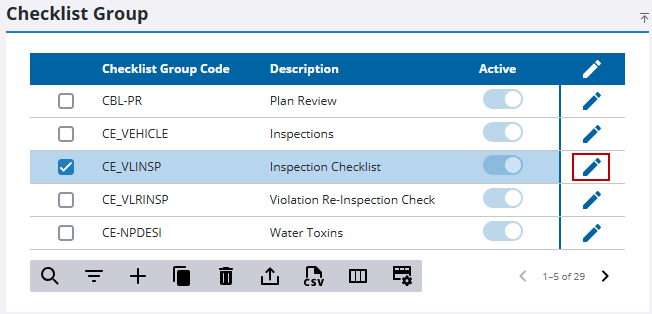
- Edit the Description field if desired.
- Toggle the Active switch if desired.
- Click Save.
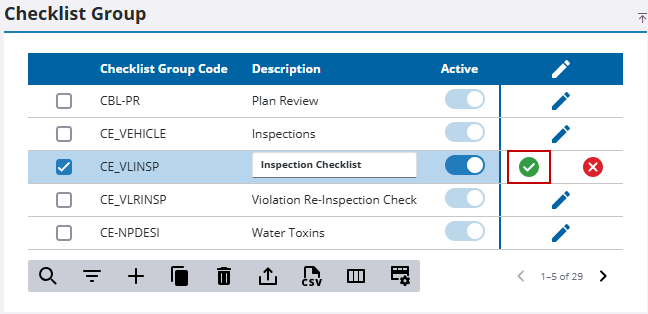
- To add a group detail, select a checklist group to display its current sub-items on the Checklist Group Details panel, then click Add record.
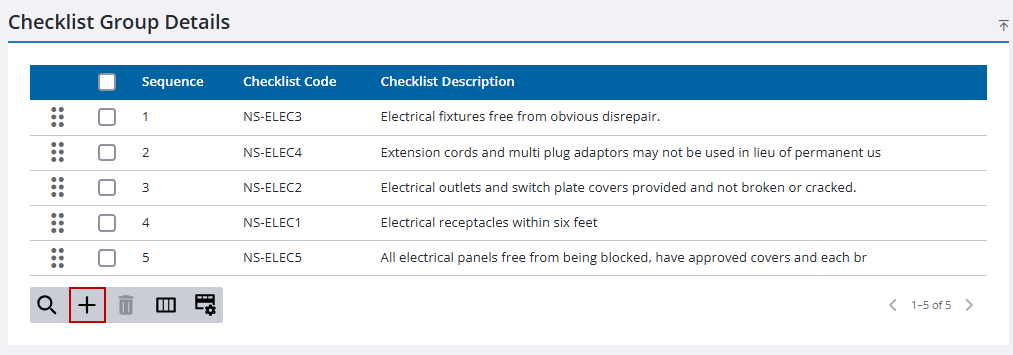
The Select Checklists and Sequence From fields display.
- Select the desired checklist(s) from the Select Checklists drop-down list.
- Assign a sequence to the new group detail with the Sequence From field.
- Click Add.
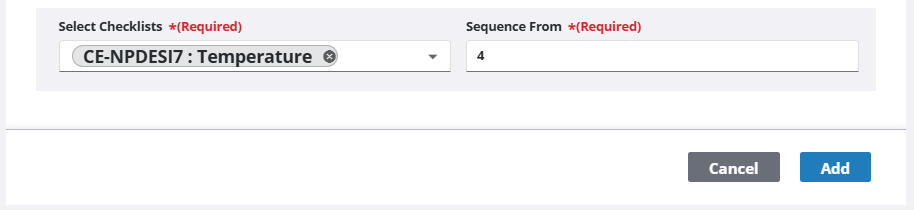
- To change the order of a group detail, click and hold the reorder icon to the left of an entry and drag and drop it into the desired location within the list.
The sequence of the other entries is automatically updated to match the new order.
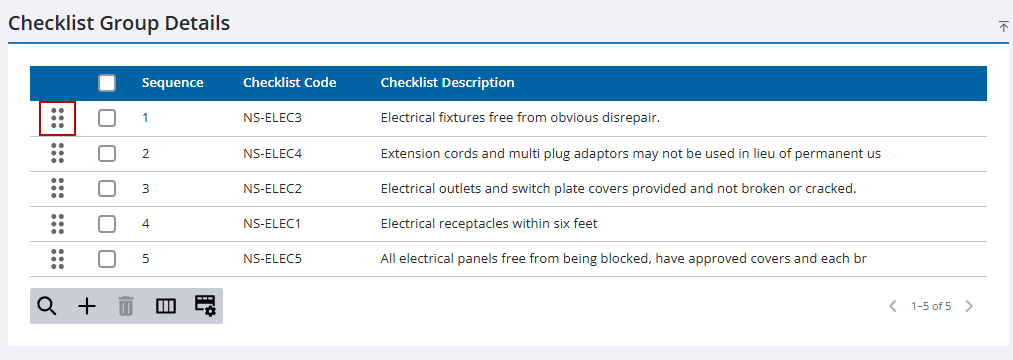
- To delete a group detail, select an entry and click Delete selected records.
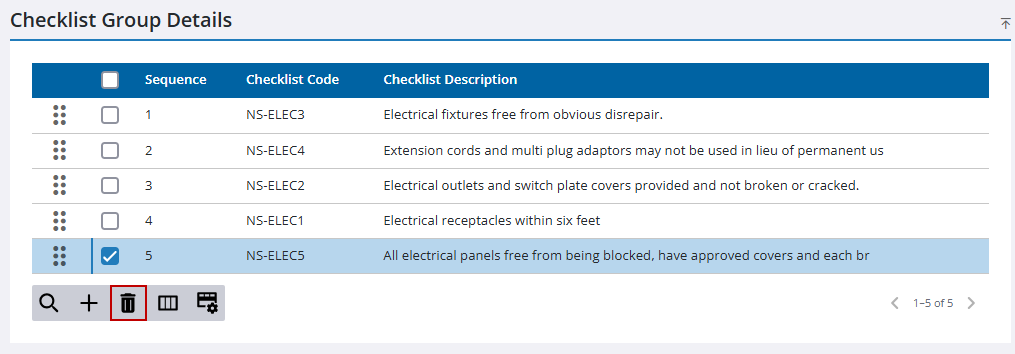
- Click Delete on the Delete Checklist Group Details panel.

