Configure Line Item Hierarchy
The Line Item Hierarchy panel is used to organize the line items into categories to make them easy to find when adding a new line item to a contract. A line item can reside within more than one category.
- From the Contracts tab, click Line Items.
The existing categories display in the Line Item Hierarchy panel. The categories are arranged alphabetically within the hierarchy and can be searched using the search bar at the top of the panel.
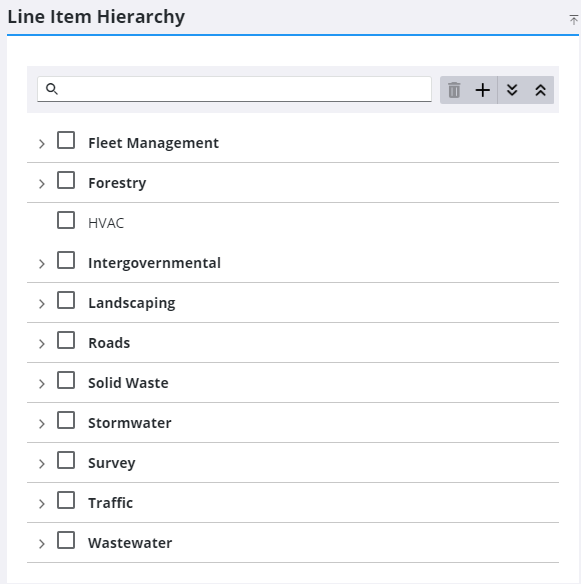
- Click Add Category to add a new category.
- Double-click a category name to edit it.
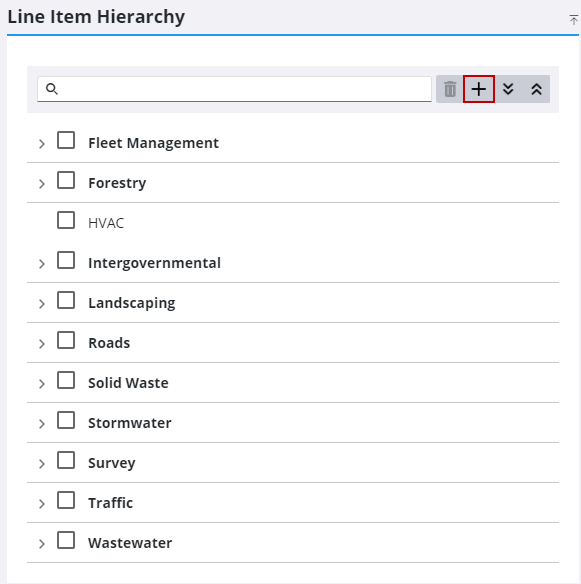
- Enter the Name of the category.
- Select Line Items to assign them to the category.
- Click Add or Add and New to add the category and create another one.
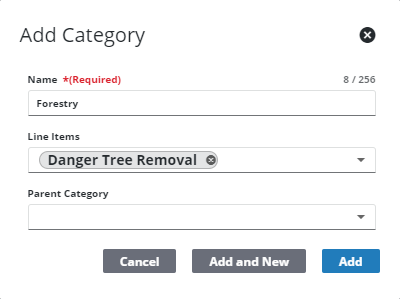
- To add a child category, click Add Category.
- Enter the Name of the child category.
- Select Line Items to assign them to the category.
- Select the Parent Category that you want the child category nested under.
- Click Add or Add and New to add the child category and create another one.
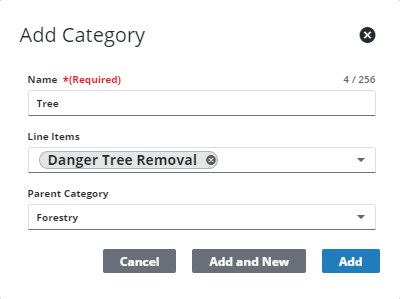
- Once a category has line items within it, you can click the arrow to the left of the category to expand it.
- To expand or collapse all of the cateogories, click Expand All or Collapse All.
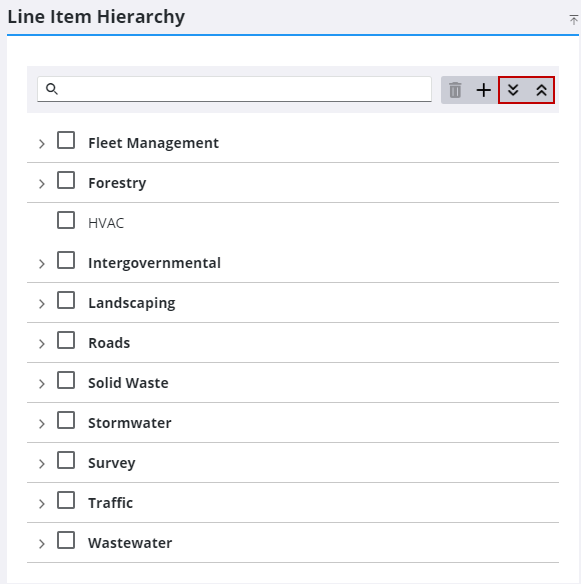
- To remove a line item, select it from the category and click the delete icon.
![]() NOTE: This does not delete the line item from the system, but removes it from the category.
NOTE: This does not delete the line item from the system, but removes it from the category.
- Click Delete on the Delete From Hierarchy panel.
- To remove a category, select it and click Delete Category.
![]() NOTE: If you delete a category, it also deletes all the line items in that category from the hierarchy.
NOTE: If you delete a category, it also deletes all the line items in that category from the hierarchy.
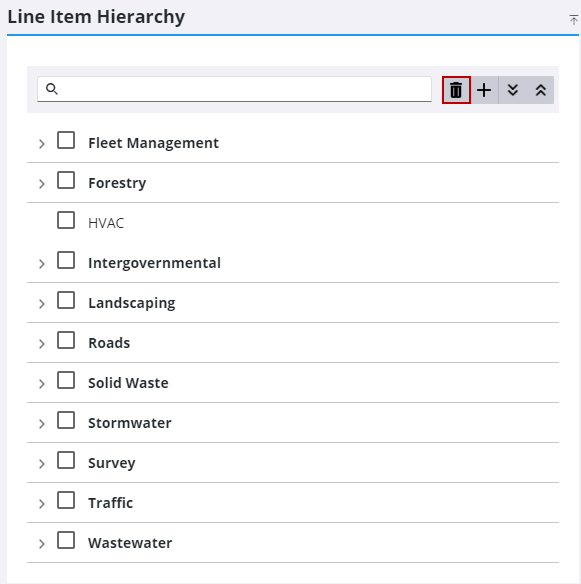
![]() NOTE: Your changes are automatically saved, and the changes are verified by a notification at the bottom of the page.
NOTE: Your changes are automatically saved, and the changes are verified by a notification at the bottom of the page.

