Edit a Contractor Type
|
|
- From the home page, click Permitting and click Contractor Setup.
- Click the Contractor Types tab.
![]() TIP: You can filter the list of records displayed. See Filter Records for more information.
TIP: You can filter the list of records displayed. See Filter Records for more information.
- On the Contractor Types panel, click Edit in the row that contains the contractor whose information you want to edit.
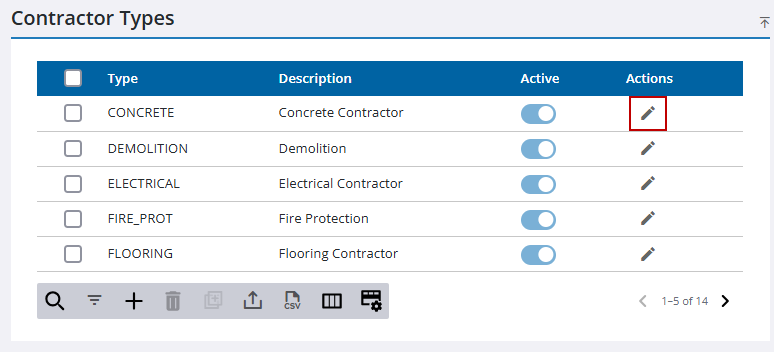
- Make any desired edits on the Contractor Types panel and click Save.
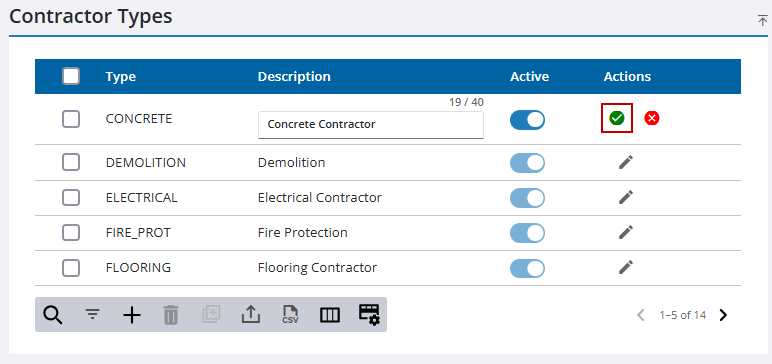
- To edit the type of cases a contractor can apply for, first select the contractor on the Contractor Types panel.
The Public Access Case Types panel displays.
- Select All or Selected on the Case Contractor May Apply For drop-down list.
If the option chosen is Selected, the Cases field displays. The available options in the Cases field are governed by the templates on the Public Access Template Category page and by the security role(s) of the contractor. See Add a Public Access Template Category and Security Roles for more information.
- If applicable, select one or more case templates in the Cases field.
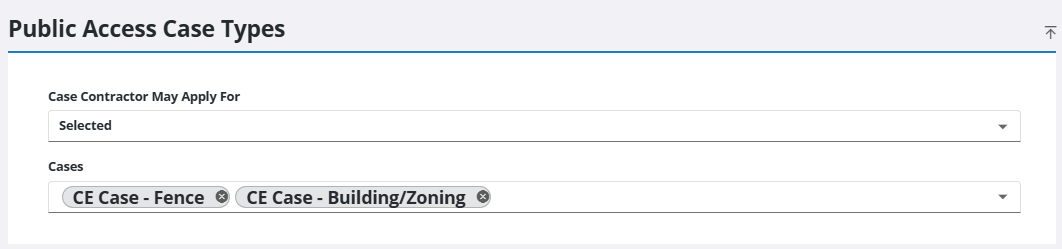
![]() NOTE: Your changes are automatically saved, and the changes are verified by a notification at the top of the page.
NOTE: Your changes are automatically saved, and the changes are verified by a notification at the top of the page.

