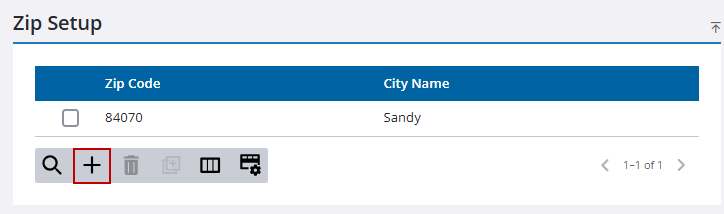Add a Country, State, or Zip Code
|
|
![]() NOTE: Multiple records can be added or edited at the same time. See Perform a Bulk Export or Bulk Import for more information.
NOTE: Multiple records can be added or edited at the same time. See Perform a Bulk Export or Bulk Import for more information.
- From the home page, click Permitting and click Country Setup.
- Click the Country tab
- On the Country Setup panel, click Add record.
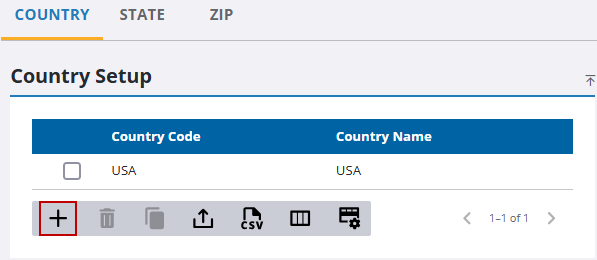
- On the Add Country panel, enter a three character letter code in the Country Code field.
- Enter the full country name in the Country Name field.
- Click Add or Add and New to add the country and add another one.
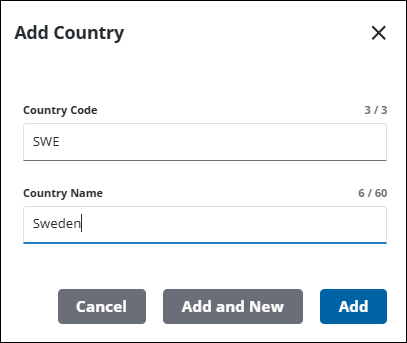
- Click the State tab.
- On the State Setup panel, click Add record.
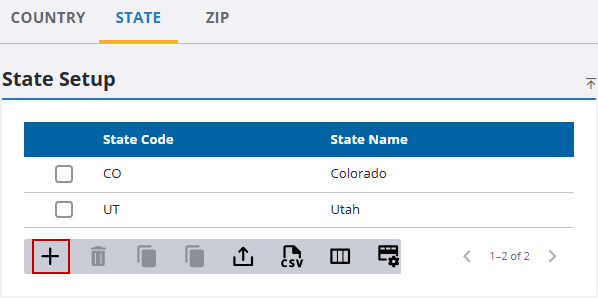
- On the Add State panel, enter a two letter state abbreviation in the State Code field.
- Enter the full state name in the State Name field.
- Click Add or Add and New to add the state and add another one.
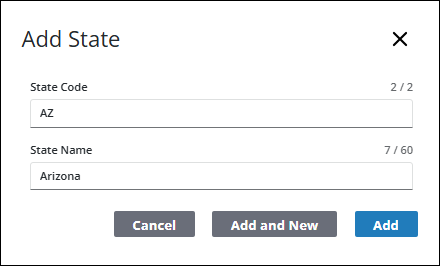
- Click the Zip tab.
- On the Zip Setup panel, click Add record.
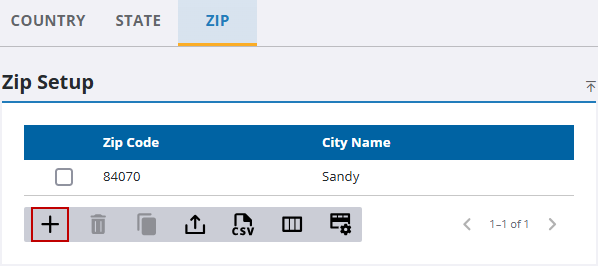
- On the Add Zip panel, enter a zip code in the Zip Code field.
- Enter a city name in the City Name field.
- Enter a state code using the State drop-down list.
- Enter a country code using the Country drop-down list.
- Click Add or Add and New to add the zip code and create another one.