Perform a Bulk Export or Bulk Import
Multiple records can be exported or imported at once using CSV files. Bulk import actions can be used for adding new records and editing existing records.
|
|
- From the home page, click Permitting and click Deposit.
- On the Deposit panel, select the entry or entries you want to export data for.
- Click Export CSV.
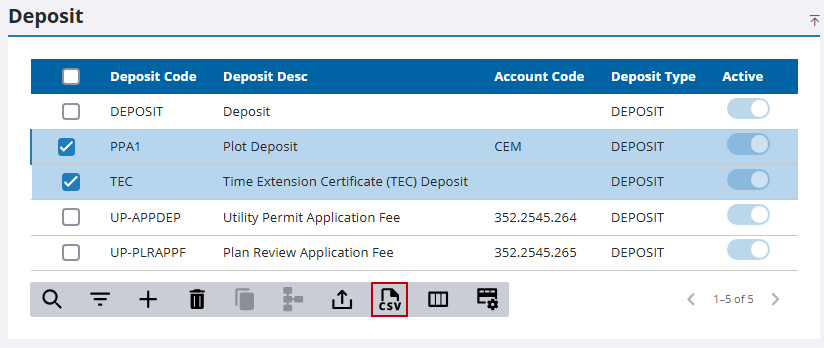
- Make a selection from the download option menu: Export Deposit, Export Deposit Setup, Export Percentage Deposit Setup, or Export Deposit Setup Detail.
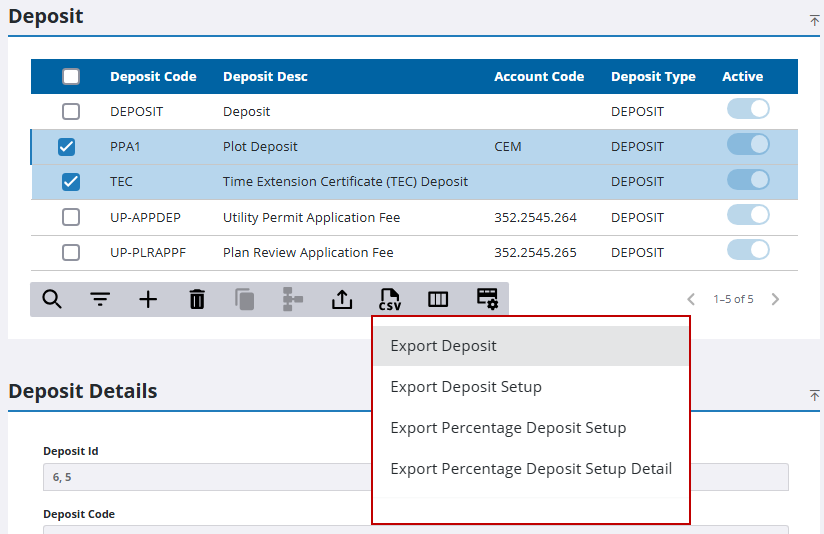
The CSV file downloads.
- From the home page, click Permitting and click Deposit.
- Download the CSV file(s) that contains the appropriate rows and columns for the import you want to perform.
- Edit the CSV file with the data you want to add or edit and save the file.
- Click Import CSV.
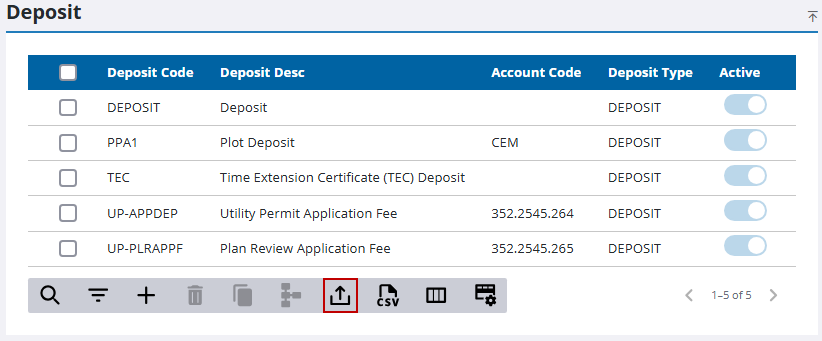
- Select the option that matches the content of your CSV file. You can choose from Import Deposits, Import Deposit Setup, Import Percentage Deposit Setup, or Import Percentage Deposit Setup Detail.
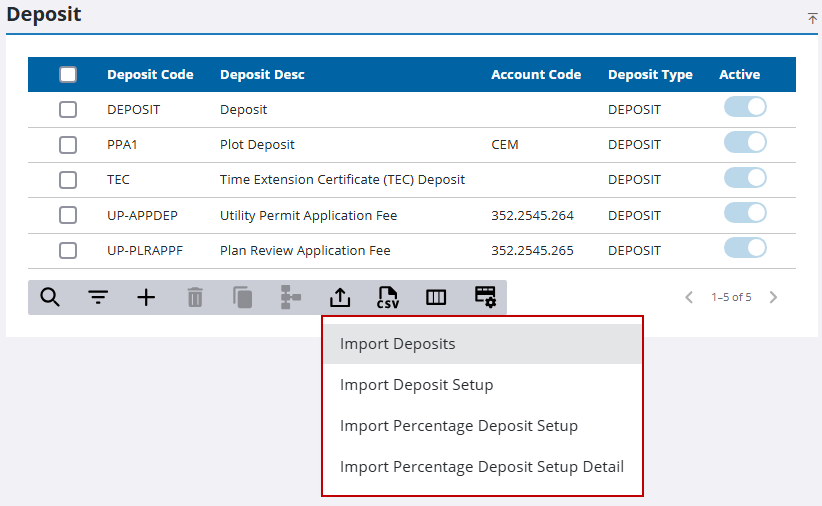
The import panel opens.
- Drag and drop a file into the file upload area, or click within the file upload area to browse and select a file.
After selecting a file, data from the file displays for review in the columns above the file upload area.

- Click Import.

