Add Employees to Fields in Trimble Unity
You can add employees to drop-down lists in Trimble Unity for certain employee fields on contracts, equipment changeout, service requests, work orders, tasks, projects, inspections/tests, and/or Storeroom.
- From the home page, click Admin and click Employee Relates.
- On the Employee Relates tab, select the Module from the Relates panel.
- Select the Table corresponding to the desired fields.
- Click Fields to select the desired field(s).
![]() NOTE: For a comprehensive list of which Modules, Tables, and Fields can be used to add employees to drop-down lists in Trimble Unity, see Employee Fields for more information.
NOTE: For a comprehensive list of which Modules, Tables, and Fields can be used to add employees to drop-down lists in Trimble Unity, see Employee Fields for more information.
![]() TIP: If needed, click the X next to the field name to remove it.
TIP: If needed, click the X next to the field name to remove it.
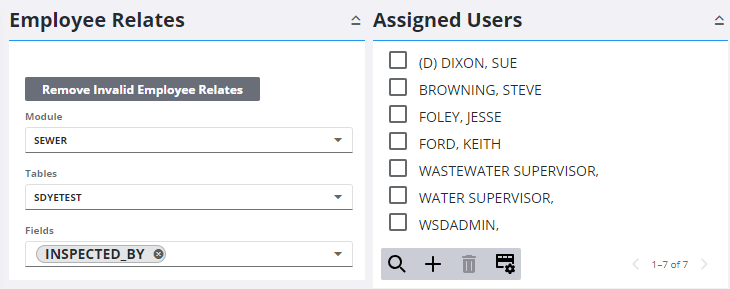
The Assigned Members panel shows employees already assigned to the selected field(s). You can filter the list by clicking Filter records and entering the first few letters of the user.
- To assign more employees to the selected fields, click Add record on the Assigned Members panel.
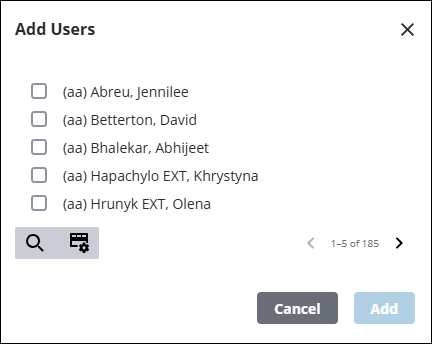
![]() TIP: You can filter the list of records displayed. See Filter Records for more information.
TIP: You can filter the list of records displayed. See Filter Records for more information.
- Select the employee(s) from the list.
- Click Add.
![]() TIP: To remove an employee from the list, select the employee and click Delete selected records.
TIP: To remove an employee from the list, select the employee and click Delete selected records.
![]() NOTE: Your changes are automatically saved, and the changes are verified by a notification at the bottom of the page.
NOTE: Your changes are automatically saved, and the changes are verified by a notification at the bottom of the page.

