Add a Skill to an Employee
Existing skills can be added to an employee from either the Employees or the Skills tabs.
- From the home page, click Admin and click Employee Skills.
- Select the Skills tab from the Employees/Skills panel.
A list of skills is displayed in the Employees/Skills panel.
![]() TIP: You can filter the list of records displayed. See Filter Records for more information.
TIP: You can filter the list of records displayed. See Filter Records for more information.
- Select the desired skill you'd like to add an employee to.
The Employee Skills panel displays any certified employees.
- To add an employee to the skill, click Add record.
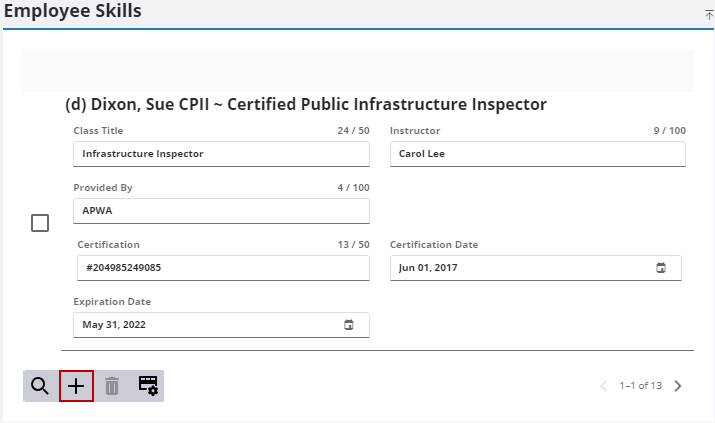
The selected skill displays in the Skills field.
- Add more skills by clicking in the field and selecting the skill or by typing a few letters of the skill code or description in the field to filter the list.
![]() TIP: Remove a skill by clicking the X next to it.
TIP: Remove a skill by clicking the X next to it.
- Add employees by clicking in the Employees field and selecting an employee or by typing a few letters of the employee's name in the field.
![]() TIP: Remove an employee by clicking the X next to it.
TIP: Remove an employee by clicking the X next to it.
- Enter the Class Title, the name of the Instructor, who the training was Provided By, and the name of the Certification.
- Double-click in the field to enter the current date and time or use the calendar icon to enter the Certification Date and Expiration Date.
- Click Add.
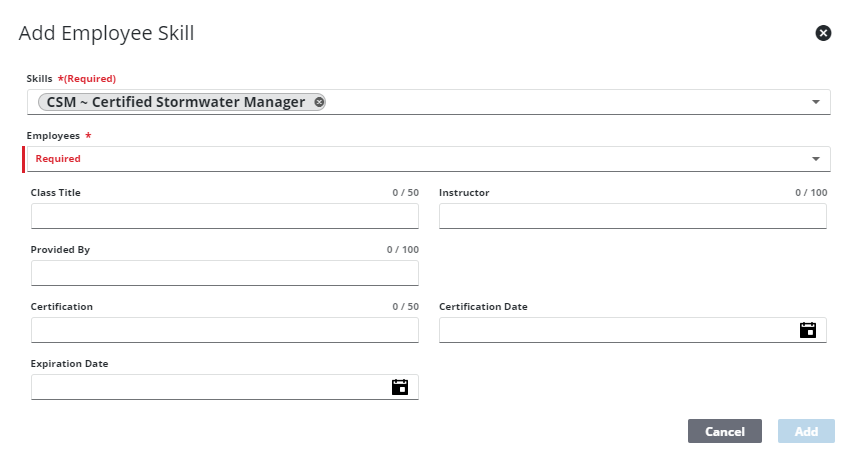
The new employee(s) display in the Employee Skills panel along with the details of their certification.
- From the home page, click Admin and click Employee Skills.
- Select the Employees tab from the Employees/Skills panel.
A list of employees is displayed in the Employees/Skills panel. The panel can be filtered by skill by clicking Filter by Skill and selecting one from the Skills drop-down list.
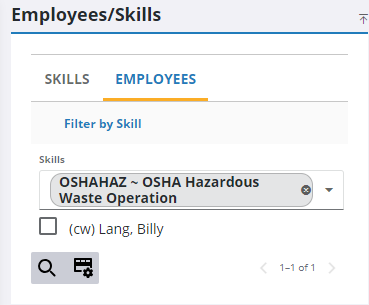
![]() TIP: You can filter the list of records displayed. See Filter Records for more information.
TIP: You can filter the list of records displayed. See Filter Records for more information.
- Select the desired employee from the Employees/Skills panel.
The Employee Skills panel displays any employee skills or certifications added to the employee.
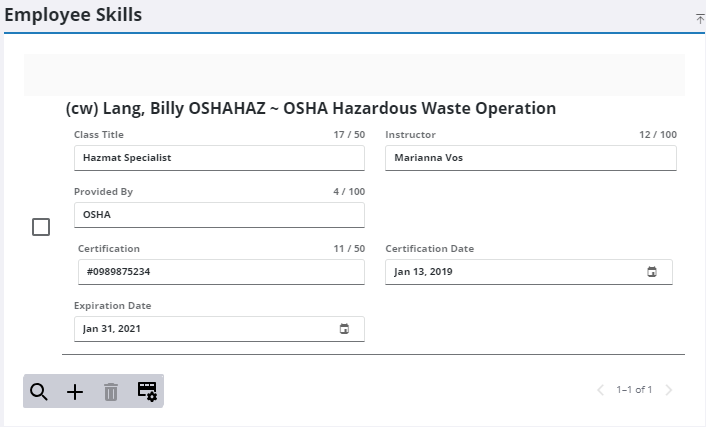
- To add a new skill for the selected employee, click Add record.
- Click in the Skills field and select the skill or type a few letters of the skill code or description in the field to filter the list.
![]() TIP: Remove a skill by clicking the X next to it.
TIP: Remove a skill by clicking the X next to it.
The selected employee displays in the Employees field.
- Add more employees by clicking in the box and selecting an employee or by typing a few letters of the employee's name in the field.
![]() TIP: Remove an employee by clicking the X next to it.
TIP: Remove an employee by clicking the X next to it.
- Enter the Class Title, the name of the Instructor, who the training was Provided By, and the name of the Certification.
- Double-click in the field to enter the current date and time or use the calendar icon to enter the Certification Date and Expiration Date.
- Click Add.
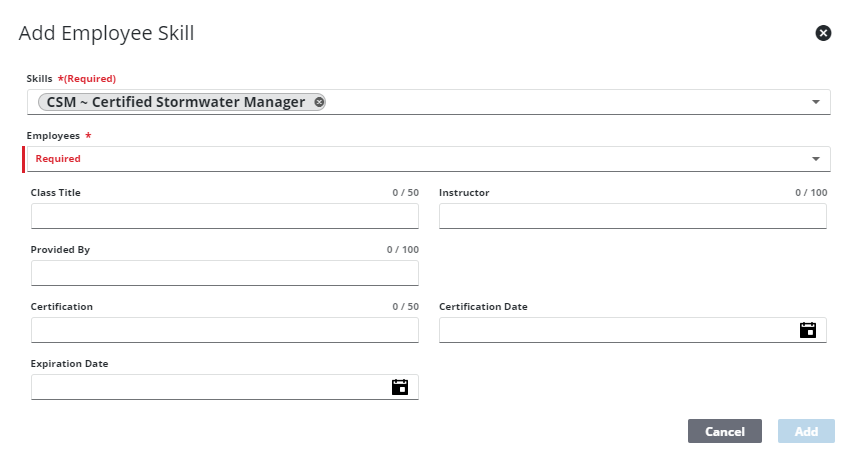
The new skill display in the Employee Skills panel along with the details of their certification.
![]() NOTE: Your changes are automatically saved, and the changes are verified by a notification at the bottom of the page.
NOTE: Your changes are automatically saved, and the changes are verified by a notification at the bottom of the page.

