Configure Labor Rates for an Employee
Rates is used to specify an employee's pay rate for various types of work so that labor can be easily added to work orders or service requests.
![]() NOTE: From this tab, you can also enter pay rates for custom cost codes you have configured on the Labor Rates page. Use Dynamic Cost Codes must be enabled in Preferences to do this. For more information, see Preferences.
NOTE: From this tab, you can also enter pay rates for custom cost codes you have configured on the Labor Rates page. Use Dynamic Cost Codes must be enabled in Preferences to do this. For more information, see Preferences.
- From the home page, click Admin click Employees.
- Click Labor Rates tab from the Details panel of an employee.
- Enter the employee rates in the Hourly, Benefits, Holiday, Other, Overhead, Overtime, Shift Differential, and Stand By fields. These fields display unless you are using dynamic cost codes, in which case whatever rate types have been defined under Labor Rates are what appear here. See Configure Dynamic Cost Codes for more information.
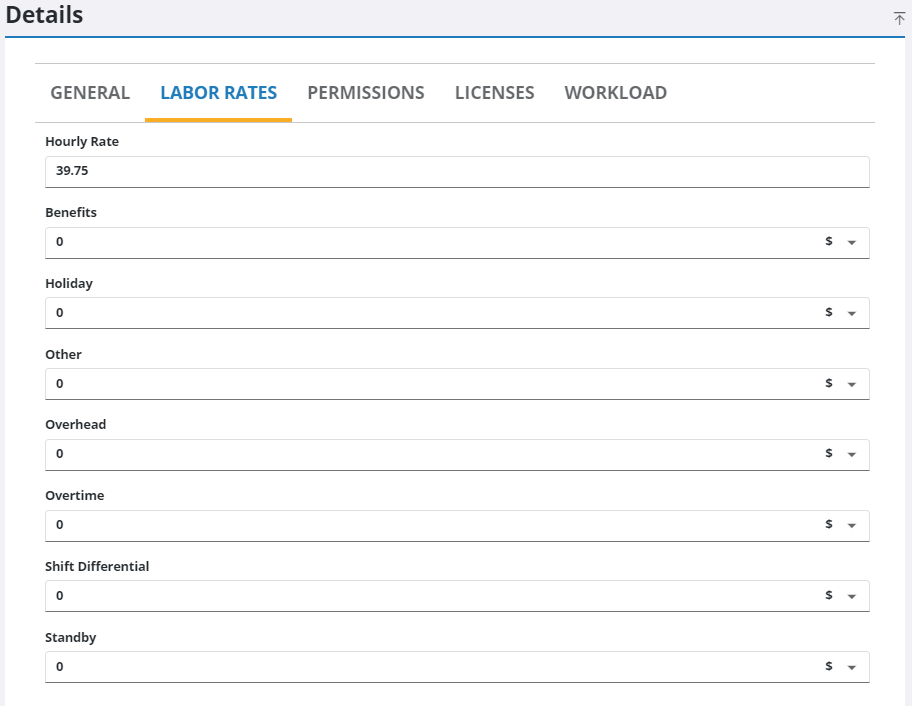
Rates can be set as either a percentage or a fixed amount.
- Select either the percent sign or dollar sign to specify whether the rate is calculated as a percentage or a fixed amount.
For an explanation of the fields from on the Labor Rates tab, see Labor Rates.
You can edit labor rates for all employees on the Labor Rates page. See Configure Labor Rates for Multiple Employees for more information.
![]() NOTE: Your changes are automatically saved, and the changes are verified by a notification at the bottom of the page.
NOTE: Your changes are automatically saved, and the changes are verified by a notification at the bottom of the page.

