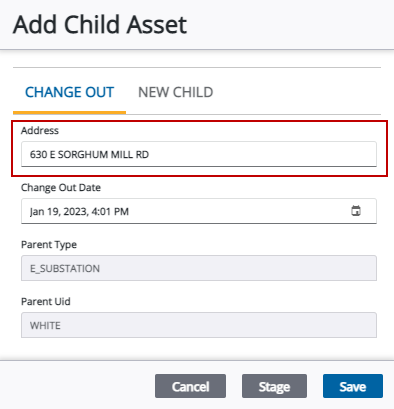Add or Edit Global Configuration Fields
There are two tabs on the Equipment Change Out page, Global and Asset Types. The Global tab is used to add and customize change out fields that apply to every asset type on the Equipment Change Out page in Respond.
If you want to configure fields for only a particular asset type, see Add Asset Type Change Out Fields for more information.
|
|
- From the home page, click Admin and click Equipment Change Out.
Any existing field configurations display in the Fields panel.
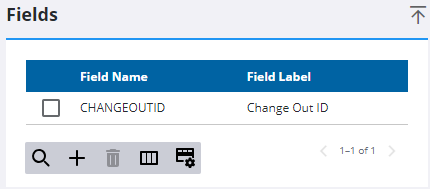
- Click Add record to add a global configuration.
- Select the Field Name that you want to customize. Only one global configuration per ECO (Equipment Change Out) Field Name can be added to the Global Configuration panel.
- Change Out ID: Select this to add the Change Out ID field to the Change Out tab, with the customized label you entered.
- Change Out Date: Select this to add the Change Out Date field to the Change Out tab, with the customized label you entered.
- Changed Out By ID: Select this to add the Changed Out By ID field to the Change Out tab, with the customized label you entered.
- Entity Uid: Select this to edit the Entity Uid field label on the Old Child and New Child tabs, with the customized label you entered.
- Entity Type: Select this to edit the Entity Type field label on the Old Child and New Child tabs, with the customized label you entered.
- Feature Uid: Select this to add the Feature Uid field to the Change Out tab, with the customized label you entered.
- Feature Type: Select this to add the Feature Type field to the Change Out tab, with the customized label you entered.
- Feature Sid: Select this to add the Feature Sid field to the Change Out tab, with the customized label you entered.
- Work Order Id: Select this to add the Work Order Id field to the Change Out tab, with the customized label you entered.
- Location: Select this to add the Location field to the Change Out tab, with the customized label you entered.
- Comments: Select this to add the Comments field to the Change Out tab, with the customized label you entered.
- Enter the Field Label. This is the customized name that users see when performing a change out reading, adding a child relationship to an asset, dissolving an asset from a relationship, or replacing the selected asset with a different asset on the Equipment Change Out page. For example, you may want to change the Feature Uid field name to Asset UID, to reflect specific naming conventions in your organization.
- Click Add.
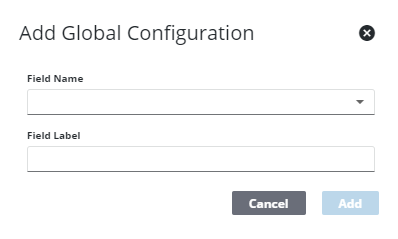
- To edit a global configuration, select it from the Fields panel and make the desired changes.
These fields, along with any asset type change out fields configured for the asset in Admin, appear when an asset is selected and you click Read, Add, Dissolve, or Replace on the Equipment Change Out page.
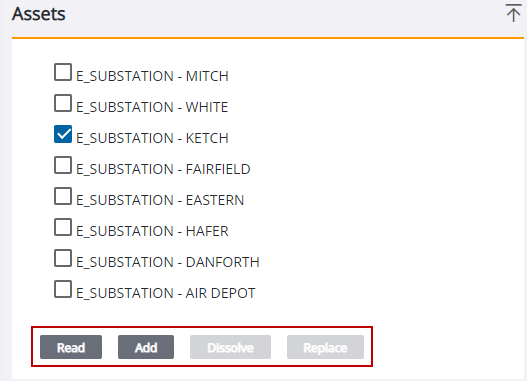
The following image shows the Add Child Asset panel without any global configuration fields added in Admin:
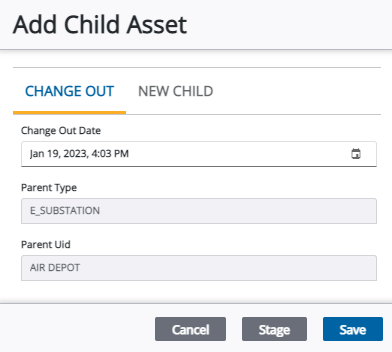
The following image shows the Add Child Asset panel with global configuration fields added in Admin: