Perform a Bulk Export or Bulk Import
Multiple fee records can be exported or imported at once using CSV files. Bulk import actions can be used for adding new records and editing existing records.
|
|
- From the home page, click Permitting and click Fee Setup.
- On the Fees panel, select the entries you want to export data for.
If you don't make any selections, the CSV export file will include data for all records which contain data related to the fee type you select on the download menu.
- Click Export CSV.
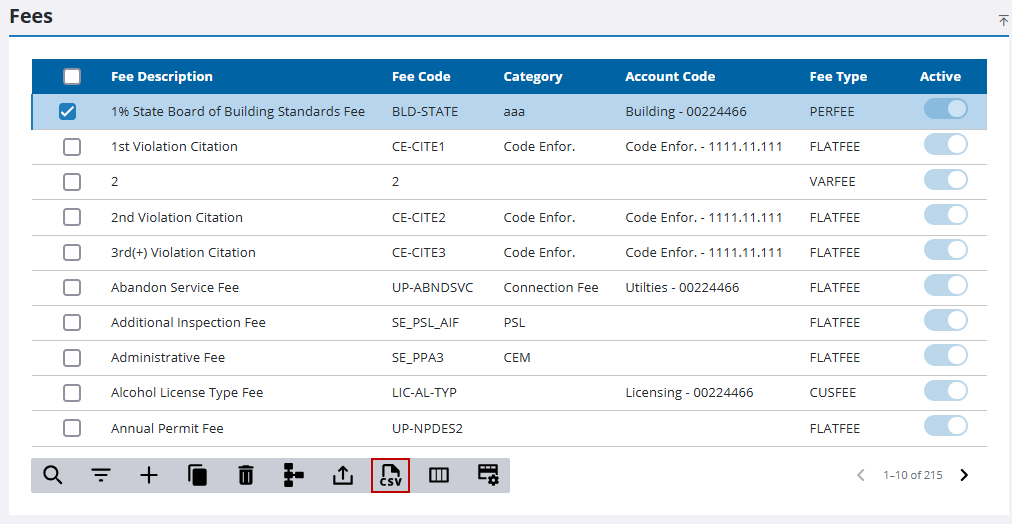
- Make a selection from the download option menu: Export Fee Setup, Export Fee Setup Data Detail, Export Fee Setup Data Group, Export Minimum Fees, Export Custom Fees, Export Variable Fees, Export Variable Fees Details, Export Percentage Fees, Export Percentage Fees Details, Export Flat Fees, Export Incremental Fees, or Export Linear Fees.
![]() NOTE: If the fee entries you select on the Fees panel do not match the category of the fee type selected for the download option, no records are provided in the output.
NOTE: If the fee entries you select on the Fees panel do not match the category of the fee type selected for the download option, no records are provided in the output.
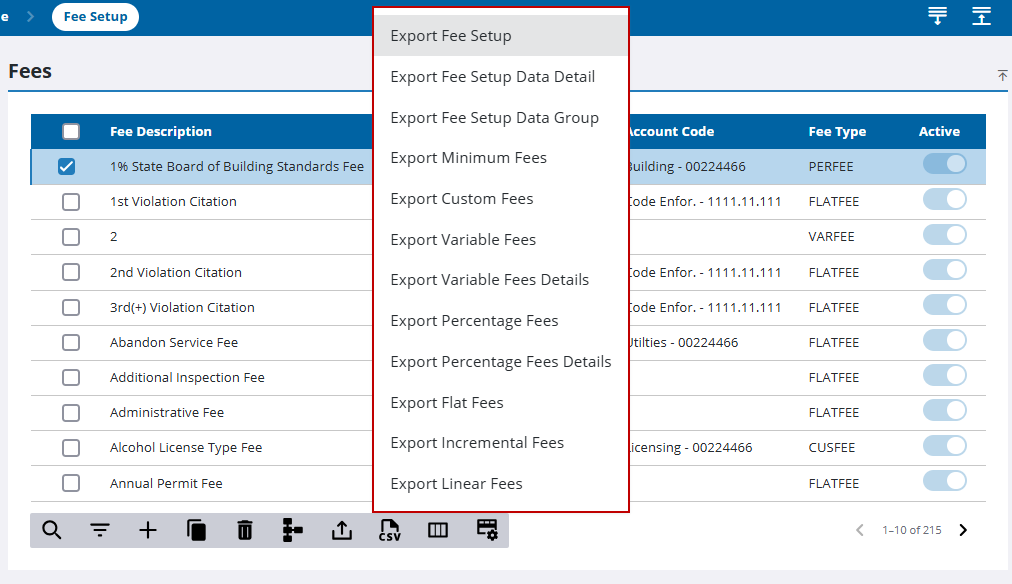
The CSV file downloads.
- From the home page, click Permitting and click Fee Setup.
- Download the CSV file(s) that contains the appropriate columns for the import you want to perform. See Bulk Export for more information.
- Edit the CSV file with the data you want to add or edit.
- When adding new entries to a table, enter the correct fee type value in the FeeTypeId column for the fee(s) you are adding. Each fee type has its own assigned value in the system:
- Flat fee: 1
- Incremental fee: 2
- Variable fee: 3
- Percentage fee: 4
- Minimum fee: 5
- Custom fee: 6
- Linear fee: 7
- When preparing to add new records to a table, remove the values from the SetupId column and the FeeSetupId column. Leave the SetupId column blank, and replace the values in the FeeSetupId column with the Fee Setup ID of the associated parent table. To obtain the Fee Setup ID of the parent table, download the Export Fee Setup CSV file and look at column A, which lists the parent table Fee Setup ID for every fee. You can also find the parent Fee Setup ID for any given fee on the Details panel after selecting that fee on the Fee Setup panel.
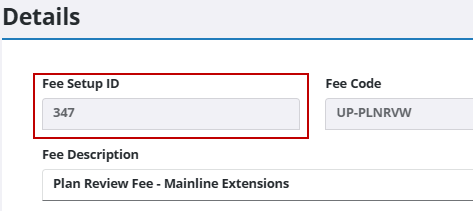
Multiple entries can be added to the CSV import file at once. For example, if you want to add two new child entries to a parent table that has a FeeSetupId of 392, enter 392 in two separate rows of the FeeSetupId, then populate the desired data in the other columns.
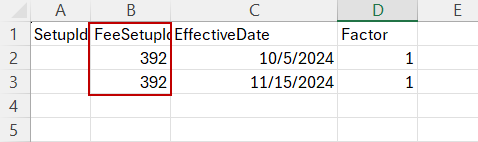
![]() IMPORTANT: When fields are changed using a bulk import action, the system sets the modified field value based on the date and time of the import.
IMPORTANT: When fields are changed using a bulk import action, the system sets the modified field value based on the date and time of the import.
- Click Import CSV.
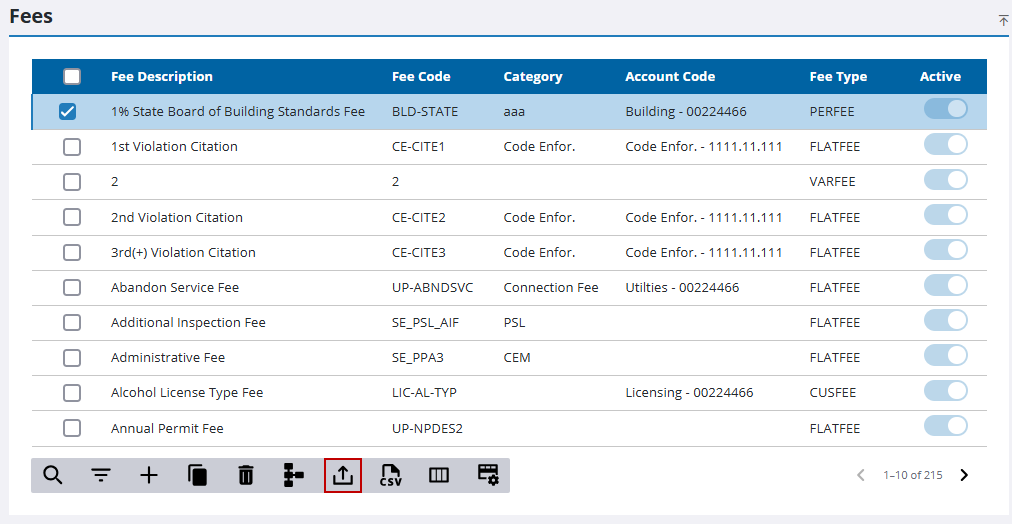
- Select the appropriate option from the import menu. The option you choose must correspond to the CSV file that you previously exported and edited.
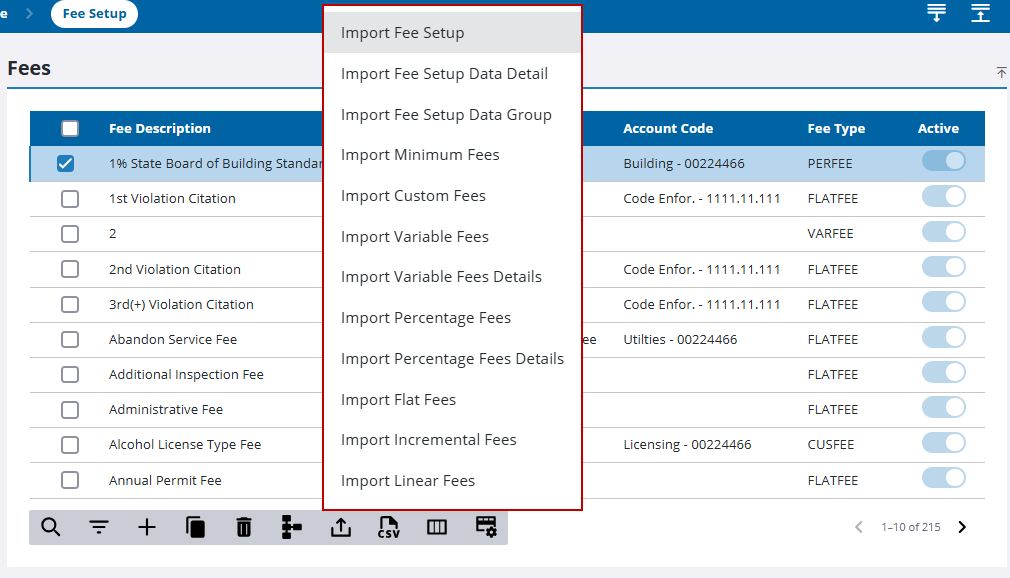
The import panel opens.
- Drag and drop a file into the file upload area, or click within the file upload area to browse and select a file.
After selecting a file, data from the file displays for review in the columns above the file upload area.
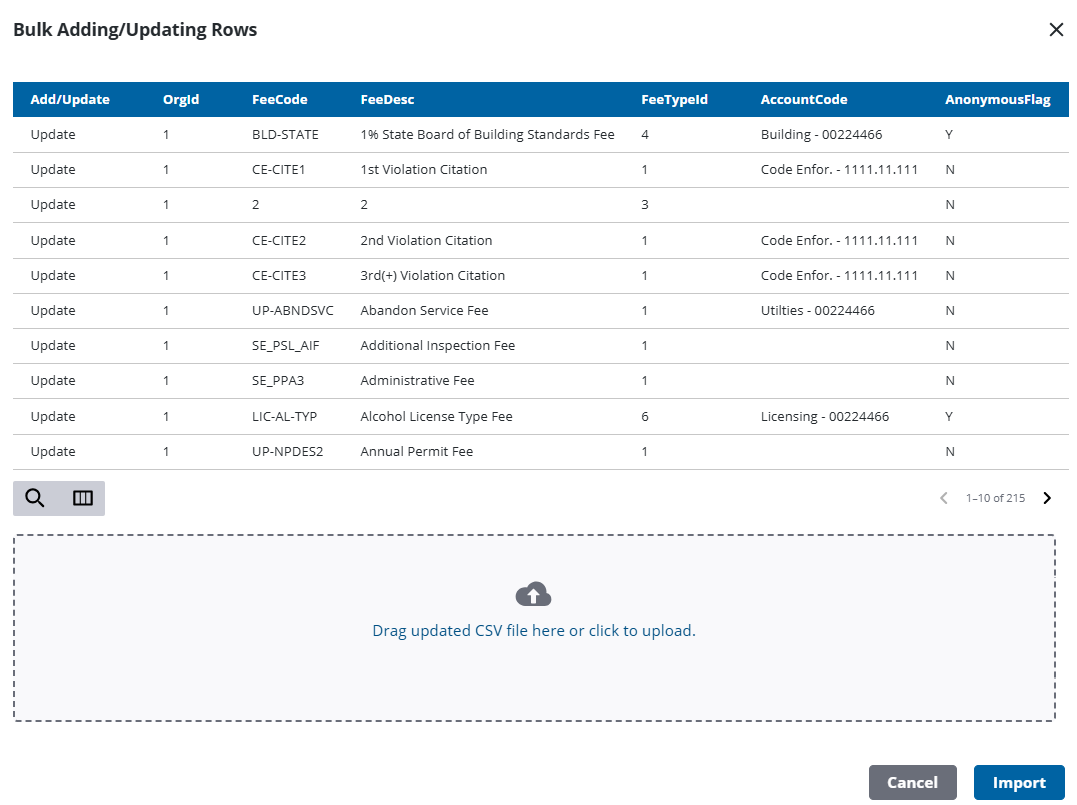
- Click Import.

