Perform a Bulk Export or Bulk Import
Multiple flag records can be exported or imported at once using CSV files. Bulk import actions can be used for adding new records and editing existing records.
|
|
- From the home page, click Permitting and click Flags.
- On the Flags panel, select the entries you want to export data for.
If you don't make any selections, the CSV export file will include data for all records which contain data related to the fee type you select on the download menu.
- Click Export CSV.
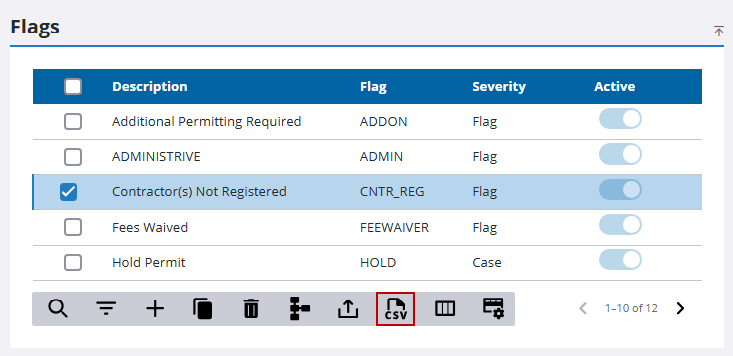
- Make a selection from the download option menu: Export Flags, Export CaseStop Severity, Export Condition Severity, or Export ViewStop Severity.
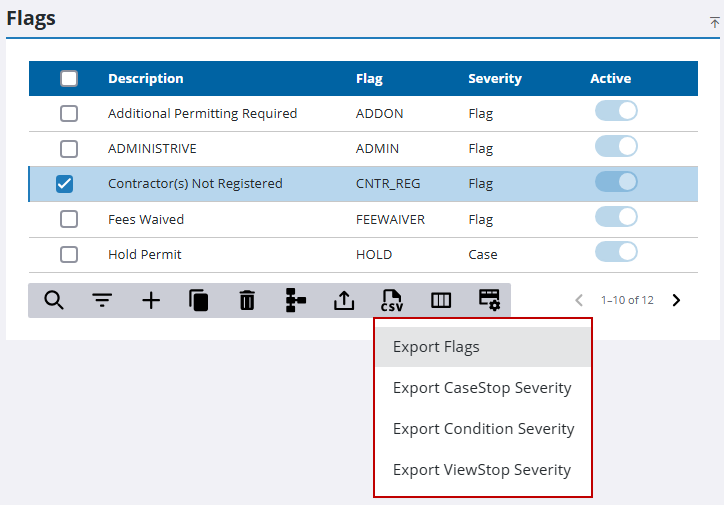
The CSV file downloads.
- From the home page, click Permitting and click Flags.
- Download the CSV file(s) that contains the appropriate columns for the import you want to perform.
- Edit the CSV file with the data you want to add or edit.
- Click Import CSV.
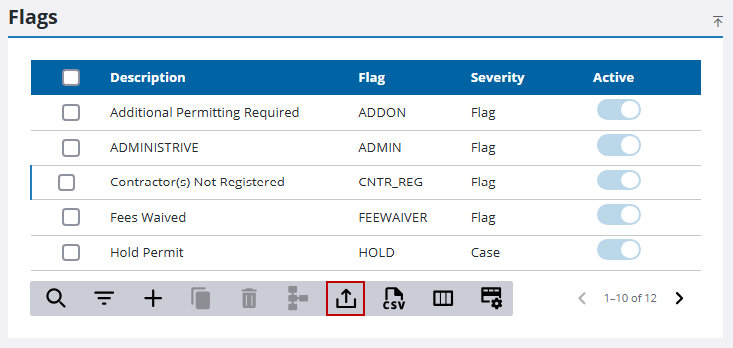
- Select the option that matches the content of your CSV file. You can choose from Import Flags, Import CaseStop Severity, Import Condition Severity, or Import ViewStop Severity.
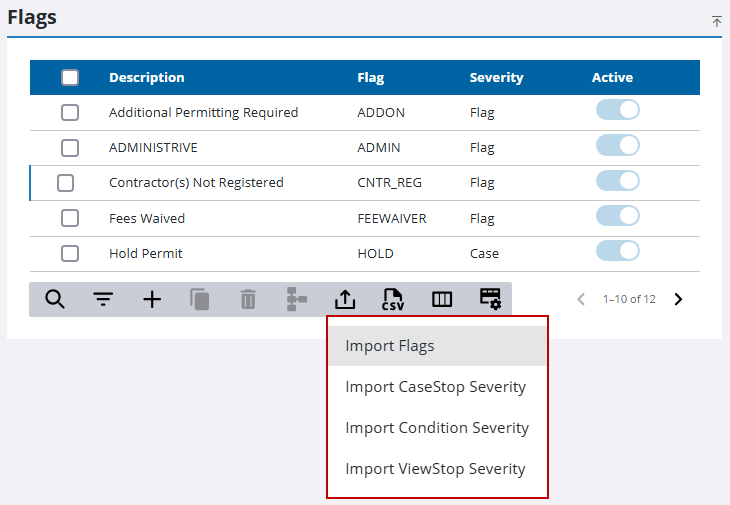
The import panel opens.
- Drag and drop a file into the file upload area, or click within the file upload area to browse and select a file.
After selecting a file, data from the file displays for review in the columns above the file upload area.
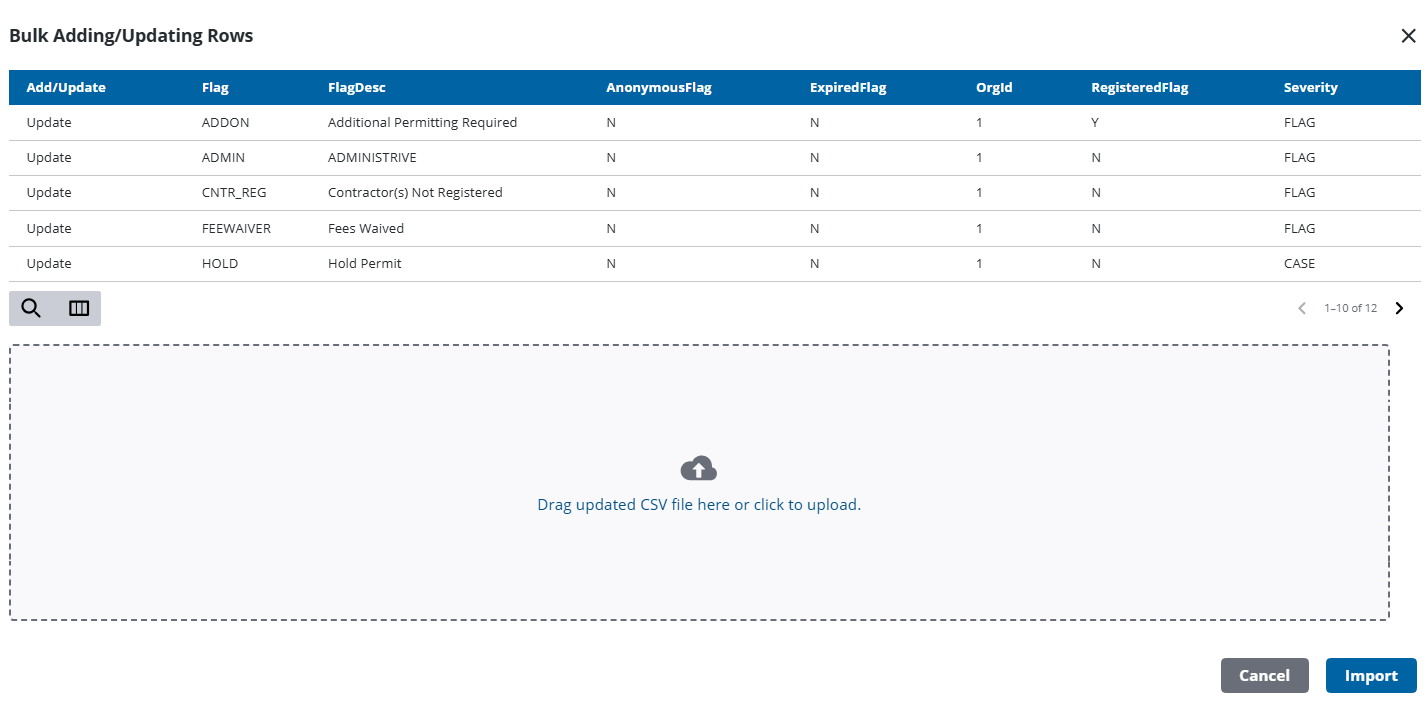
- Click Import.

