Add a Language Translation to a Plugin
Language files can be added to plugins (for example, Trimble Unity Style) using Admin to translate the plugin into a different language.
- From the home page, click Admin and click Plugins.
- Select the desired plugin from the Plugins panel that you'd like to add a language translation to.
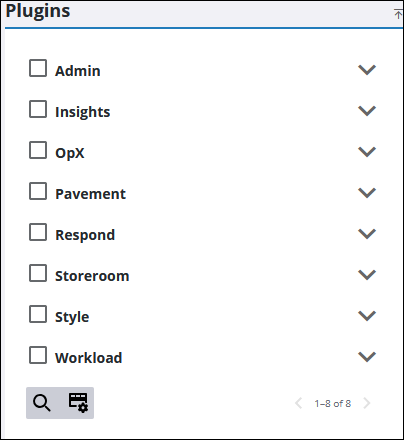
The Plugin Languages panel displays any languages that have been added to the plugin.
- Click the box at the bottom of the panel to browse to the zip file or drag the zip file and drop it where it says Drag plugin language file(s) here or click to upload.
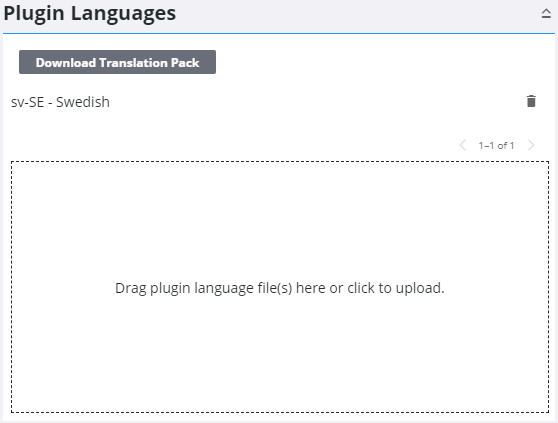
- Select the app you want to translate from the Plugins panel and click Download Translation Pack from the Plugin Languages panel.
- Once the translation pack is downloaded, extract the files and edit the language-config.json file and the .ftl files per the desired language translation.
- Once finished translating, create a new zip file containing the edited files to upload in Admin.
- To remove a language file, click Remove to the right of the file.
If more than one language file is added to an app, users can switch between languages in Settings. Please see Change Languages for more information.

