Add District Values
Add District Values to populate the District drop-down list on a service request, or a work order.
- From the home page, click Admin and click Preferences.
- Click the Maintain tab.
- Expand the District Values section on the Map panel.
Existing District Values appear in the list.
- At the bottom of the District Values section, enter the Code and Description.
- Turn on Active if you want this code to display in Trimble Unity.
- Click Add.
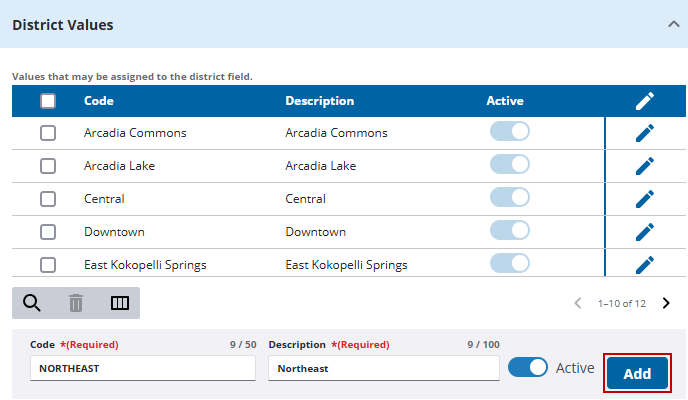
- For existing district values, turn off Active to make the code inactive, but maintain historical data associated with it.
![]() NOTE: If configuring a GIS layer to auto-populate these values, you must add all potential District values from the GIS layer to this code list. If all values are not represented in this code list, the auto-population does not work.
NOTE: If configuring a GIS layer to auto-populate these values, you must add all potential District values from the GIS layer to this code list. If all values are not represented in this code list, the auto-population does not work.
![]() TIP: You can filter the list of records displayed. See Filter Records for more information.
TIP: You can filter the list of records displayed. See Filter Records for more information.
- To remove a district, select it and click Delete selected records.
![]() IMPORTANT: To preserve your historical data, it is recommended to make a code inactive rather than removing it.
IMPORTANT: To preserve your historical data, it is recommended to make a code inactive rather than removing it.

