Add Shop Values
Add Shop Values to populate the Shop drop-down list on a service request, or a work order.
- From the home page, click Admin and click Preferences.
- Click the Maintain tab.
- Expand the Shop Values section on the Map panel.
Existing Shop Values appear in the list.
- At the bottom of the Shop Values panel, enter the Code and Description for the shop.
- Click Add.
![]() NOTE: If configuring a GIS layer to auto-populate these values, you must add all potential Shop values from the GIS layer to this code list. If all values are not represented in this code list, the auto-population does not work.
NOTE: If configuring a GIS layer to auto-populate these values, you must add all potential Shop values from the GIS layer to this code list. If all values are not represented in this code list, the auto-population does not work.
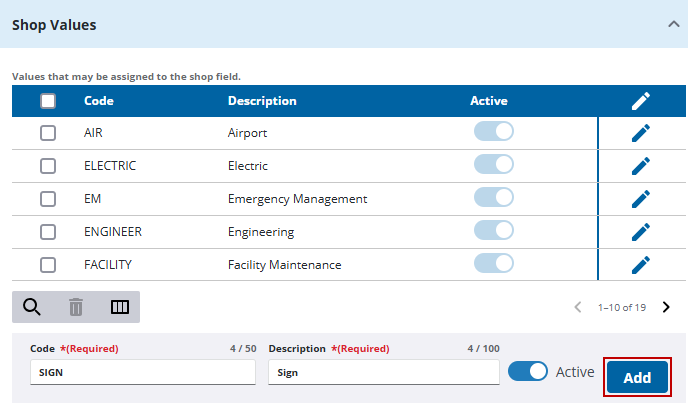
![]() TIP: You can filter the list of records displayed. See Filter Records for more information.
TIP: You can filter the list of records displayed. See Filter Records for more information.
- To remove a shop, select it and click Delete selected records.

