Configure Region Settings Preferences
The Region settings allow you to select the start of the week, set a time format that is displayed in Trimble Unity and in data exported from Trimble Unity, and set the phone number format in Public Access.
- From the home page, click Admin and click Preferences.
- Click the Maintain tab.
- Scroll to the Region panel.
- In the Start of Week field, select the day to use as the first day of the week.
- Select the Time Format, either 12 Hour or 24 Hour.
- Enter the Short Date Time Format. For example, MM/d/yyyy hh:mm tt would display as 2/5/2017 9:08 AM.
- Enter the Public App Phone Number Format using an X to represent numbers in a phone number for use in Public Access. For example, enter (XXX)-XXX-XXXX to indicate that a phone number must be written as (555)-555-5555.
- Select the Temperature Scale, Celsius or Fahrenheit.
- Select the Wind Speed Unit, either km/h or mph.
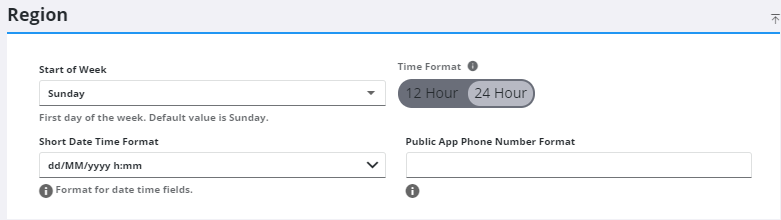
![]() NOTE: Admin automatically saves the changes you make. A message appears at the bottom of the page when you make changes.
NOTE: Admin automatically saves the changes you make. A message appears at the bottom of the page when you make changes.

