Configure Public Access Preferences
|
|
- From the home page, click Admin and click Preferences.
- Click the Permitting tab.
- Expand the General section on the Public Access panel.
- Set the number of days that a registration token will expire in the Registration Token Expires After field.
- Set the number of days that a contractor registration token will expire in the Contractor Registration Token Expires After field.
- Select the Domain Email Settings from the drop-down list that will be applied to the Public Access user's login.
- Set the number of hours that a forgot password token will expire in the Forgotten Password Token Expires After field.
- Enter the Minimum Password Length.
- Select the Password Complexity Requirement, either None, Moderate, or Strong.
- Turn on Enable payments to allows users to make payments as the final step of the create process.
- Turn on Show estimated fees to provide an estimate of the total fees for applications that include fees based on status changes.
- Turn on Allow partial payments to allows users to make partial payments by changing the payment amount.
- Turn on Allow expired contractors to allow expired contractors to appear in the list. By default, contractors with expired licenses do not appear in the list of available contractors in Public Access.
- Turn on Bypass contractor check on case actions to prevent Public Access from automatically checking for expired contractor licenses.
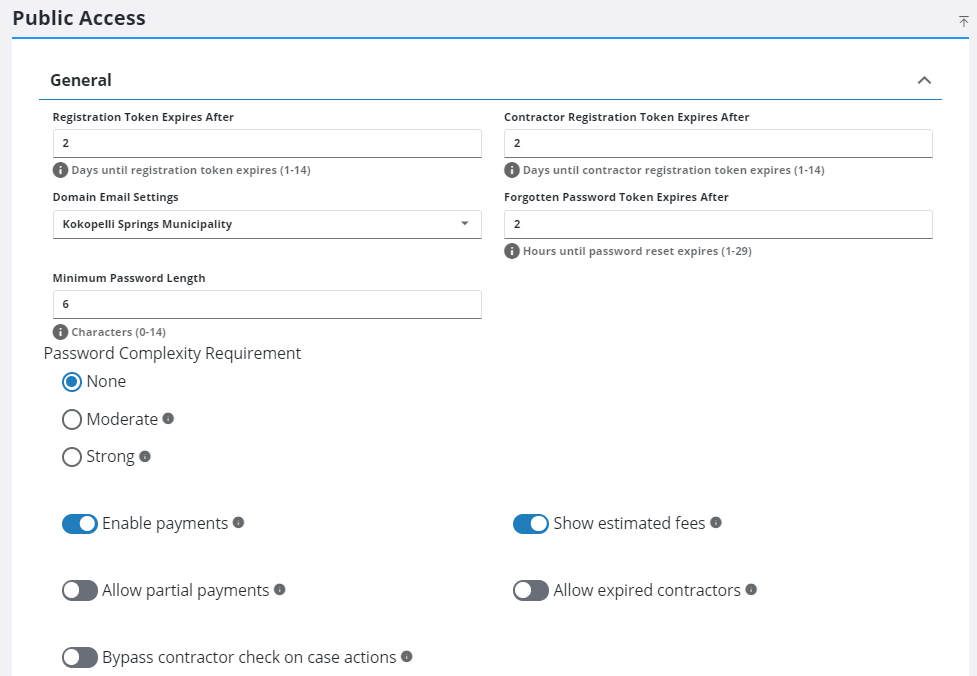
- Expand the Case Sharing section on the Public Access panel.
- Turn on Share Cases with People and Contractors in Public Access to allow users and contractors to view any cases they are attached to. By default, Public Access users cannot see cases created in Respond.
![]() IMPORTANT: Use caution when enabling this preference because it allows data to be viewed site wide by both users and contractors. For example, if an organization has a people role where an offender is listed for code enforcement cases and the offender logs in to Public Access, that individual is able to see any cases filed against them. Likewise, when a contractor creates a Public Access account, they are able to see all cases where they are listed as the contractors, including cases created before they created their account.
IMPORTANT: Use caution when enabling this preference because it allows data to be viewed site wide by both users and contractors. For example, if an organization has a people role where an offender is listed for code enforcement cases and the offender logs in to Public Access, that individual is able to see any cases filed against them. Likewise, when a contractor creates a Public Access account, they are able to see all cases where they are listed as the contractors, including cases created before they created their account.
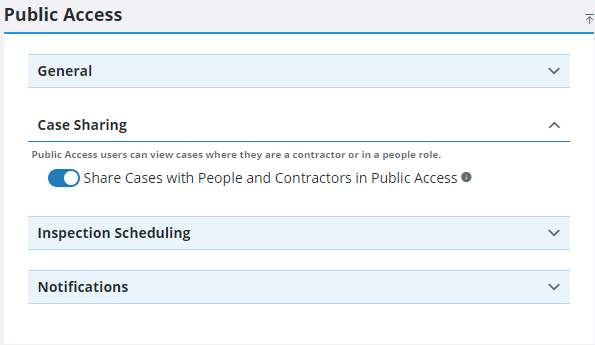
- Expand the Inspection Scheduling section on the Public Access panel.
- Set the earliest time, from the initial request, that users can schedule an inspection in the Inspection Scheduling Lead Time field. For example, if you select 4, the earliest time a user is able to schedule an inspection is 4 hours from the time they request the inspection.
- Set the latest time an inspection can be canceled in the Inspection Scheduling Cancel Time field. For example, if you select 4, users are able to cancel an inspection until 4 hours before the appointed time. After that, the inspection cannot be canceled.
- Enter the maximum number of inspections that can be scheduled on a particular day in the day fields under Maximum Inspections Per Day. If nothing is entered, there is no limit to the number of inspections that can be scheduled that day. In Public Access, inspections will not be able to be scheduled for that day of the week once the maximum number of inspections is met.
- Click Add Record and use the Inspection Type drop-down list and Max count field to limit the daily maximum for a particular type of inspection.
- Enter the time that inspection cannot be scheduled after for a given day, as well as the next available day that inspections can be scheduled for under Final Daily Scheduling Time. For example, if you enter 5:00 p.m. in the Friday After field and select Monday from the Next Available Day drop-down list, that means Public Access users cannot schedule any inspections on Fridays after 5:00 p.m. and the next day they would be able to schedule an inspection is Monday.
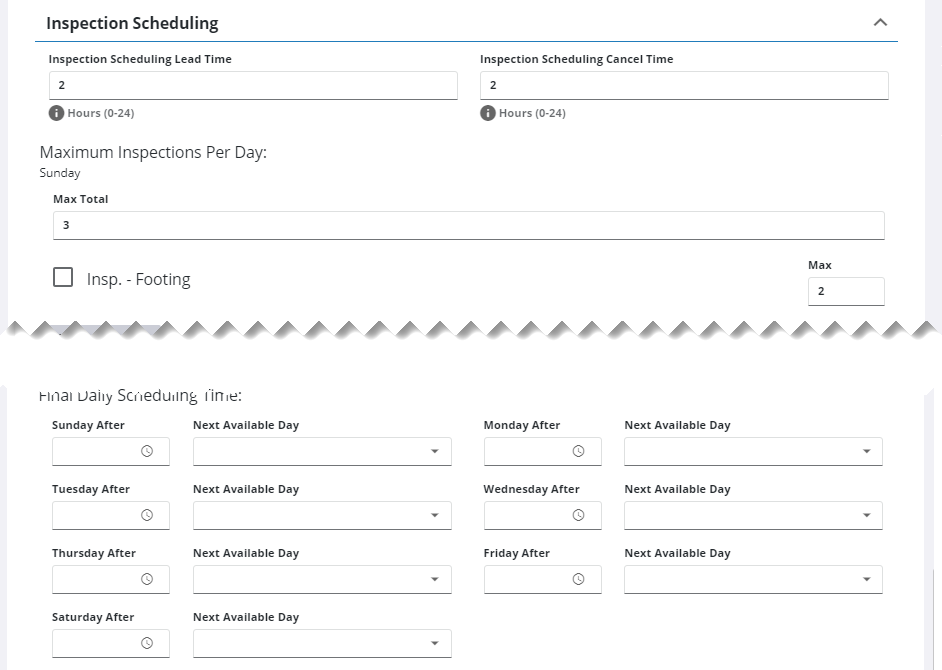
- Expand the Notifications section on the Public Access panel.
- Select the notification type for the following events: Email Inspection Schedule, Email Inspection Cancel, Email Case Create, and Guest Case Create.
![]() NOTE: You must have a notification type set up. See Notification Types for more information.
NOTE: You must have a notification type set up. See Notification Types for more information.
- Turn on Add To Calendar to include an ICS attachment in email notifications so scheduled inspections can be added to a calendar.
- Select the notification type for the following text message events: SMS Inspection Schedule, SMS Inspection Cancel, and SMS Case Create.
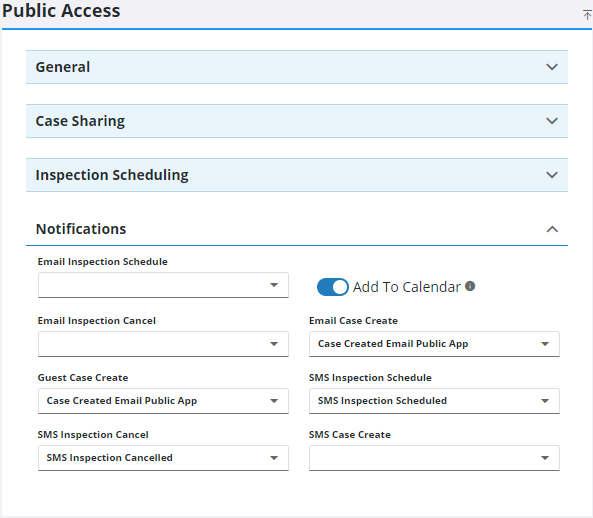
- Expand the Records Per Page section on the Public Access panel.
- Turn off the Use Default switch next to any field you want to edit and enter the numeric value you want in the count field.
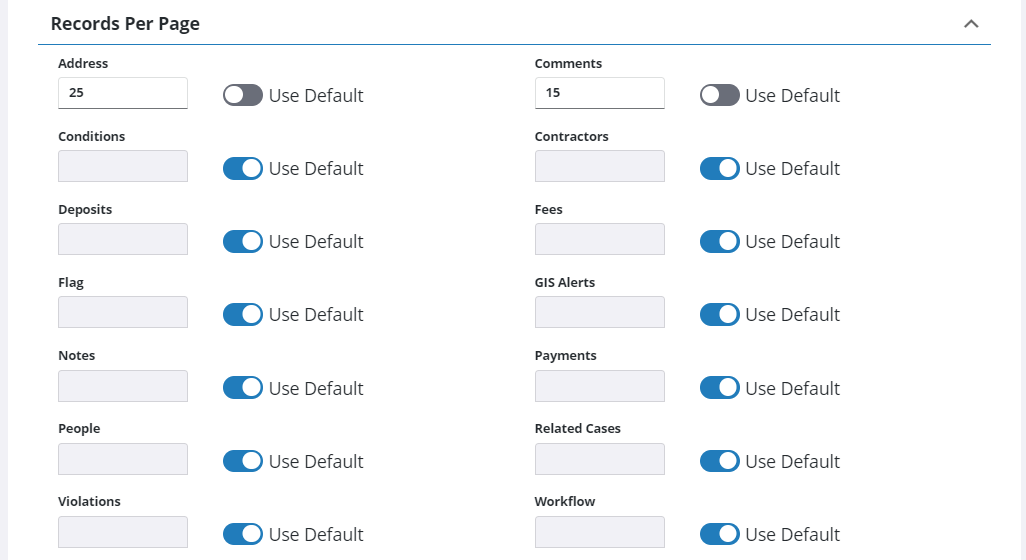
- Expand the Guided Access section on the Public Access panel.
- Enter the Font Size, Panel Size, and Panel Size Unit (Percent or Pixels) that you want.

![]() NOTE: Your changes are automatically saved, and the changes are verified by a notification at the bottom of the page.
NOTE: Your changes are automatically saved, and the changes are verified by a notification at the bottom of the page.

