Perform a Bulk Export or Bulk Import
Multiple security roles can be exported or imported at once using CSV files. Bulk import actions can be used for adding new records and editing existing records.
|
|
- From the home page, click Permitting and click Security Roles.
- On the Security Roles panel, select the entries you want to export data for.
If you don't make any selections, the CSV export file will include data for all records which contain data related to the fee type you select on the download menu.
- Click Export CSV.
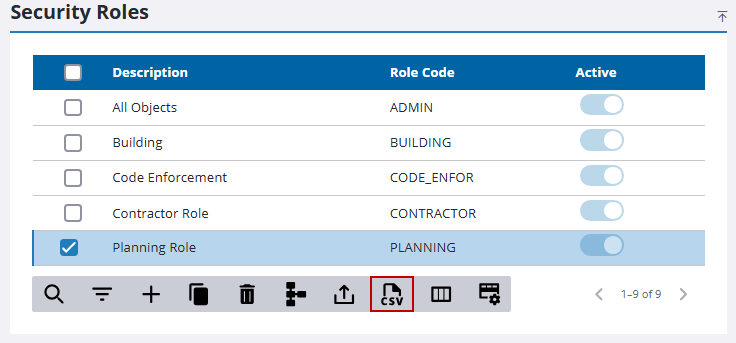
The CSV file downloads.
- From the home page, click Permitting and click Security Roles.
- Download the CSV file(s) that contains the appropriate columns for the import you want to perform.
- Edit the CSV file with the data you want to add or edit.
- Click Import CSV.
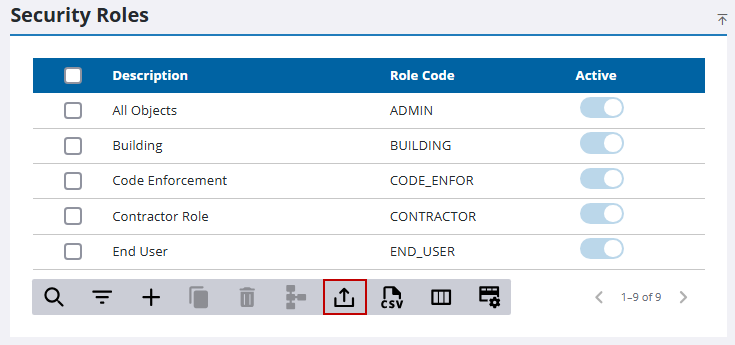
The import panel opens.
- Drag and drop a file into the file upload area, or click within the file upload area to browse and select a file.
After selecting a file, data from the file displays for review in the columns above the file upload area.
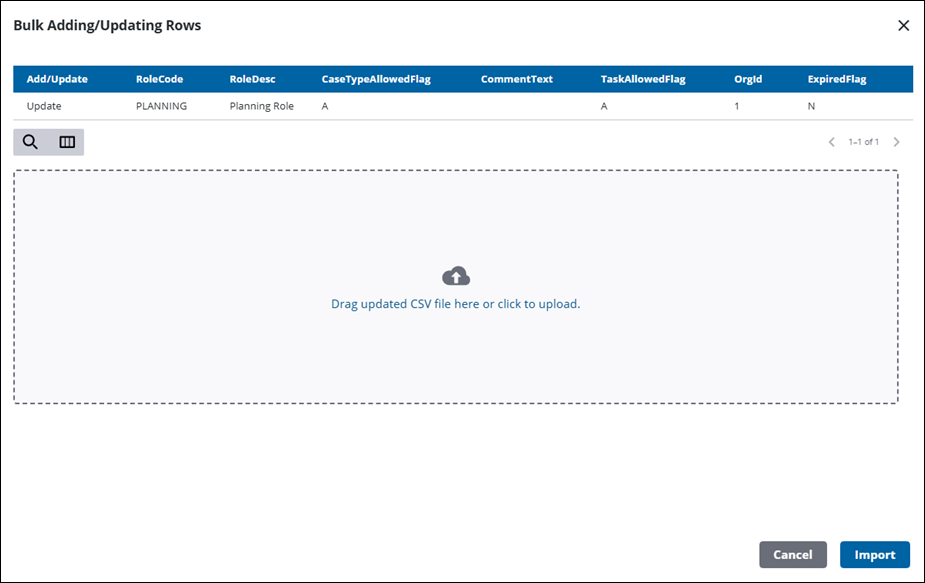
- Click Import.

