Edit a Template Category or Template
Existing template categories may be updated or changed at any time without having to create new template categories to replace them.
|
|
- From the home page, click Permitting and click Template Category.
- On the Template Categories panel, select the category you want to edit.
The details of the category appear in the Details panel.
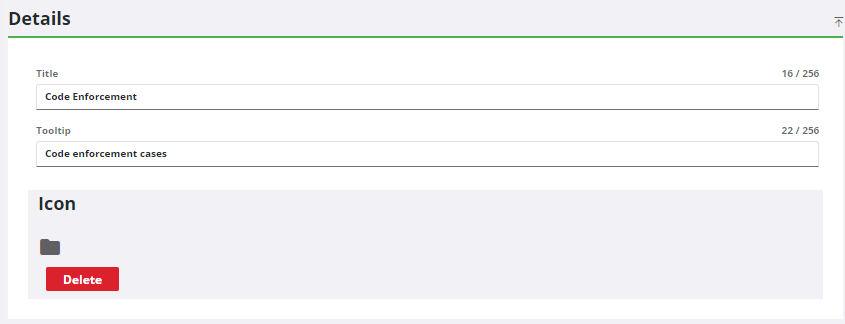
- Make any changes to the title or tooltip by typing in the appropriate field.
- To add an image, either click the box in the Icon section to browse to the file or drag a file and drop it where it says Drag a svg icon here (or click) to upload.
- Select the template you want to edit.
The details of the template appear in the Details panel.
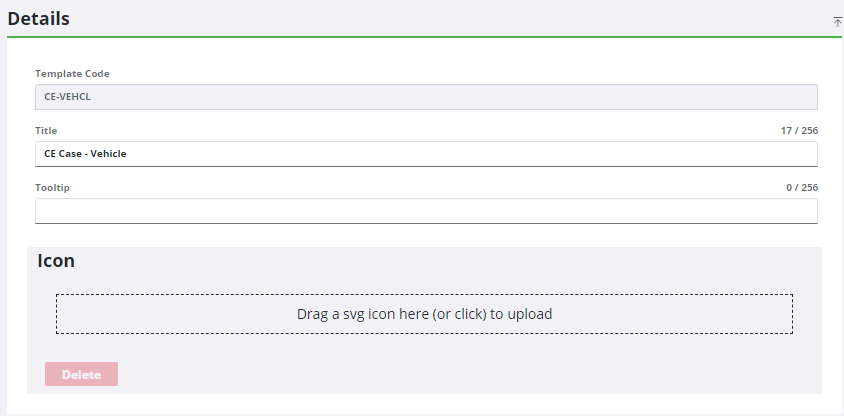
- Make any changes to the title or tooltip by typing in the appropriate field.
- To add an image, either click the box in the Icon section to browse to the file or drag a file and drop it where it says Drag a svg icon here (or click) to upload.
You may use your own icons or you may use icons from Google Material Design, which is open source. While attribution is not required, it is a best practice to attribute Material Design icons if you choose to use them.
![]() NOTE: If you choose to download an icon from the Material Design icon site, you must select an .svg image. Any other file type displays garbled text in Respond or Public Access.
NOTE: If you choose to download an icon from the Material Design icon site, you must select an .svg image. Any other file type displays garbled text in Respond or Public Access.

