Add or Edit a Rule
- Select a template class from the Classes panel that you'd like to add a Rule to.
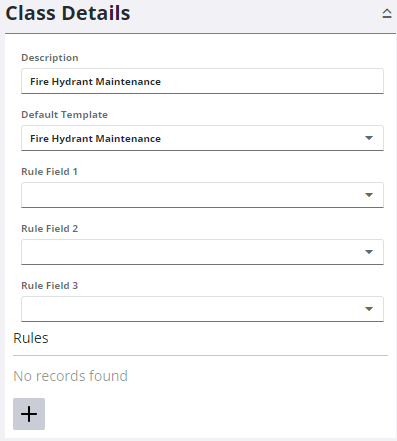
- Click Add record in the Class Details panel.
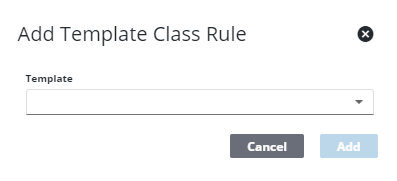
![]() TIP: You can filter the list of records displayed. See Filter Records for more information.
TIP: You can filter the list of records displayed. See Filter Records for more information.
- Select the work order Template to use for the rule and click Add.
The new rule displays under the Rules section.
- Enter the Rule Details for the Rule.
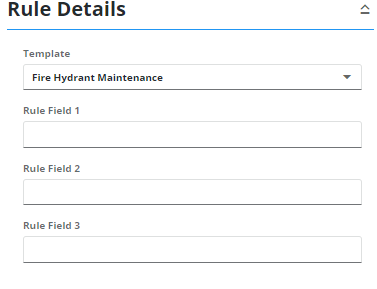
- To edit a Rule, select it from the Class Details panel and make your changes in the Rule Details panel.
![]() NOTE: Admin automatically saves the changes you make. A message appears at the bottom of the page when you make changes.
NOTE: Admin automatically saves the changes you make. A message appears at the bottom of the page when you make changes.
For more information on the fields found in Template Classes, see Template Classes Fields.

