Perform a Bulk Export or Bulk Import
Multiple task result set records can be exported or imported at once using CSV files. Bulk import actions can be used for adding new records and editing existing records.
|
|
- From the home page, click Permitting and click Workflow Setup.
- On the Task Groups panel, select the entry you want to export data for.
If you don't make a selection, the CSV export file will include data for all records which contain data related to the export category you select on the download menu.
- Click Export CSV.
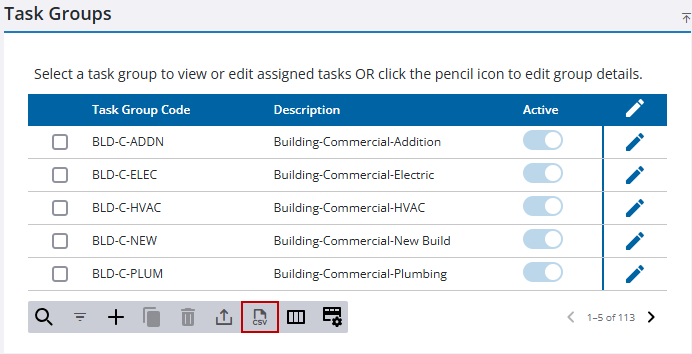
- Make a selection from the download option menu: Export Task Group or Export Task Group Detail.
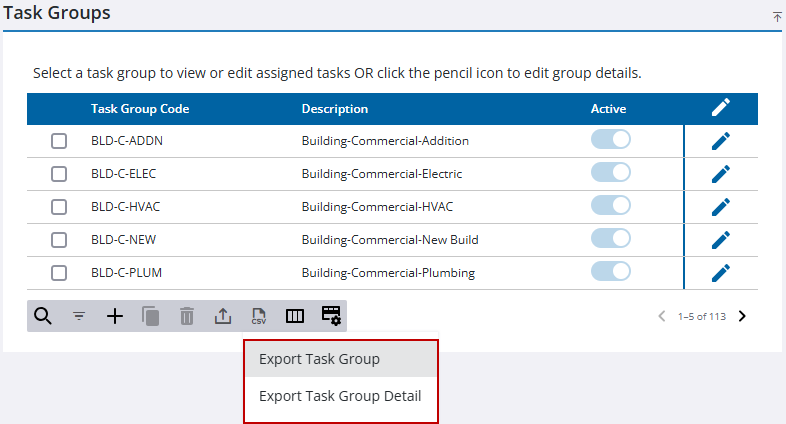
The CSV file downloads.
- From the home page, click Permitting and click Workflow Setup.
- Download the CSV file(s) that contains the appropriate columns for the import you want to perform. See Bulk Export for more information.
- Edit the CSV file with the data you want to add or edit.
- When adding a new task group, leave the TaskGroupId field blank.
- When editing an existing task group, leave the value in the TaskGroupId field in place.
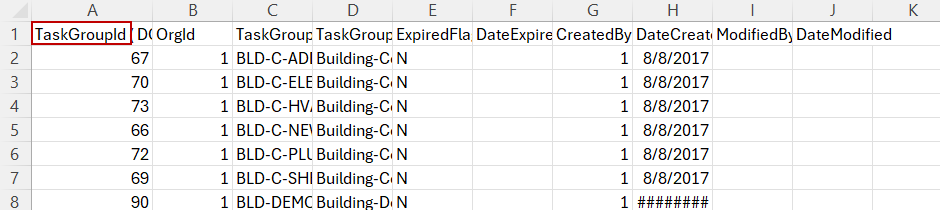
- When adding new task group detail entries, leave the TaskGroupDetailId field blank and replace the value in the TaskGroupId column with the TaskGroupId of the associated parent table. To obtain the TaskGroupId of the parent table, download the Export Task Group CSV file and look at column A, which lists the parent table TaskGroupId for every task group.
- When editing existing group detail entries, leave the TaskGroupDetailId field in place.
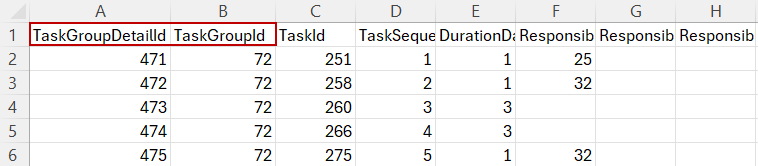
- Click Import CSV.
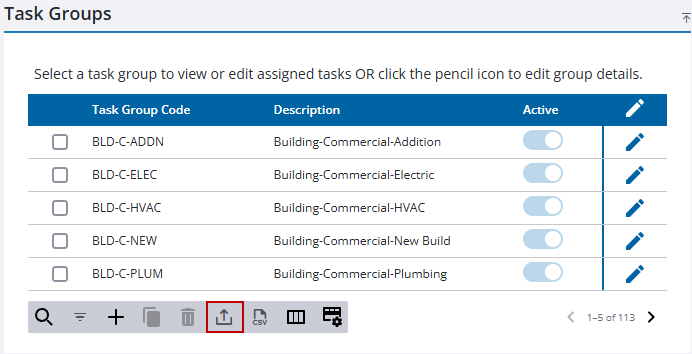
- Select an import option: Import Task Group or Import Task Group Detail.
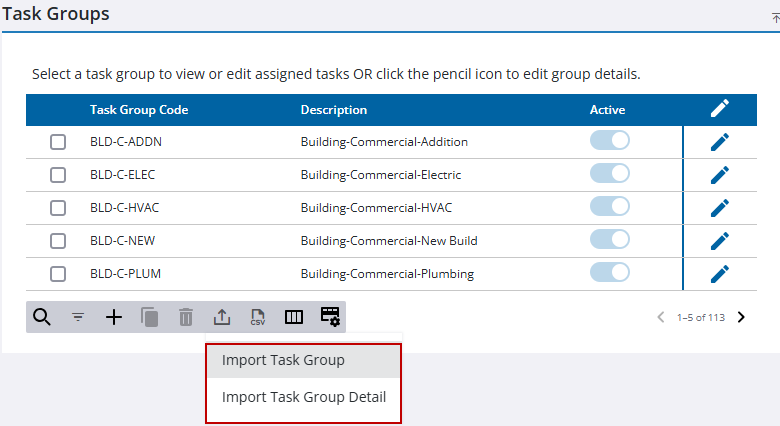
The import panel opens.
- Drag and drop a file into the file upload area, or click within the file upload area to browse and select a file.
After selecting a file, data from the file displays for review in the columns above the file upload area.
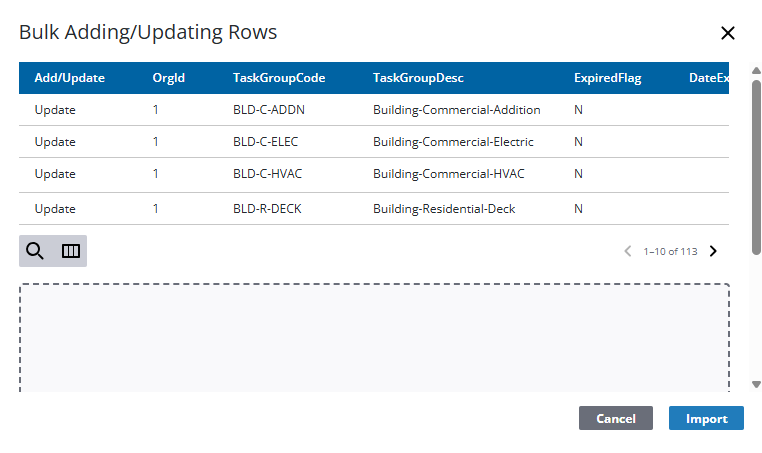
- Click Import.

