Add Weather Data
The automated weather data feature allows you to complete weather-related fields in work activities, such as daily inspection reports, using a weather data service based on the project location. You can override some of the automatically filled weather data if needed (when online and offline).
This automation saves time, reduces errors in weather data entry, and improves the overall efficiency of the process.
|
|
- Create a work activity while connected to the internet.
- Go to the preconfigured weather information section to view the weather data fields for the work activity.
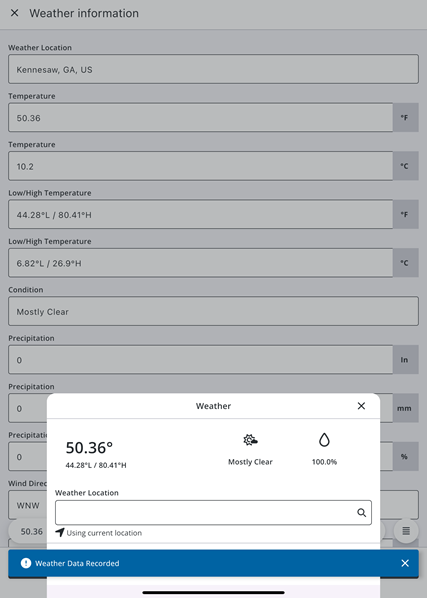
The current weather data for your location automatically displays in the weather data fields and weather widget. A message appears confirming that the weather data was recorded.
- Based on the weather data fields configured for the selected work activity in Trimble Unity Construct, one or more of the following fields are shown:
- Weather Location: Tap the search icon and enter the city, state and country. You can also tap Use Current Location to use your device's current location.
- Temperature: The current temperature at the location in Fahrenheit (°F) or Celsius (°C).
- Low/ High Temperature: The low or high temperature at the location in Fahrenheit (°F) or Celsius (°C).
- Condition: The current weather conditions for the location.
- Precipitation: The precipitation at the location in inches, millimeters or percentage (%).
- Wind Direction: The wind direction at the location.
- Wind Speed: The wind speed at the location in kilometers per hour (KPH) or miles per hour (MPH).
- Humidity: The humidity percentage (%) at the location.
![]() NOTE: If needed, you can manually edit and override the auto-filled weather data (when online and offline).
NOTE: If needed, you can manually edit and override the auto-filled weather data (when online and offline).
- Tap Done.
- Create a work activity while connected to the internet.
- Go to the preconfigured weather information section to view the weather data fields for the work activity.
- Tap the weather widget.

- Tap the Search icon in the Weather Location field.
The Location panel displays.
- Enter a location to search for it.
- Tap the desired location in the search results to select it. To use the current location of your device, tap Use current location.
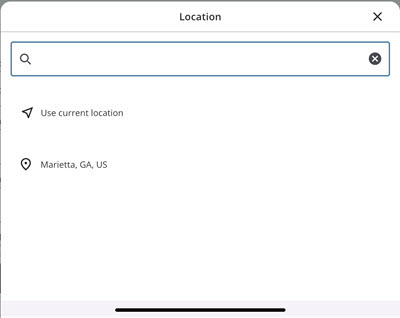
- Tap Update Weather.
The fields are updated with the weather data for the location. - Tap Done.
The automated weather data feature is not available while your device is offline, however you can still add weather data manually.
- Create a work activity when offline.
- Go to the preconfigured weather information section to view the weather data fields for the work activity.
- Tap the weather widget.

A message appears informing you that you are offline and cannot access the current weather. To automatically update your current weather, reconnect to the internet. Tap Dismiss to close this message.
- Enter data in the weather fields as needed.
- Tap Done.

