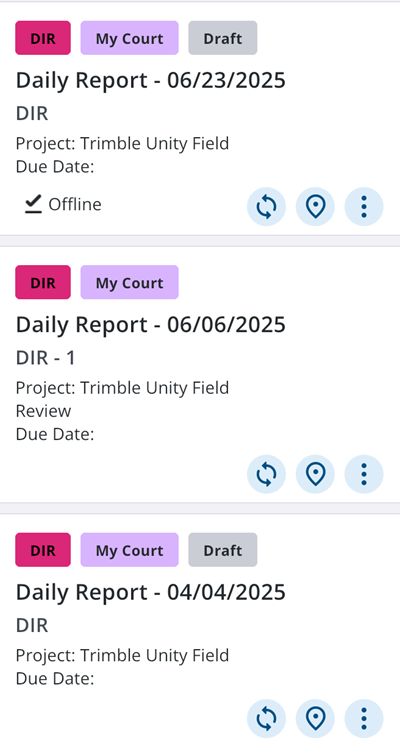Sync Work Activities for Offline Use
When you sync and download a work activity from the View panel or a summary card, it will be available for offline use. You can access it even when your device isn't connected to a network.
|
|
View Panel
You can sync and download all work activities associated to an activity type from the View panel. The sync button is shown only for work activity types with 10 or less instances in the user’s court. If a work activity has more than 10 instances assigned to the user, the sync button is not available.
- On the View panel, tap the Sync icon for the activity types you would like to sync and download for offline use.
An Offline icon indicates that all work activities in the activity type have been downloaded for offline use.
Summary Card
You can download a work activity from a summary card.
- Tap the Sync icon on the summary card of the work activity you would like to sync and download for offline use.
An Offline icon indicates that the work activity has been synced and downloaded for offline use.
![]() TIP: You can also tap on a work activity summary card to sync and download it for offline use.
TIP: You can also tap on a work activity summary card to sync and download it for offline use.