Search for Work Activities
You can search for work activities using summary card display field information.
![]() NOTE: The selected work activity type determines which activities you can create or search. For example, selecting the Service Requests work activity type allows you to create new service requests and search existing ones. See View Work Activity Lists and Summary Cards for more information.
NOTE: The selected work activity type determines which activities you can create or search. For example, selecting the Service Requests work activity type allows you to create new service requests and search existing ones. See View Work Activity Lists and Summary Cards for more information.
The following fields display on all work activity summary cards:
- Priority
- Status
- Work Activity Number
- Assigned to me label
- Address
- Start Date
The following fields display on certain work activity summary cards:
Service Requests
- Projected Complete Date
Cases
- Case Number
- Case Tag
- Case ID #
- Case Description
Case Tasks
- Case Task Code
- Case ID #
- Case Description
Case Violations
- Case Violation Code
- Case ID #
- Case Description
You can search for a work activity using fields that display on a work activity summary card.
- On the top toolbar, tap the Search icon.
- Tap the Activities list.
- Enter in the summary card display field information. For example, search High to return work activities with a High priority status. When loading more workflow items, Trimble Unity Field shows a loading indicator.
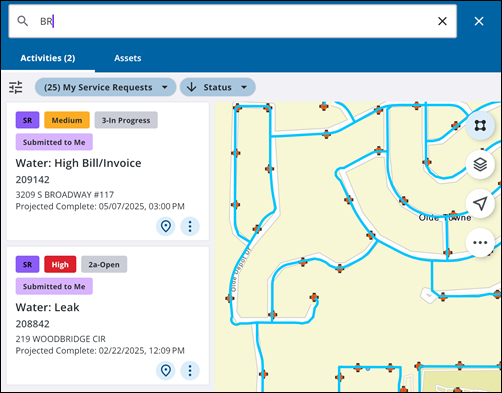
- Select the desired work activity that appears in the Activities list.

