Toggle the Visibility and Selection of Layers
You can toggle the visibility and selection of GIS layers on the map.
The following layers can be made visible and selectable from the Layers list:
- Inspections
- Work Orders
- Service Requests
- Cases
- Case Tasks
- Case Violations
- Assets
- GIS Features
- Tap the Layers icon.
- Tap Layers.
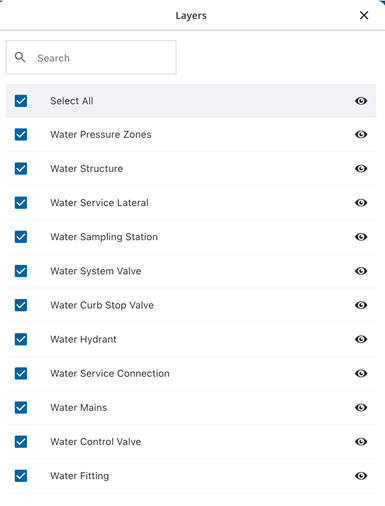
- Search bar: Tap to enter and search for a specific layer.
- Visibility icon: Tap to toggle the layer's visibility. Enabling the visibility on a parent group layer controls the group's overall state without changing the individual visibility settings of its child layers.
- To make all layers visible at once, tap the Visible icon next to Select All. To make all layers invisible at once, tap it again.
- Check mark icon: Tap the icon next to a layer to select it. Toggling Select All or enabling a parent group layer controls the group's overall state without changing the individual selection settings of its child layers.
- To select all layers at once, tap the Check mark icon next to Select All. To deselect all layers at once, tap it again.
The map automatically updates based on the selected layers.

