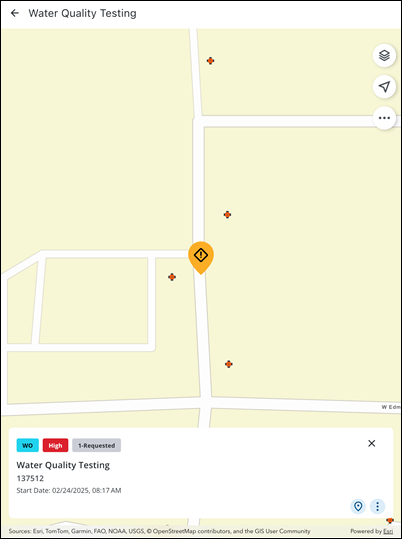Create and View a Related Work Activity
You can create and view a related work activity. This action is only available for work orders, service requests, inspections, and cases.
You can create a related work activity from the related work activity page.
- Open a work activity.
- Tap Related Cases, Related Inspections, Related Work Orders, or Related Service Requests depending on the desired related work activity you would like to create.
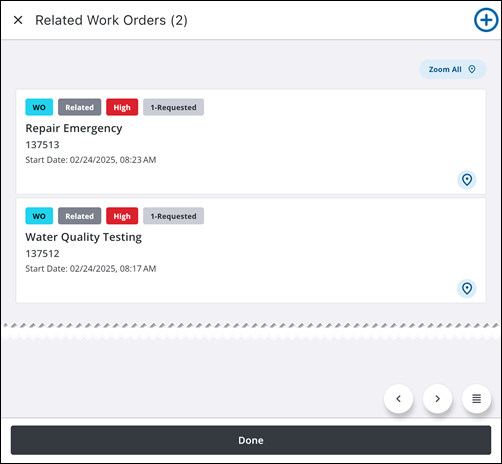
- Tap Add.
A message appears asking if you want to create the related work activity on the same associated asset.
- Tap Yes.
- Select a Template.
- Select an Asset Group, Asset Type, and Template.
- Enter information into the desired fields for the work activity.
- Tap Save.
The related work activity is created and appears under its respective related work activity field.
You can create a related work activity from the More Actions menu.
- Open a work activity.
- Tap More.
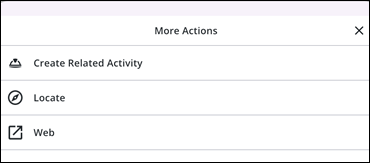
- Tap Create Related Activity.
- Select the desired related work activity to create.
A message appears asking if you want to create the related work activity on the same associated asset.
- Tap Yes.
- Select a Template.
- Enter information into the desired fields for the work activity.
- Tap Save.
The related work activity is created and appears under its respective related work activity field.
You can view related work activities on the map.
Associated assets and related work activities appear as icons on the map that dynamically update as actions are taken, providing a clear visual representation of progress and remaining tasks. This streamlines workflows by allowing users to quickly identify and take action on related activities and associated assets directly from the map.
- Open a work activity.
- Tap Related Cases, Related Inspections, Related Work Orders, or Related Service Requests depending on the desired related work activity you would like to view.
- Tap Zoom All to zoom to all related work activities on the map.
- Tap the Map icon to view the related work activity on the map.
The map zooms to the highlighted work activity pin and the activity card is shown.
- Work Activity Card: Tap to return to the work activity details screen.
- Map icon: Tap to zoom to the related work activity.
- More icon: Tap to view more actions.
- Directions: Tap to get directions to the related work activity. See Go To Work Location for more information.
- Attach: Tap to add an attachment to the related work activity.
- Create Related Activity: Tap to create another related work activity.