Configure Reactive Templates
Reactive work is performed in reaction to something that happens, such as a pipe breaking. This can include activities like repairing a broken pipe, patching a pothole, etc.
- Open the Maintenance Strategy page.
![]() NOTE: The first time you open
NOTE: The first time you open
- Select the desired Asset Group and Asset Type. Once these fields are selected, the group and type are remembered across all pages of Operational Insights.
- Select the desired maintenance strategy and click the Reactive Templates tab.
- Click Add.
![]() TIP: You can filter the list of records displayed. See Filter Records for more information.
TIP: You can filter the list of records displayed. See Filter Records for more information.
- Select the desired templates that are for reactive work and click Add.
- Select the reactive template to edit it.
- Enter a Weight for this type of reactive work. This can be any positive number. Values of zero are ignored.
- Enter a Threshold for the number of times your organization performs this type of work on this asset type during its lifetime.
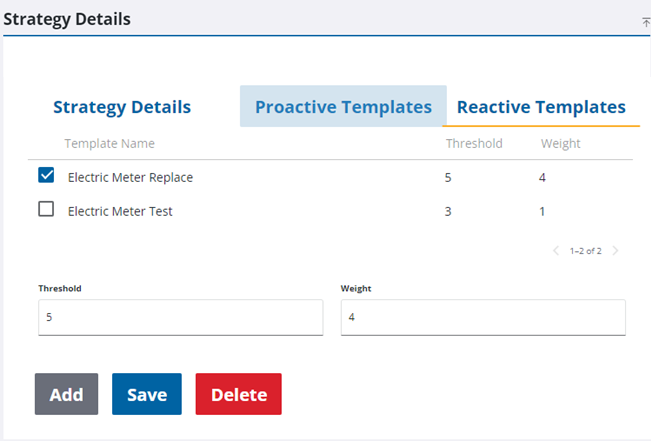
- Click Save.
- Repeat these steps for each reactive template that you want to add to the maintenance strategy.
![]() NOTE: Multiple templates can be selected at a time for configuration in the Strategy Details panel.
NOTE: Multiple templates can be selected at a time for configuration in the Strategy Details panel.

