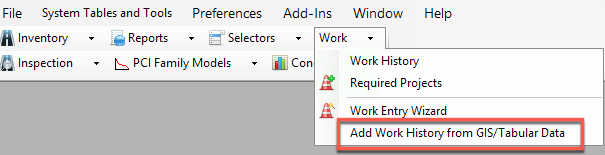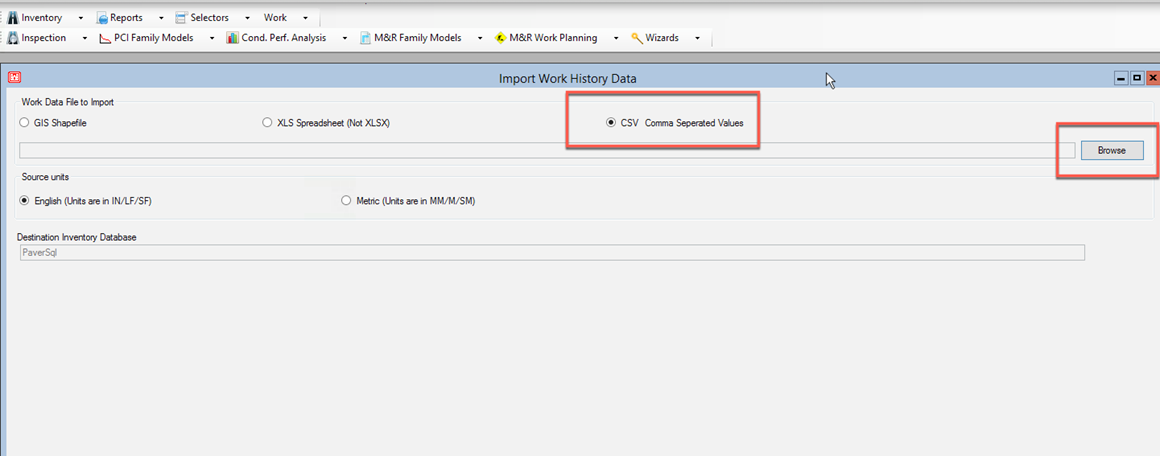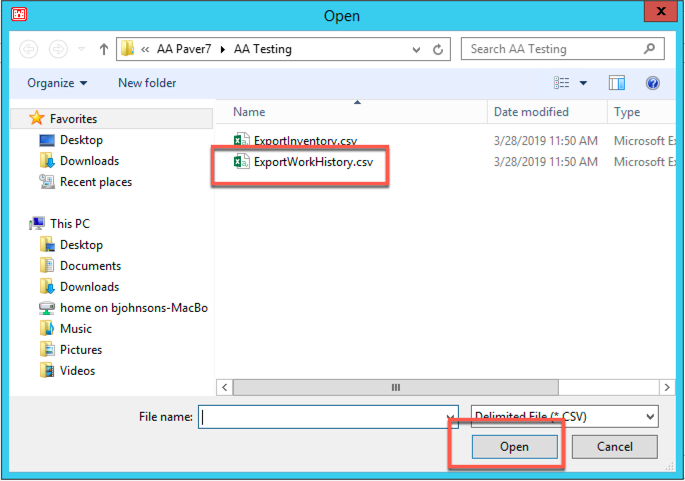Import Files from Trimble Unity to PAVER
Files can be exported from Trimble Unity and imported into PAVER. These files are exported from Trimble Unity in a .zip file.
- Open PAVER.
- Click the drop-down arrow next to Inventory.
- Navigate to GIS/Tabular Import and Update > Add Inventory from GIS/Tabular Data.
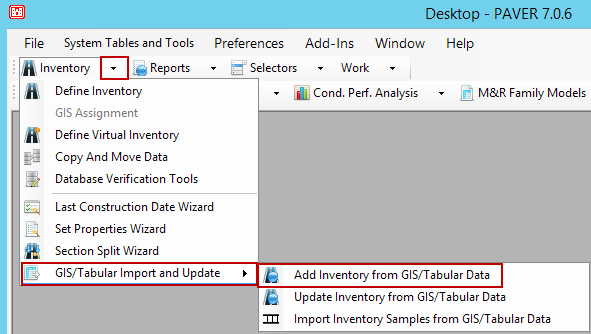
- Select CSV Comma Separated Values.
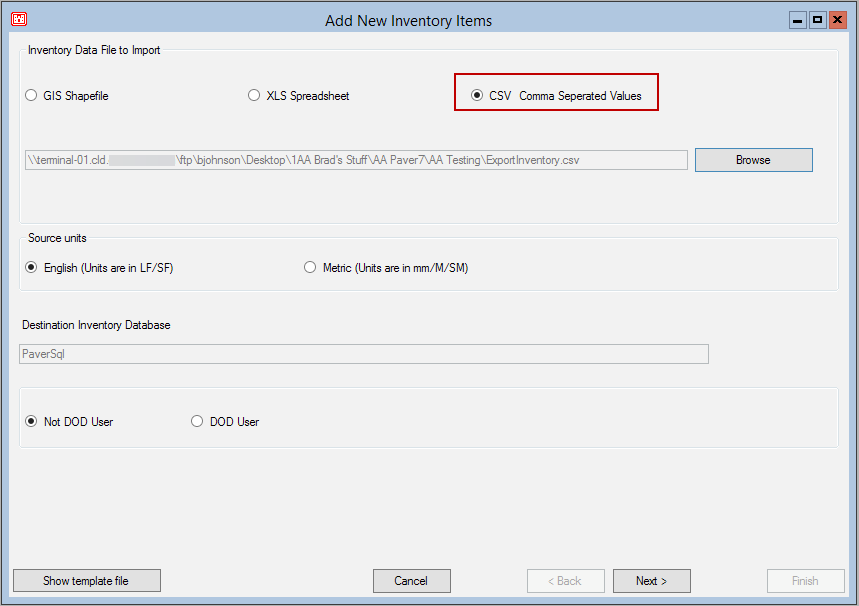
- Click Browse. Browse to your inventory CSV file.
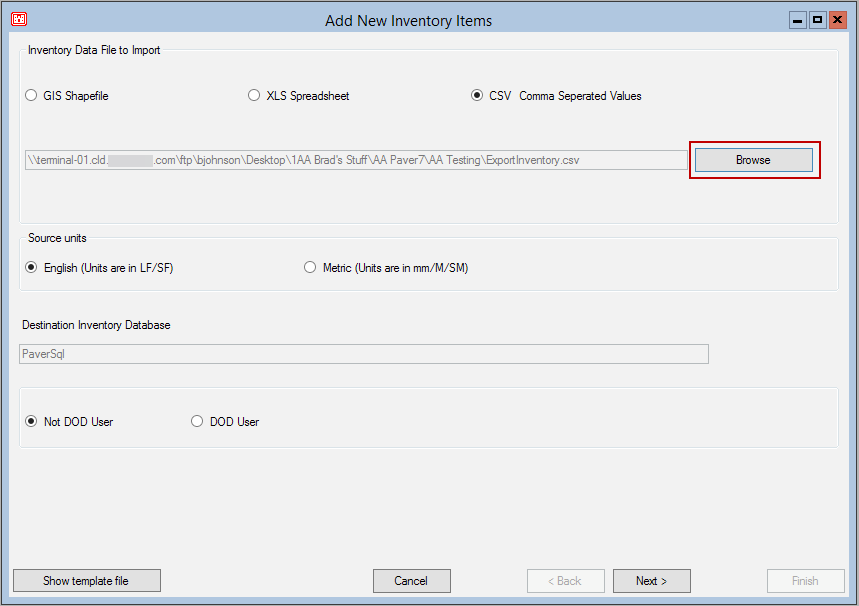
- Click Open.
- Click Next. Verify that field names are valid.
- Click Next.
- Click Next.
- Click Finish.
The Results window opens showing the items added.
- Close the Results panel.
- Open PAVER.
- Click the drop-down arrow next to Inspection.
- Navigate to FieldInspector™/ImageInspector™ Data Import Wizard.
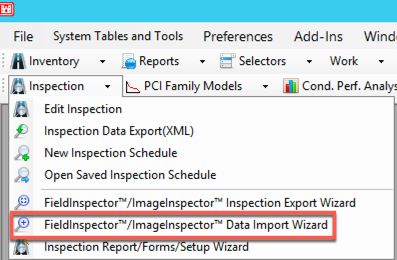
Inspections help calculate Pavement Condition Index (PCI) scores.
![]() NOTE: Inspections are in an .xml file.
NOTE: Inspections are in an .xml file.
- Click Browse.
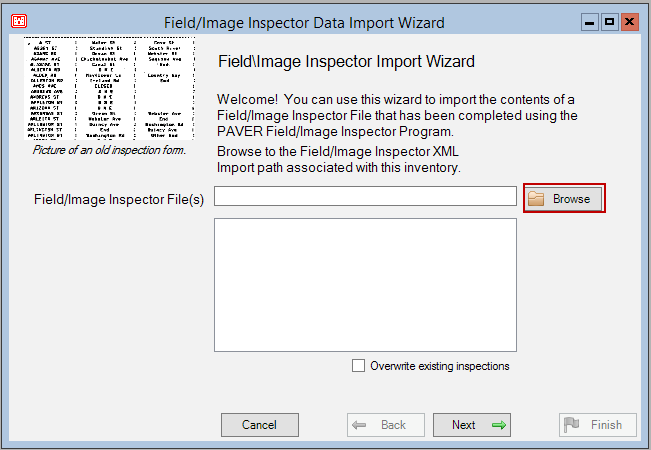
- Browse to the folder.
- Click OK. Any .xml files will be listed.
- Select the .xml file you need.
- Click Next.
- Click Finish.
- Click Close.