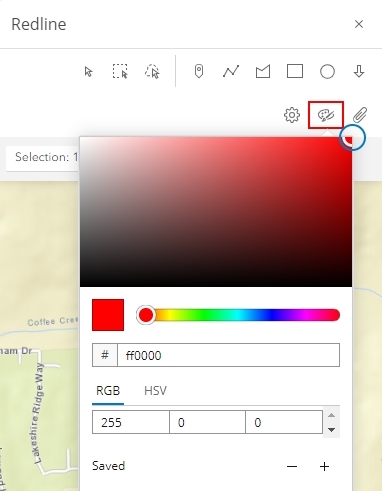Modify a Redline
Users can modify the color and shape of graphics in the Redline map tool. This includes the ability to set a color for both the outline and change the shape of the original image. The options vary depending on whether it is a point, line, or polygon.
- Click Redline in the map toolbar.
- Create a redline graphic.
- Use Select feature, Select by rectangle, or Select by lasso to select any graphics.
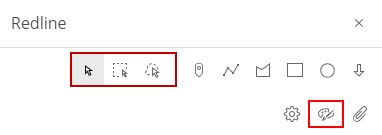
- Click Change the redline color.
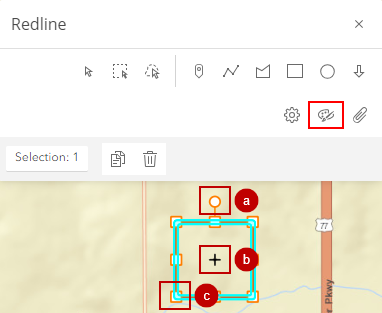
From here you can:
- Use the circle at the top of the box to rotate the area.
- Use the plus icon in the center of the box to move the area to different part of the map.
- Use the individual square points around the box to resize the area and retain it's shape. For example, you can resize a square to become a rectangle or to become a bigger or smaller square.
- Click the area again to make another set of points appear.
- Drag any one of these points to completely reshape the area. For example, you can change the area from a square to a polygon.
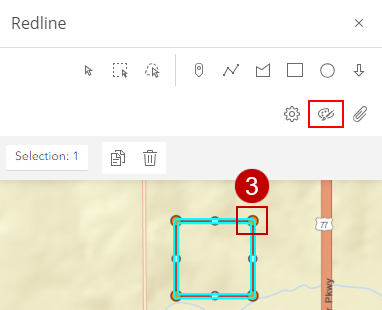
- Click anywhere on the map to see the new shape.