Save Redline Image Directly to a Work Activity
Redline images can be saved directly to a work order, service request, inspection, or case to visually show the asset.
- Click Redline in the map toolbar.
- Create a redline graphic you want to share.
- Click Save map image.
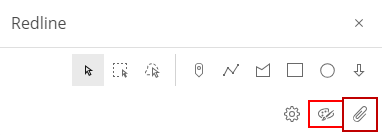
- Select a work activity type you want to attach the graphic or graphics to.
Once a work activity type is selected, a table displaying the recent activities you have viewed that matches the selected activity type appears.
- Select a work activity to automatically populate the Activity Id field. You can also not select an activity and manually enter the Activity Id in the field.
- Enter the File Name and any Comments as needed.
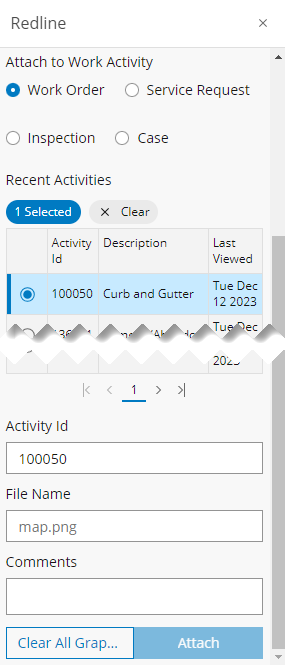
- Click Attach.
See Redline Fields for more information on any of these fields.

