Configure Tabs
Public Access Admin allows administrators to rename, reorder, add, or remove tabs on the Public Access home page. In addition, administrators can customize the case summary page panels and guided access panels.
|
|
- From the side menu, click Admin.
- Click the Home Page tab.
- On the Home Page Tabs panel, click Add.
- On the Add Home Page Tab panel, enter a name for the tab in the Description field.
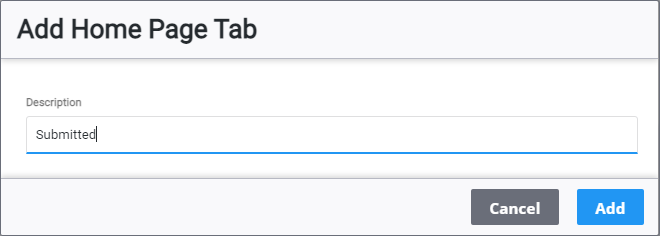
- On the Home Page Tabs panel, click the tab you just created.
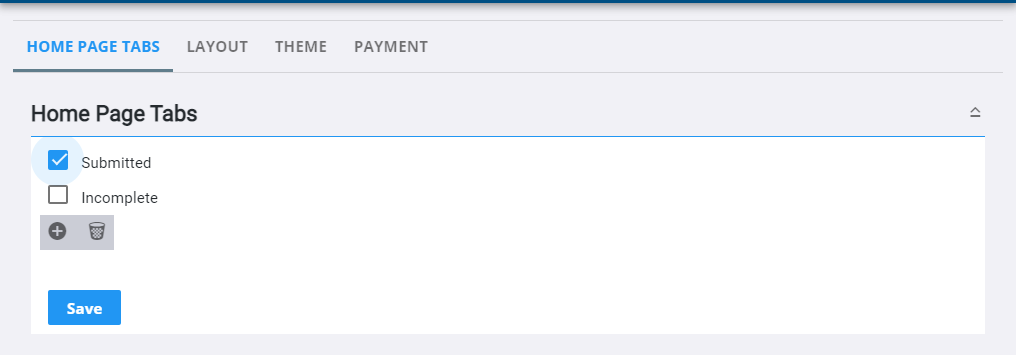
- On the Tab Details panel, you can change the name of the tab in the Title field.
- Use the Type drop-down list to select the kind of cases that are displayed on the tab.
- Select the Show Map check box to display the map on the tab.
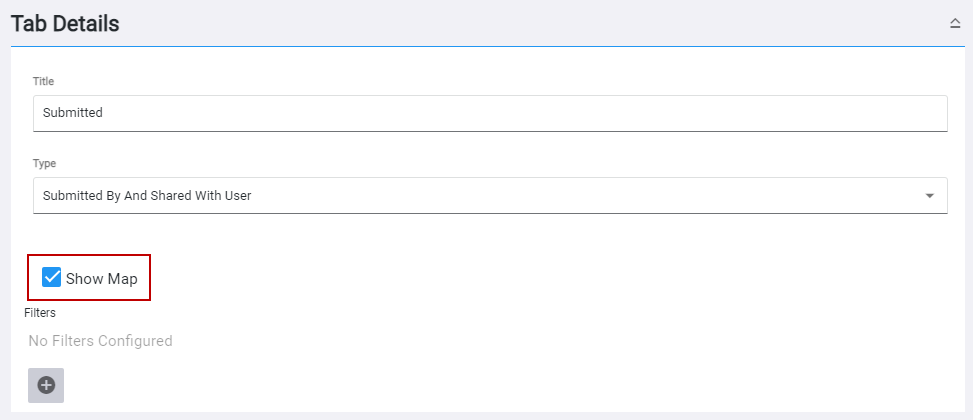
- Click Add record to add a filter to sort the items listed on the tab.
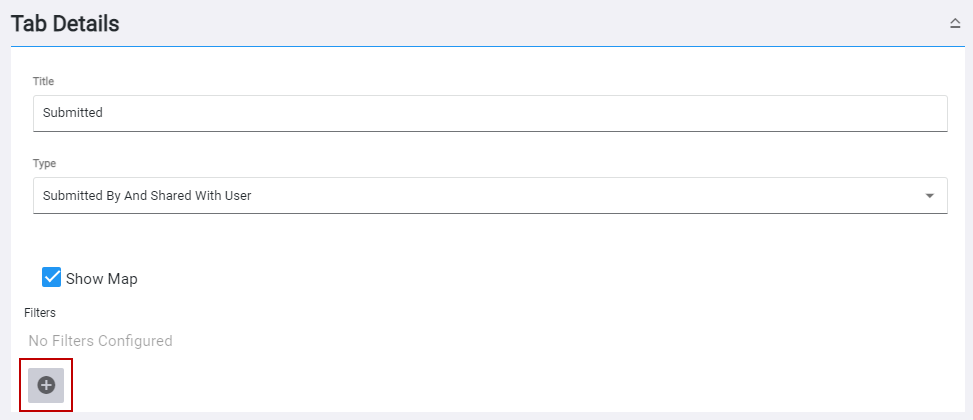
- Use the Column and Operator drop-down lists and the Value field to set the parameters of the filter.
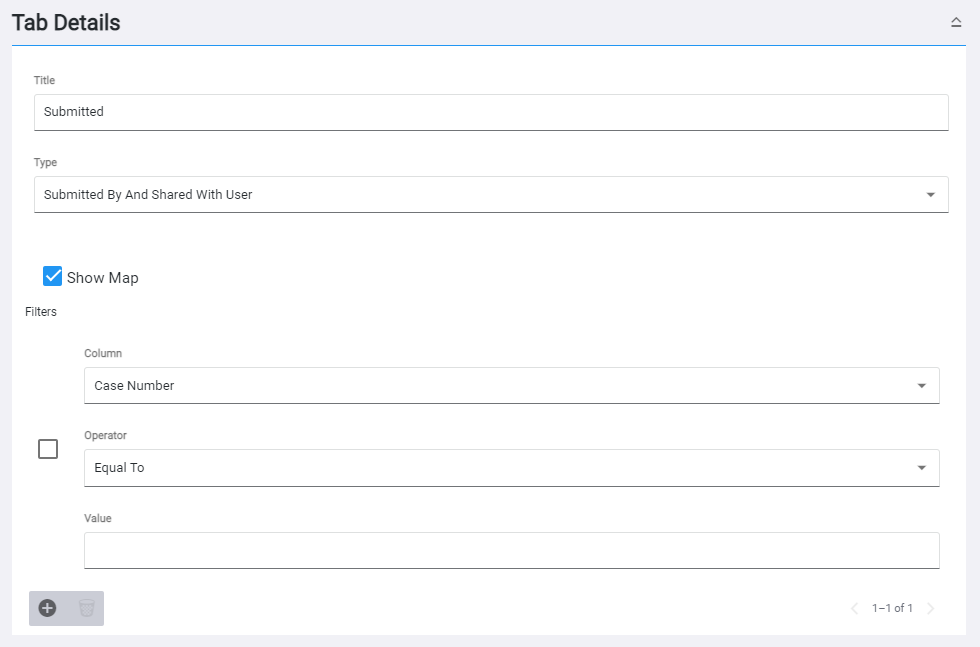
- Click Save.
- To remove the filter from the tab configuration, select the filter and click Delete selected records.

