Search for Assets
You can search for assets by the asset type, UID, or the entity identifier. You can enter the information manually or scan a barcode that is tied to the entity identifier.
You can search for specific assets by asset group, type, and UID.
- Open the Asset Details page.
- Click Lookup Assets.
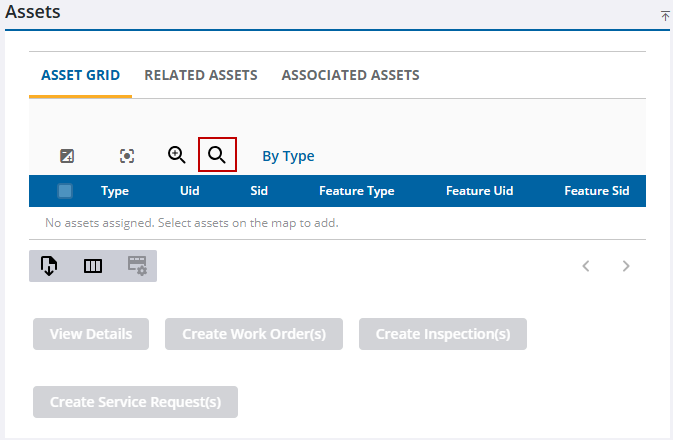
- Select the Asset Group and Asset Type.
- Select either Feature or Object as needed.
- Enter the asset's UID in the Asset Uids field.
![]() TIP: If you're looking for more than one ID, click Add.
TIP: If you're looking for more than one ID, click Add.
- Click Verify UIDs to find the assets with the matching IDs.
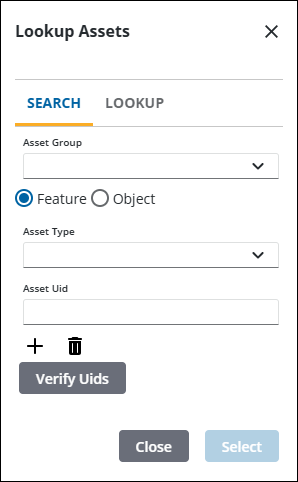
- After the Asset Uids field populates with the ID numbers, click Select.
Users can either enter the entity identifier manually or scan a barcode to populate and select assets.
![]() NOTE: If you are using an iOS device, you can use either the Safari or Chrome browser.
NOTE: If you are using an iOS device, you can use either the Safari or Chrome browser.
- Open the Asset Details page.
- Click Lookup Assets.
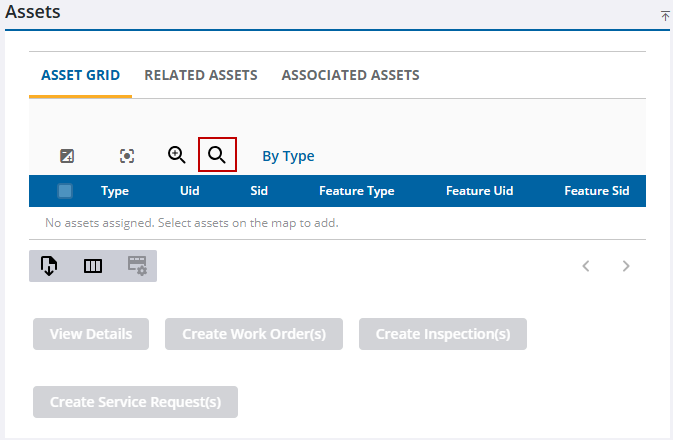
- Click Lookup.
You can enter an asset's entity identifier manually and find the matching asset.
- Enter the asset's entity identifier in the Search Asset field.
- Click Lookup to find the asset with the matching identifier.
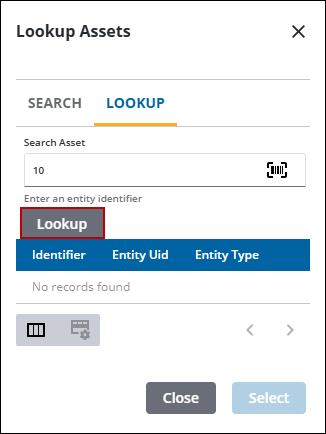
You can also scan a barcode that is tied to the asset's entity identifier and find the matching asset.
![]() NOTE: The following barcode types are supported: 128, 39 (full ASCII required), 93, UPC-A, and QR codes.
NOTE: The following barcode types are supported: 128, 39 (full ASCII required), 93, UPC-A, and QR codes.
- Click Scan Entity Identifier Bar Code.
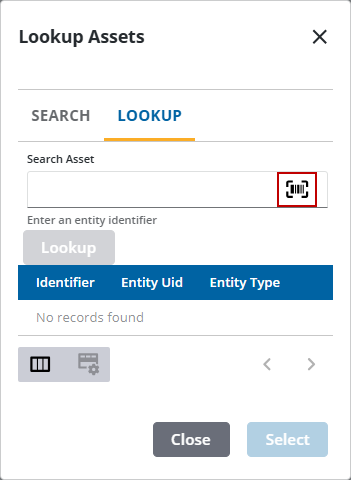
A barcode scanner opens.
- Place the barcode within the active area.
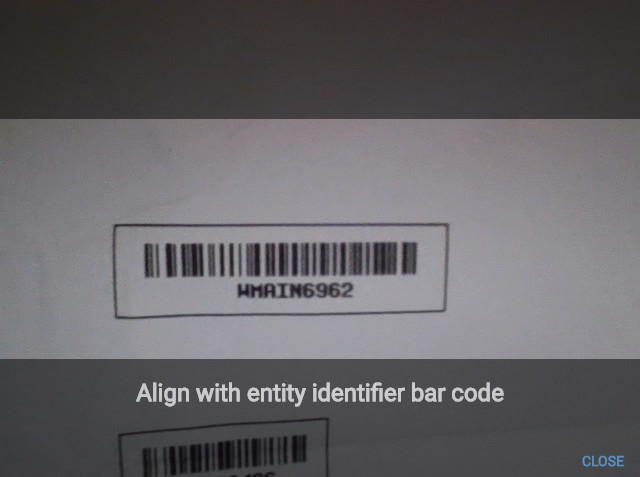
When the barcode is scanned, the barcode scanner automatically closes and the matching asset appears in the table.
- Once you have found the assets, click Select.
Any assets added to the table appear on the panel.

