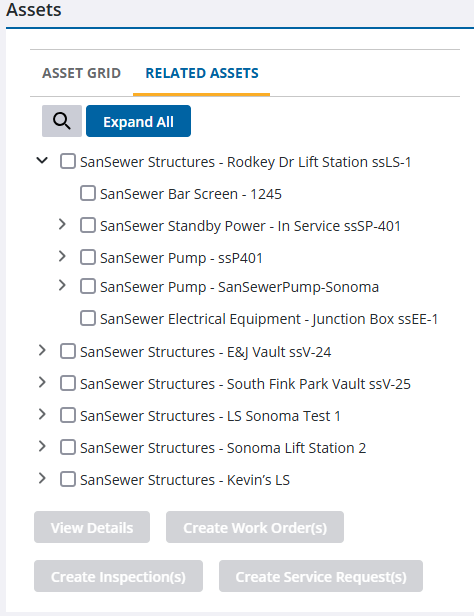View Related Assets
The Related Assets tab displays assets that are related to the assets selected on the map or added using the Find Assets panel. See Add Assets for more information. The parent assets appear on the Related Assets tab regardless if they have any related child assets or not. There are preferences that are set in Admin that to determine how related assets load and how many levels deep they are automatically expanded to. See Configure App Preferences in the Admin Guide for Trimble Unity Maintain and Trimble Unity Permit for more information.
- Open the Asset Details page.
- Select assets on the map.
- Click the Related Assets tab.
Any related assets to the assets selected on the map appear here.
- Click an arrow to the left of an asset to view additional child assets or click Expand All.
- Click the magnifying glass icon to search the list of assets.