Filter Attachments
You can filter attachments on a work activity either from the Attachments panel on the work activity or the Attachments page on a work order, inspection, service request, or case.
- On the Attachments panel, click Search.
![]()
The Attachment Search page opens.
From here you can search any individual or combination of fields in the Filters section. The Results section automatically updates based on the search criteria and the matching attachments on the work activity. For example, if your attachments include tags and you search by a specific tag, then only the attachments with that tag appear in the Results section.
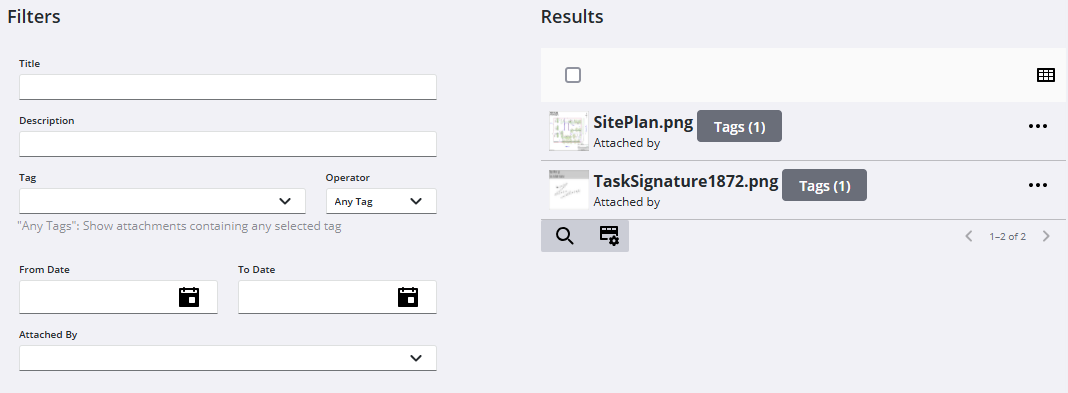
See Attachment Search Fields for an explanation of the search fields.
Filter attachments on an inspection from Attachment Search.
- On the activity toolbar, clickAttachment Search.
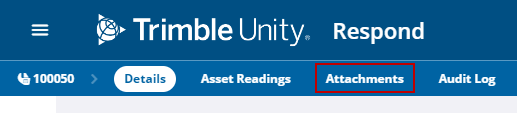
The Attachment Search page opens.
From here you can search any individual or combination of fields in the Filters section. The Results section automatically updates based on the search criteria and the matching attachments on the work activity. For example, if your attachments include tags and you search by a specific tag, then only the attachments with that tag appear in the Results section.
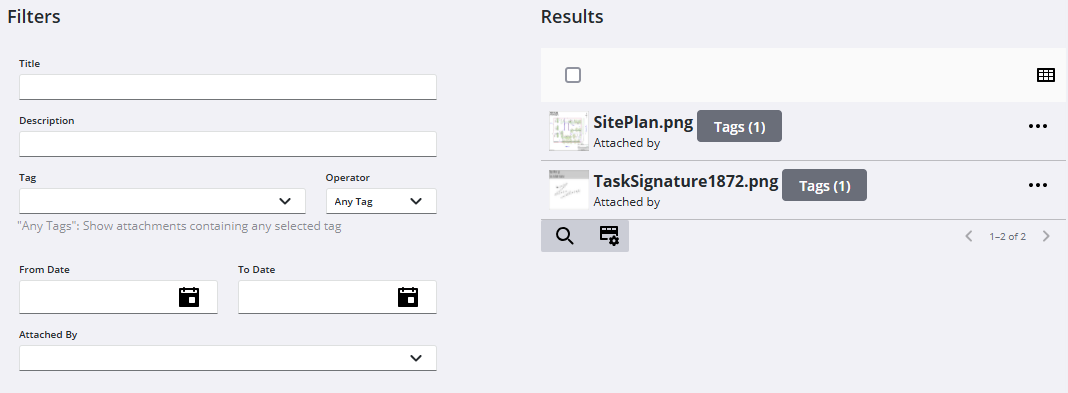
See Attachment Search Fields for an explanation of the search fields.

