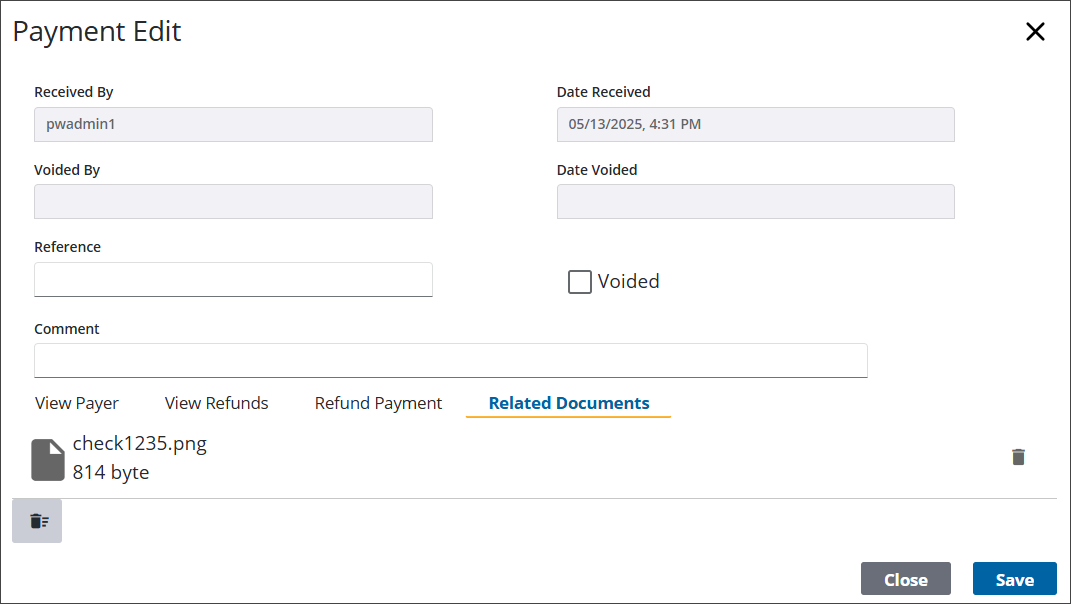Use Attachments on Payments
The Related Documents panel allows you to add, view, or remove attachments for specific payments. For example, maybe you need to attach a picture of a check. This is helpful for reference purposes.
- Open a case and navigate to the Payment panel.
- Click Add record to open the Make Payment panel.
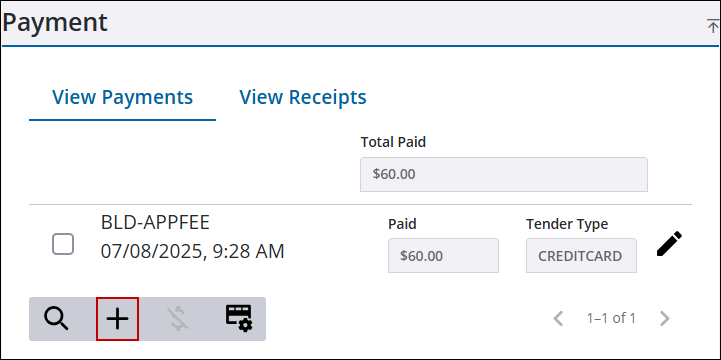
- On the Make Payment panel, select the Payment Attachments down arrow to open the attachments section.
- Drag and drop a new attachment. You can also remove one or all existing attachments. See Attachments for more information on adding, editing, viewing, and removing attachments.
- Click Make Payment on the Make Payment panel to save the payment.
- Click Close to return to the case.
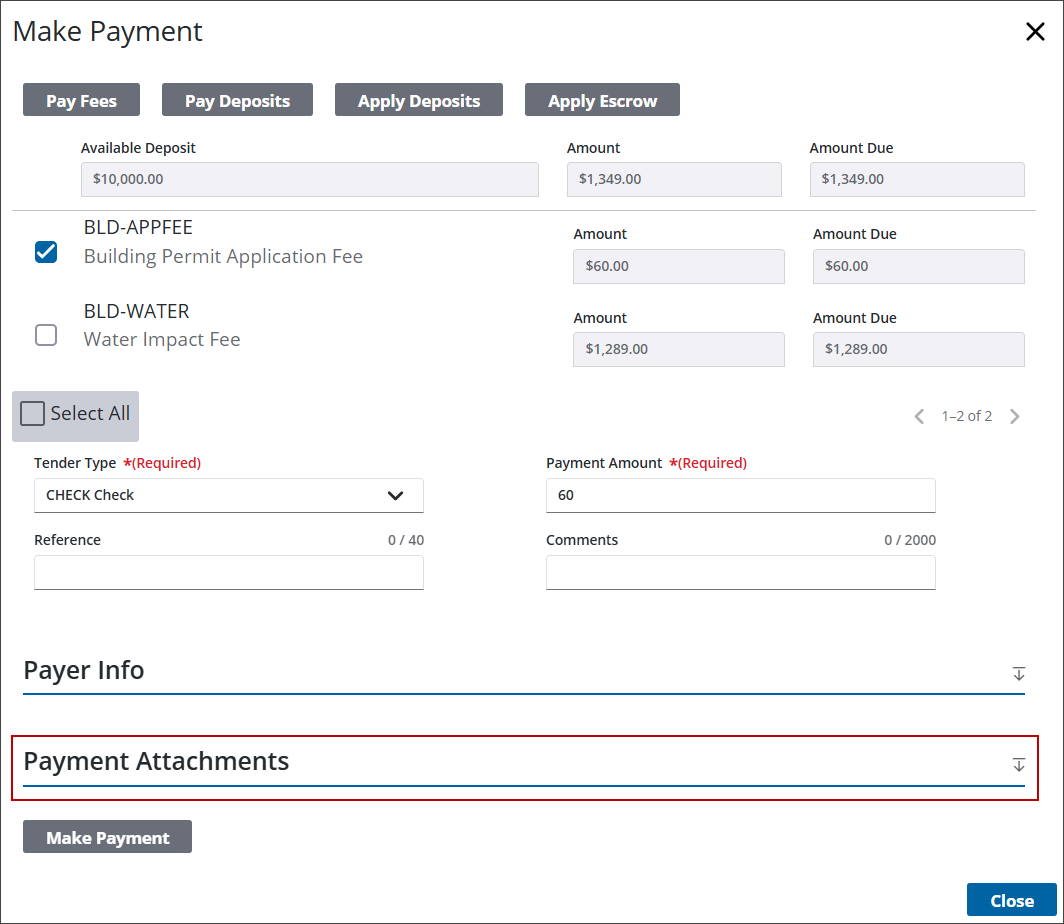
View or remove attachments that were made during the payment process.
- Open a case and navigate to the Payment panel.
- Click the edit icon to the right of the payment to open the Payment Edit panel.
![]()
- Click Related Documents to view any related attachments.
- Click Delete attachment on the right of an attachment to remove it, or Delete All to remove all attachments. See Attachments for more information on adding, editing, viewing, and removing attachments. Depending on the size of your browser, you may need to click the Details icon.
- Click Save to save any edits made to the payment.
- Click Close to return to the summary page.