Complete Checklists
You can complete checklists from the Edit Task panel or Task Manager.
|
|
![]() TIP: Use Column Menu to modify which columns are shown on the panel.
TIP: Use Column Menu to modify which columns are shown on the panel.
Individual Checklists
- Open checklists. See Open the Checklists Window for more information.
- Find the checklist you want to complete and select a result from the Result drop-down list, such as if it passes, fails, is approved, or should be resubmitted. The result codes available in the drop-down list vary depending on the checklist.
- The Completed By/Date Completed and Modified By/Date Modified fields automatically populate with the current user's login ID and date when a result is selected. To change the Completed By and Date Completed fields, click Edit by the checklist then choose a new user and date. Click Save to save the updated information.
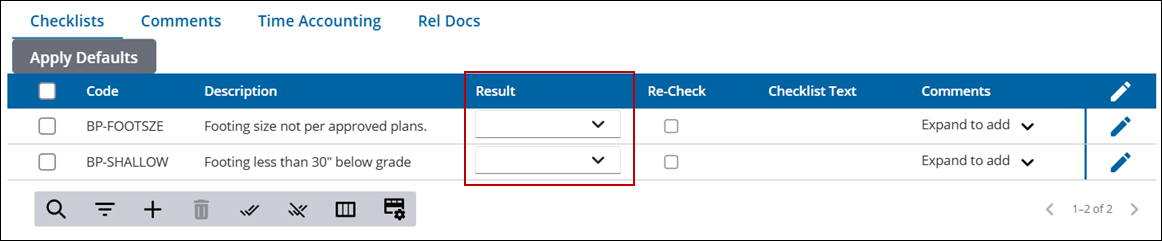
All Checklists
- Open checklists. See Open the Checklists Window for more information.
- Click Apply Defaults at the top of the checklist panel, or the Apply Defaults icon at the bottom of the checklists panel. This applies the default status to all of the checklists in the list. The status is set to each checklist based on the default results for the status group the checklist is a part of. Checklists are not updated when Apply Defaults is used if they already have a status or the status group does not have a default status.
- Click Apply Defaults in the confirmation panel.
- The Completed By/Date Completed and Modified By/Date Modified fields automatically populate with the current user's login ID and date when a result is selected. To change the Completed By and Date Completed fields, click Edit by the checklist then choose a new user and date. Click Save to save the updated information.
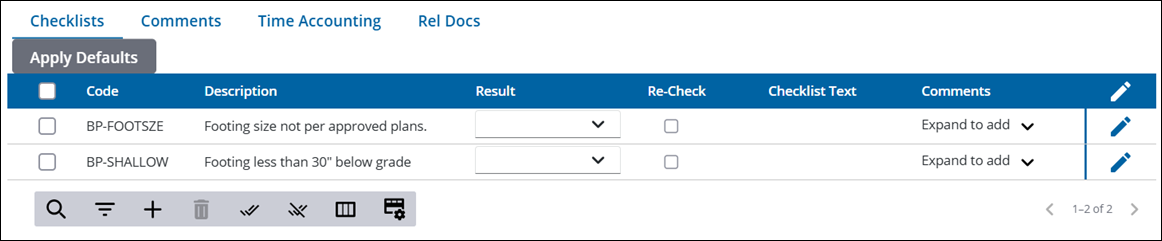
See Checklists Fields for an explanation of the Checklists fields.
![]() TIP: Use Column Menu to modify which columns are shown on the panel.
TIP: Use Column Menu to modify which columns are shown on the panel.
Individual Checklists
- Open Task Manager and perform a search. See Search for Tasks for more information on performing a search.
- Click Checklists by the desired task to open the checklists section.
- Find the checklist you want to complete and select a result from the Result drop-down list, such as if it passes, fails, is approved, or should be resubmitted. The result codes available in the drop-down list vary depending on the checklist.
- The Completed By/Date Completed and Modified By/Date Modified fields automatically populate with the current user's login ID and date when a result is selected. To change the Completed By and Date Completed fields, click Edit by the checklist then choose a new user and date. Click Save to save the updated information.
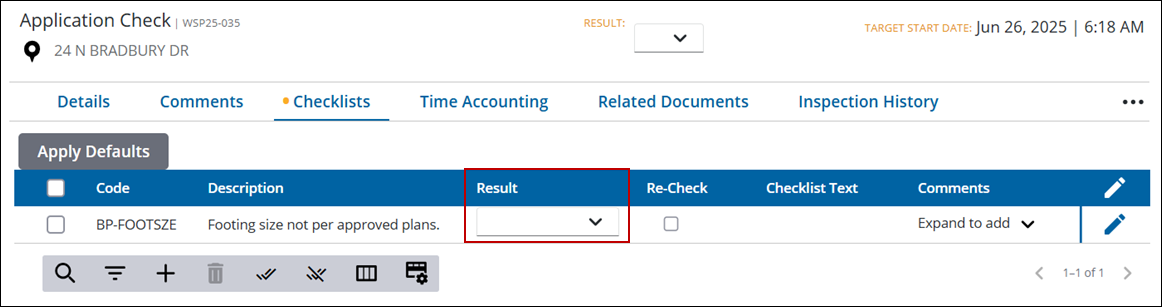
All Checklists
- Open Task Manager and perform a search. See Search for Tasks for more information on performing a search.
- Click Checklists by the desired task to open the checklists section.
- Click Apply Defaults at the top of the checklists panel, or the Apply Defaults icon from the toolbar at the bottom of the checklists panel. This applies the default status to all of the checklists in the list. The status is set to each checklist based on the default results for the status group the checklist is a part of. Checklists that already have a status or the status group does not have a default status are not updated when Apply Defaults is used.
- Click Apply Defaults in the confirmation panel.
- The Completed By/Date Completed and Modified By/Date Modified fields automatically populate with the current user's login ID and date when a result is selected. To change the Completed By and Date Completed fields, click Edit by the checklist then choose a new user and date. Click Save to save the updated information.
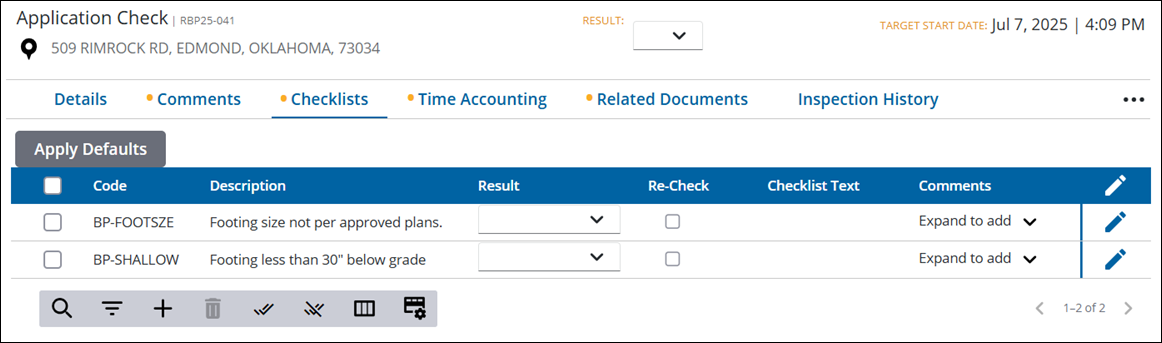
See Checklists Fields for an explanation of the Checklists fields.

