Edit or View Checklists
You can edit or view checklists on a task from the Edit Task panel or Task Manager.
|
|
- Open the checklists section. See Open the Checklists Window for more information.
- Select from the Result drop-down list or change the Result by selecting a new value.
- Select the Recheck check box if follow-up is needed. See Re-Check Checklists for more information.
- Click the Comments down arrow to add new comments or edit, remove, format, reply to, and add user mentions to existing comments on checklists.
- The Completed By/Date Completed and Modified By/Date Modified fields automatically populate with the current user's login ID and date when a result is selected. To change the Completed By and Date Completed fields, click Edit by the checklist then choose a new user and date. Click Save to save the updated information.
![]() TIP: Use Column Menu to modify which columns are shown on the panel.
TIP: Use Column Menu to modify which columns are shown on the panel.
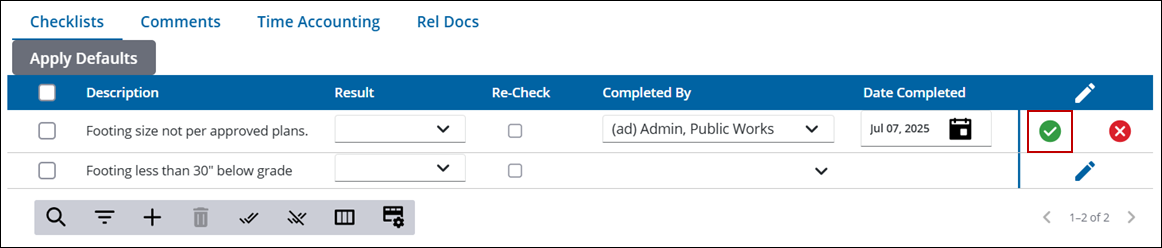
See Checklists Fields for an explanation of the Checklists fields.
- Open Task Manager and perform a search. See Search for Tasks for more information on performing a search.
- Click Checklists by the desired task to open the checklists section.
- Select from the Result drop-down list or change the Result by selecting a new value.
- Select the Recheck check box if follow-up is needed. See Re-Check Checklists for more information.
- Click the Comments down arrow to add new comments or edit, remove, format, reply to, and add user mentions to existing comments on checklists.
- The Completed By/Date Completed and Modified By/Date Modified fields automatically populate with the current user's login ID and date when a result is selected. To change the Completed By and Date Completed fields, click Edit by the checklist then choose a new user and date. Click Save to save the updated information.
![]() TIP: Use Column Menu to modify which columns are shown on the panel.
TIP: Use Column Menu to modify which columns are shown on the panel.
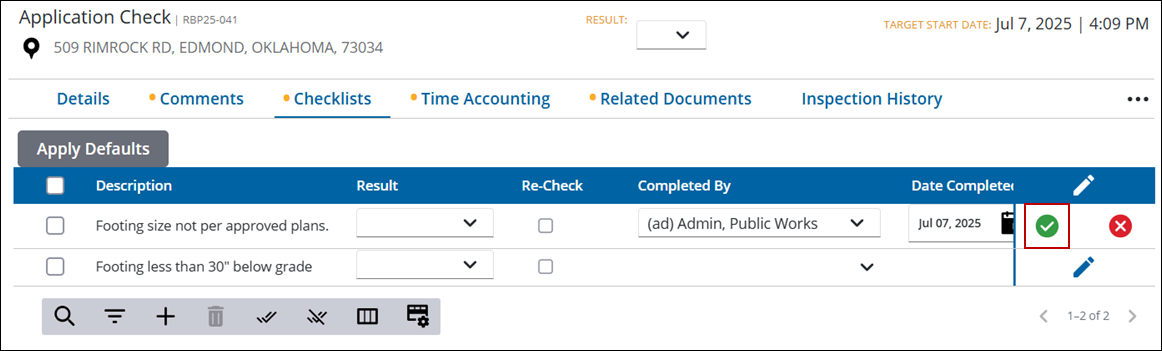
See Checklists Fields for an explanation of the Checklists fields.

