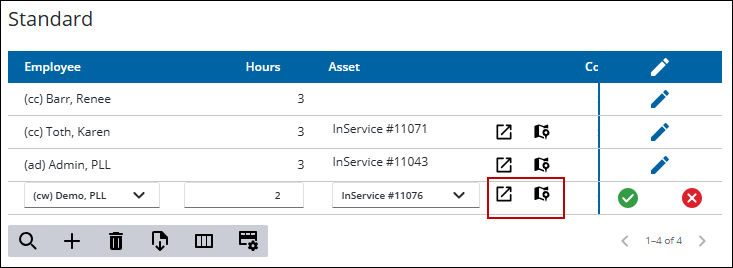Associate Assets to a Cost
An asset can be attached to a work activity cost. You can also view the selected asset on the map or the asset details.
![]() NOTE: All images were taken from a work order. While there are differences between the work activities, the functionality and the steps are the same.
NOTE: All images were taken from a work order. While there are differences between the work activities, the functionality and the steps are the same.
- Open ELM. See Open ELM for more information.
- To select all the assets attached to the work activity, select the check box next to Assets on the Work Orders panel.
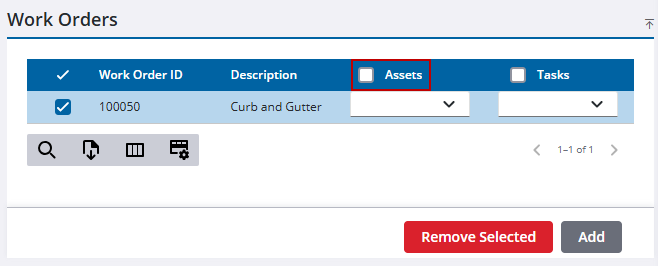
- Use the drop-down list under Assets to select one or more asset.
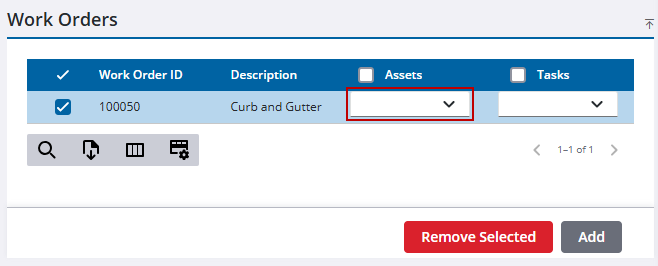
- Click View Asset Details to open the asset's information. See Asset Details for more information.
- Click Select asset(s) on map to highlight the asset on the map.
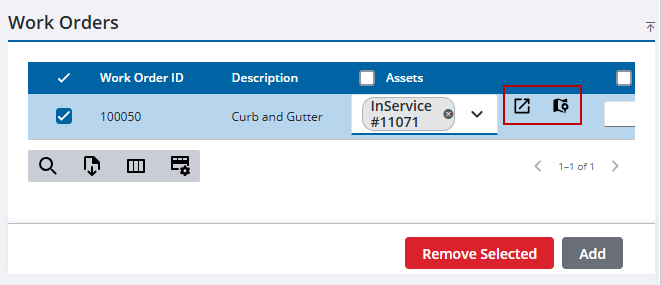
- Open ELM. See Open ELM for more information.
- On the Costs panel, click Add record to create a new cost or Edit to edit an existing cost.
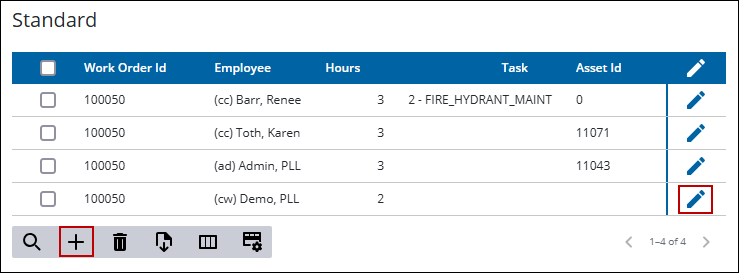
- Use the drop-down list under Asset to select one or more asset.
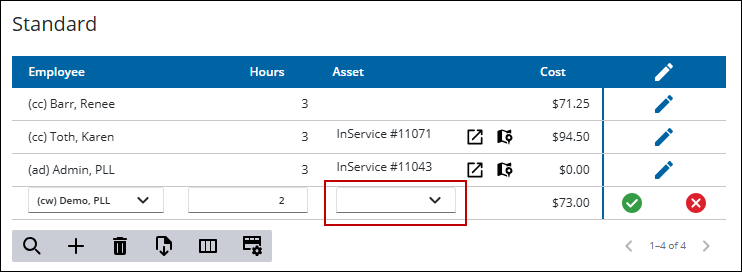
- Click Save.
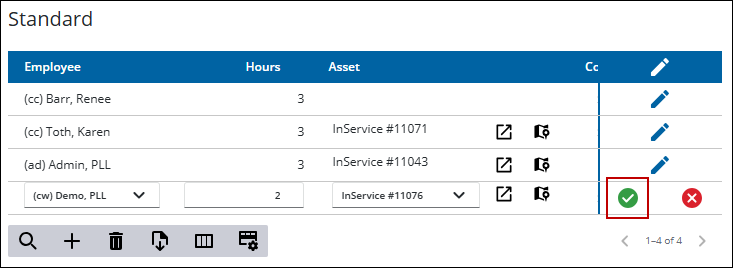
- Click View Asset Details to open the asset's information. See Asset Details for more information.
- Click Select asset(s) on map to highlight the asset on the map.