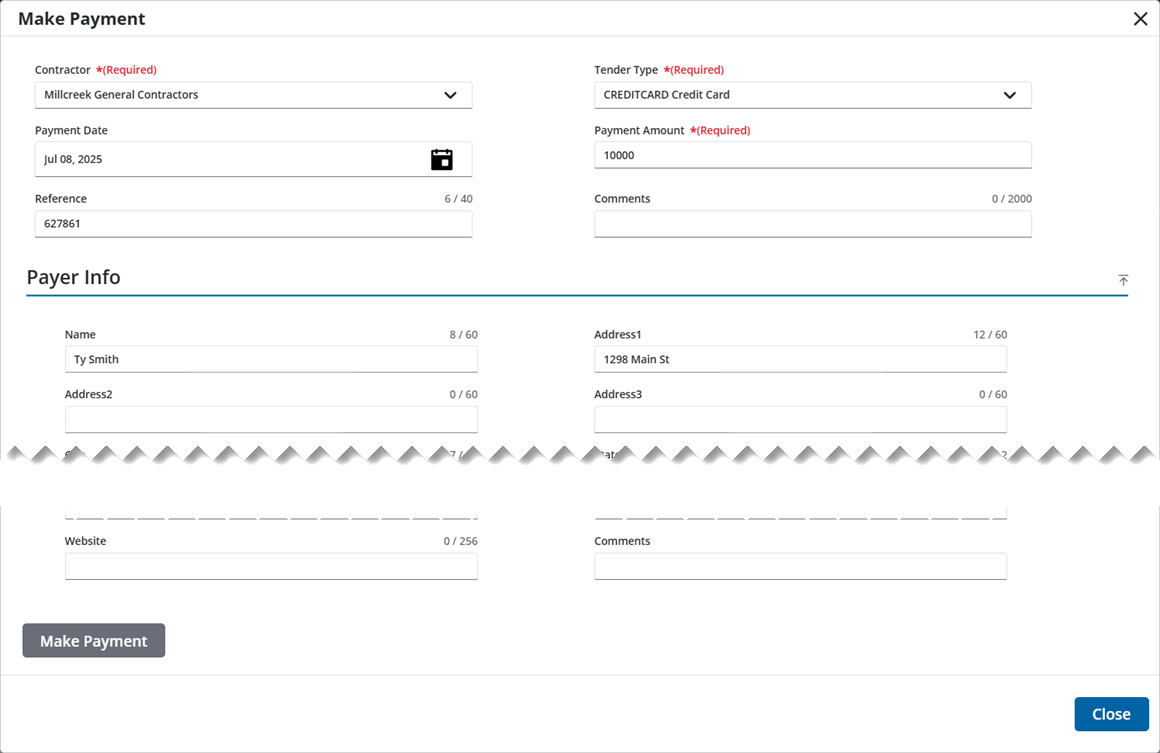Create an Escrow Account
Use the Escrow Payment page to create an escrow account for a contractor or business.
![]() TIP: See Add a Payment to the Contractor's Escrow Account on Trimble Unity for a quick start guide on this subject.
TIP: See Add a Payment to the Contractor's Escrow Account on Trimble Unity for a quick start guide on this subject.
- Open the Escrow Payment page. See Customize Menus for more information on customizing the menu.
- Click View Payments in the upper-left corner.
- Click Add record to open the Make Payment panel. See Make Payment Panel Fields for more information.
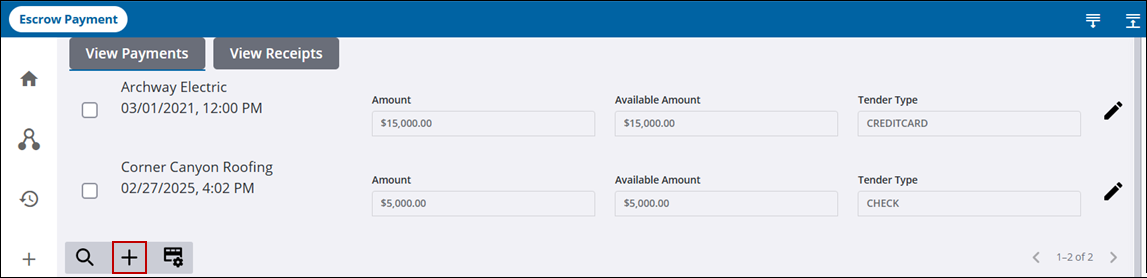
- In the Make Payment panel, select from the Contractor drop-down list.
- Select the method of payment from the Tender Type drop-down list.
- In the Payment Date field, enter the date, double-click to insert today's date, or select a date from the calendar.
- Enter the escrow payment amount.
- Enter any reference numbers or comments as needed.
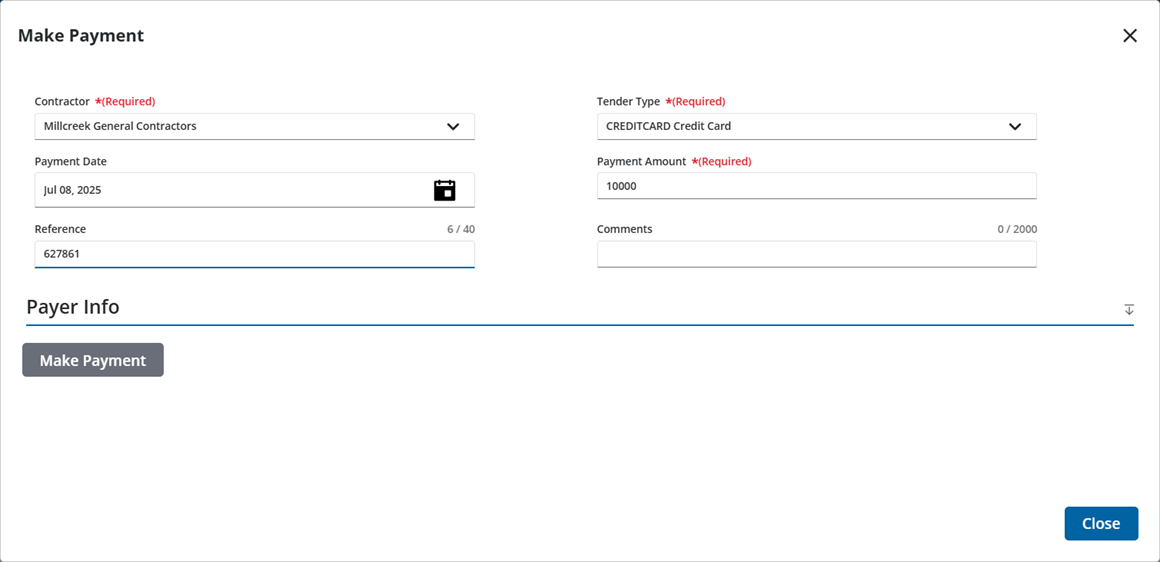
- Select the Payer Info down arrow to add information about who made the escrow payment.
- Enter a name, address, and other contact information for the payer. See Payment Fields for more information.
- Click Make Payment.