Add Attachments
The Attachments panel allows you to add images, diagrams, copies of receipts, and other documents. Attachments can also be associated to individual tasks. Complete one of the following to add attachments:
![]() TIP: For all users on the domain to be able to view the attachment, store the file on a network drive shared by all users.
TIP: For all users on the domain to be able to view the attachment, store the file on a network drive shared by all users.
This option only works when using Respond on a computer.
![]() NOTE: There are slight differences between attachment panels and pages, depending on where you are accessing attachments.
NOTE: There are slight differences between attachment panels and pages, depending on where you are accessing attachments.
- Drag and drop files into the Drop Here field or any where on the Attachments panel if the Drop Here is not present to quickly add the attachment(s).
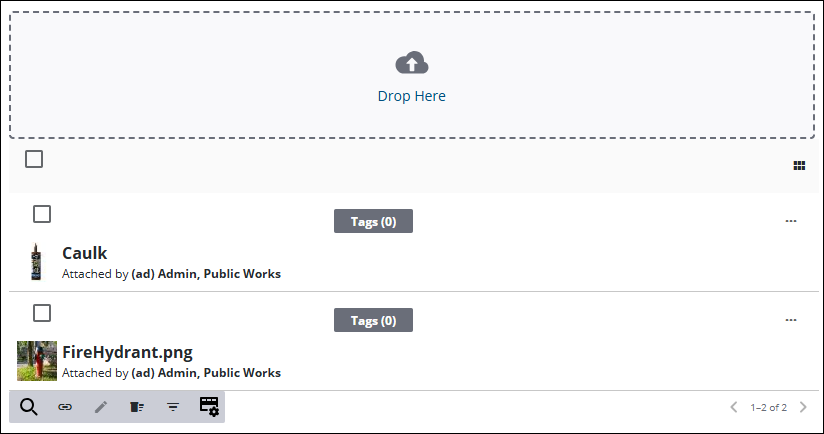
![]() NOTE: There are slight differences between attachment panels and pages, depending on where you are accessing attachments.
NOTE: There are slight differences between attachment panels and pages, depending on where you are accessing attachments.
- Click the Drop here field, or click Add if the Drop Here is not present, on the panel.
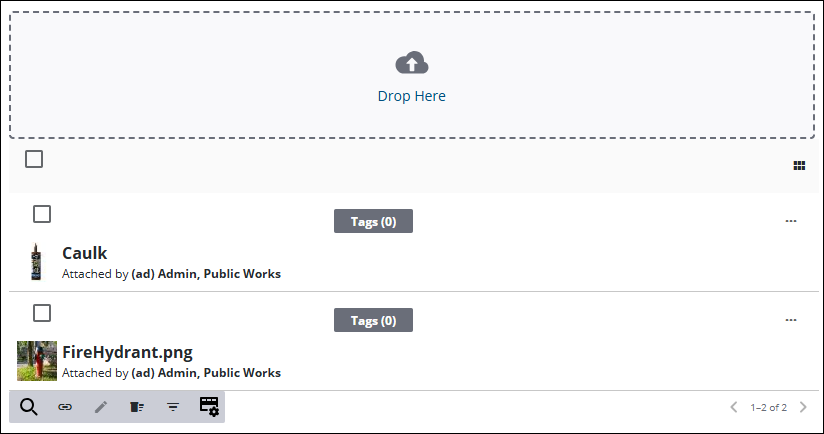
- Browse to the file and select it.
![]() TIP: When using a desktop computer, use <Shift + click> or <Ctrl + click> to select more than one file.
TIP: When using a desktop computer, use <Shift + click> or <Ctrl + click> to select more than one file.
All files upload and appear in the list.

