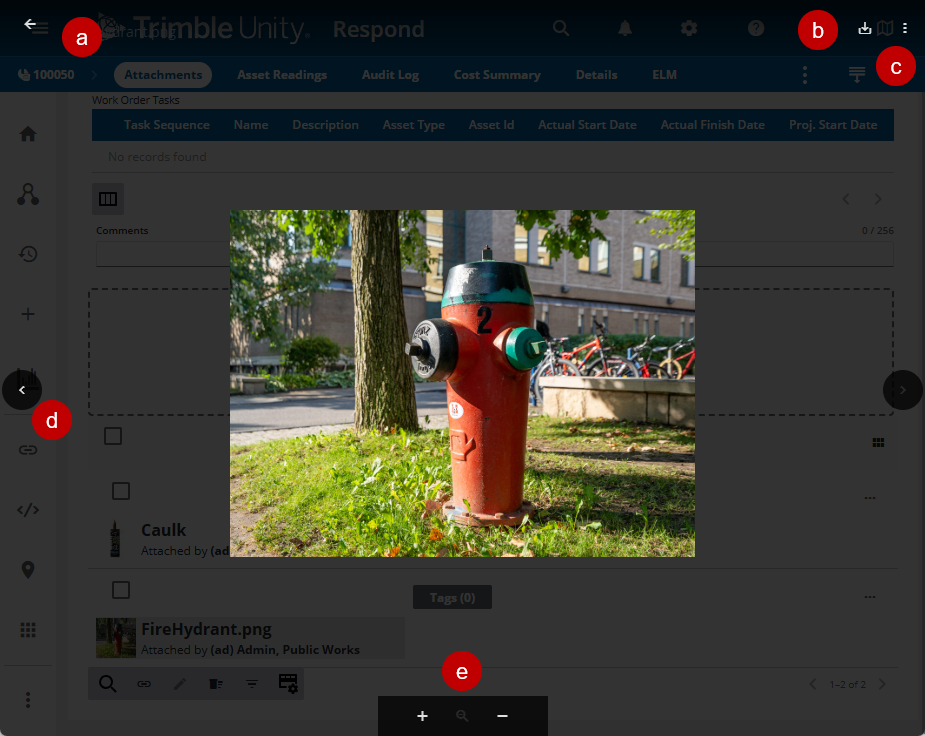View an Attachment
Attachments can be viewed from the Attachments panel.
![]() NOTE: There are slight differences between attachment panels and pages, depending on where you are accessing attachments.
NOTE: There are slight differences between attachment panels and pages, depending on where you are accessing attachments.
- Open the work activity.
- Navigate to the Attachments panel.
- Click an attachment.
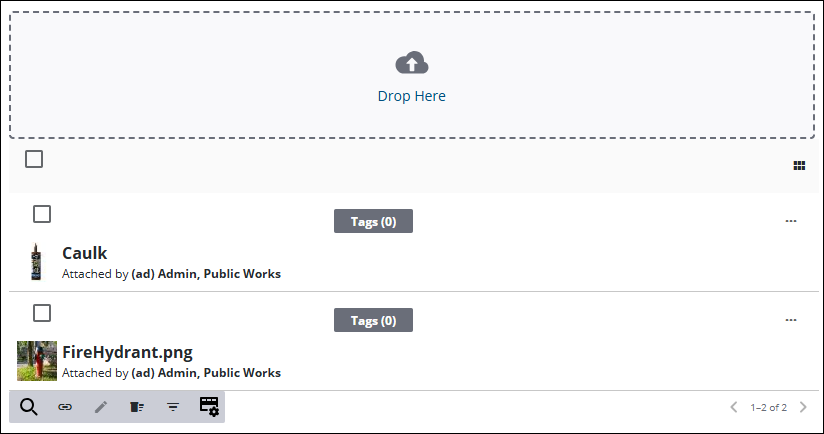
- From the preview window, you can do the following:
- Click Close to close the attachment.
- Click Download to save the image.
- Click More actions and click Details to view details about the attachment, such as its size, name, who it was attached by, or the date it was attached.
- If there are multiple attachments, click Previous and Next arrows between attachments.
- Click Zoom in or Zoom out to view the attachment better. Click Reset Zoom to return to the original view.