Add Fields to a Report
There are multiple ways to add fields to a report. A simple way to tell the difference between text and fields in SQL results is to look for curly brackets {} around a field. For example, {SUPERVISOR} is a field that SQL will grab from the database.
- Open the Report Designer.
- Click Select Fields to deselect the list of fields.
- Select the check box next to the field you want to add to the report and drag it in.
The field is added with a Header row and a Details row automatically filled out. The Header is populated with the name of the field. Double-click the header to edit it.
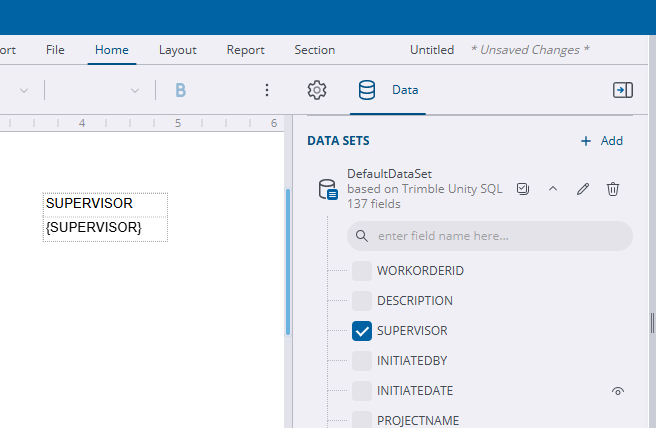
![]() TIP: To remove the header, right-click the header row icon and click Remove Header.
TIP: To remove the header, right-click the header row icon and click Remove Header.
- Once a field is added, select it and click the Properties tab on the right.
- Use the Text section to adjust the color, font, size, style, weight, and text decoration.
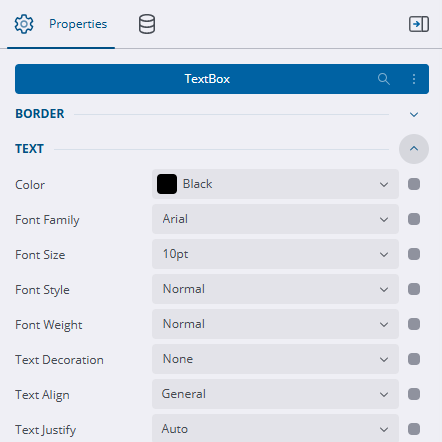
Use the Format field with date, currency, or percent fields to specify the specific format wanted in the report.
- Select the actual field.
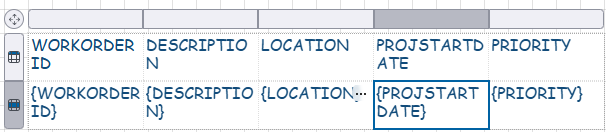
- Select an option from the Format drop-down list.
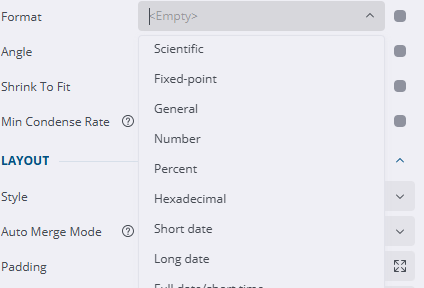
- Expand the data set.
- Drag and drop a field in to the report.
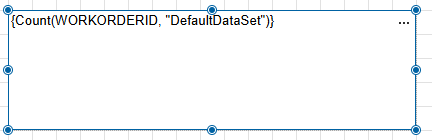
- Delete everything except {field}, for example, {WORKORDERID}.
- Click Select Fields to deselect the list of fields.
- Select the check boxes next to the fields you want to add to the report.
- Click and drag once to add them all at once.
The fields are added as a table bound to the fields added. In the table, Header rows and a Details rows automatically filled out. The Header is populated with the name of the field. Double-click the header to edit it.
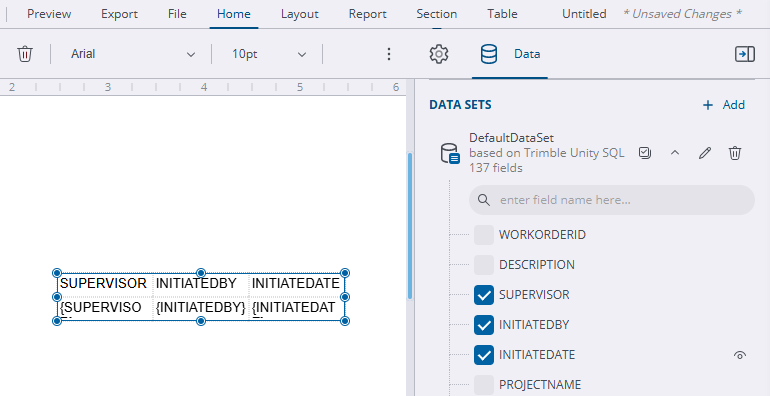
- Once fields are added, select them all (Ctrl + <click>) and click the Properties tab on the right.
- Use the Text section to adjust the color, font, size, style, weight, and text decoration.
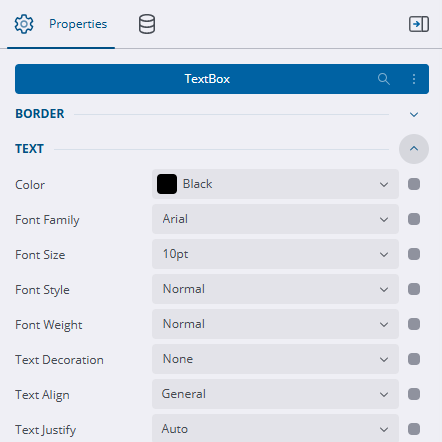
Use the Format field with date, currency, or percent fields to specify the specific format wanted in the report.
- Select the actual field.
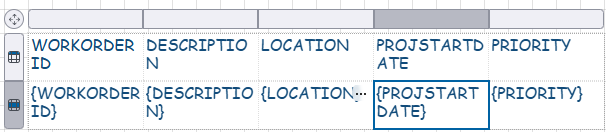
- Select an option from the Format drop-down list.
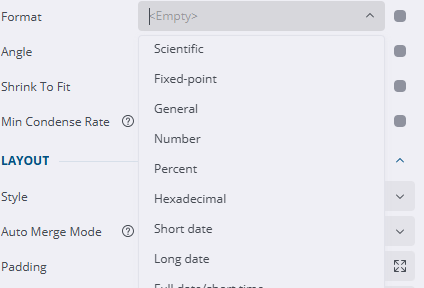
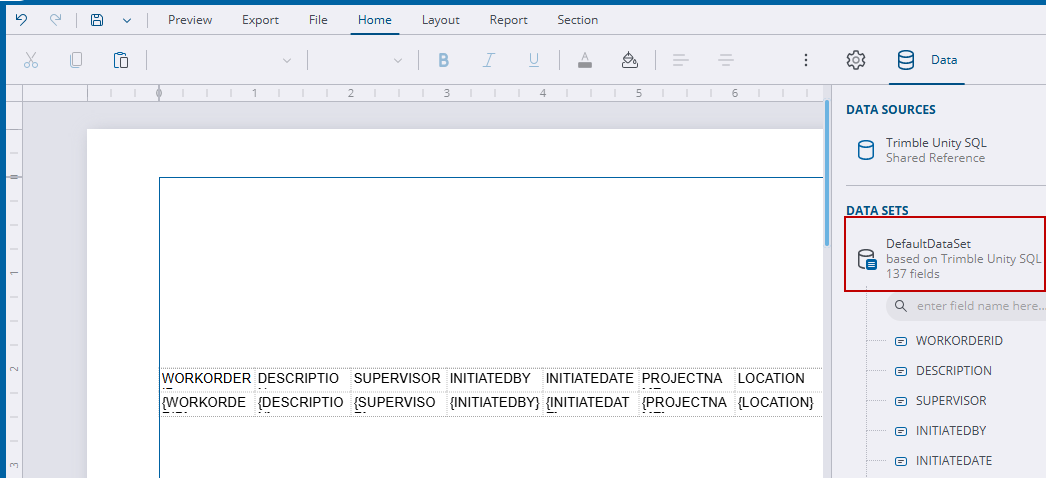
- Once fields are added, select them and click the Properties tab on the right.
- Use the Text section to adjust the color, font, size, style, weight, and text decoration.
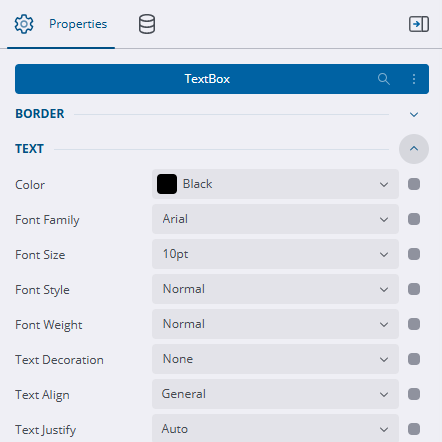
Use the Format field with date, currency, or percent fields to specify the specific format wanted in the report.
- Select the actual field.
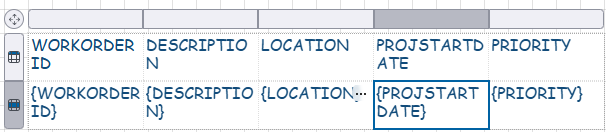
- Select an option from the Format drop-down list.
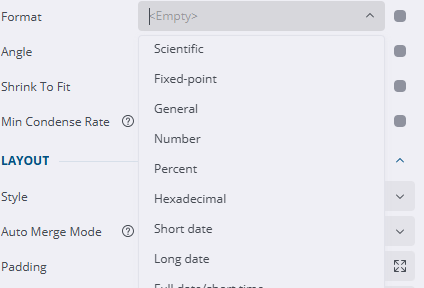
- Add a text box to the report.
- Click the three dots icon in the upper-right corner.
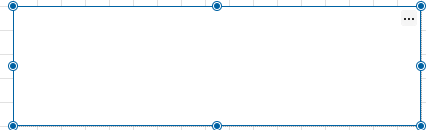
- Select fields from the drop-down list.
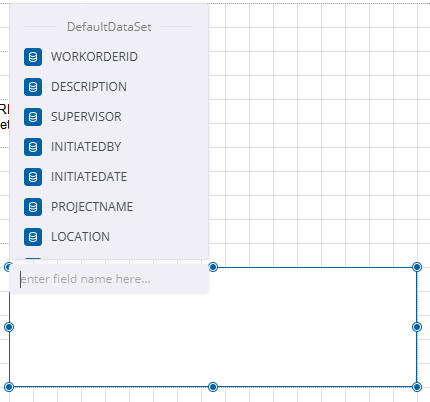
A summary of the field is inserted in the textbox.
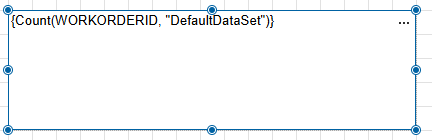
- Delete everything except {field}, for example, {WORKORDERID}.

