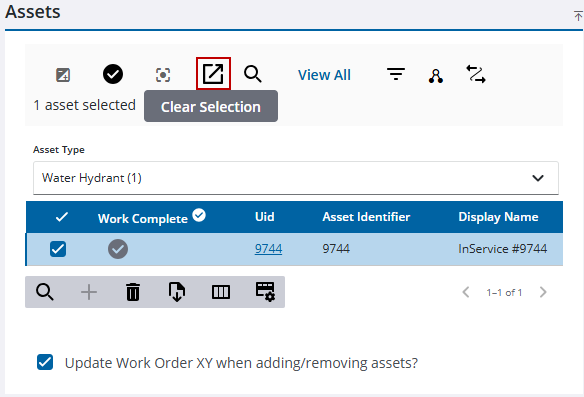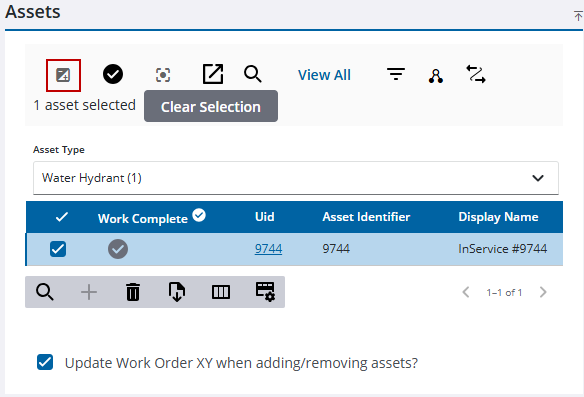Highlight Selected Assets on the Map
Assets highlighted on the map can be associated to a work order.
- Open a work order.
![]() TIP: You can filter the list of records displayed. See Filter Records for more information.
TIP: You can filter the list of records displayed. See Filter Records for more information.
- Select an asset in the Assets panel.
- Click Center Map on the Assets panel to center the map on all the assets in the list or select an asset in the list and click Center Map to center the map on the selected asset.
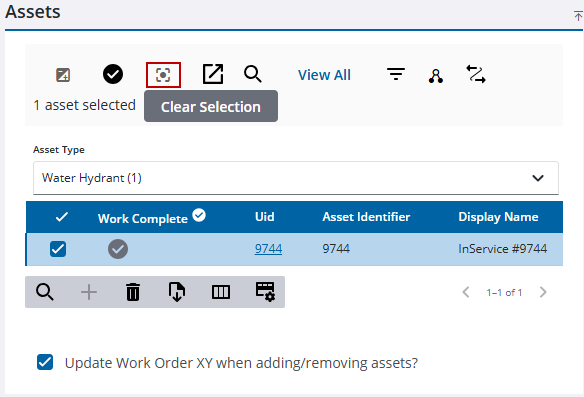
- Click Select on Map to select the asset on the map. If no assets are selected in the Assets panel then all the assets in the list are selected.