Create an Unattached Work Order
An unattached work order is not associated with a specific map feature. It is recommended that all unattached work orders are eventually attached to an entity.
- Click Create from the menu and click Work Order.
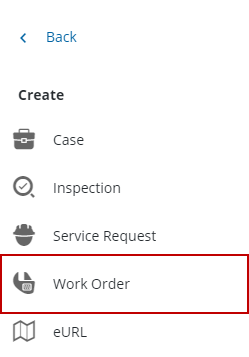
The Create Work Order page opens.
- Select the Asset Group and Asset Type fields from the Select a Work Order Asset Type panel.
- Select Feature, Object, or Other. Select Feature or Object (related tables) to create a work order based on features or objects found in the geodatabase. Select Other to create a work order that isn't associated with the GIS.
- Select the work order template in the Select a Work Order Template panel.
![]() NOTE: Select a Work Order Category to further filter templates. It is set up on the template by the administrator. See Add or Edit a Work Order Template in the Admin Guide for Trimble Unity Maintain and Trimble Unity Permit for more information.
NOTE: Select a Work Order Category to further filter templates. It is set up on the template by the administrator. See Add or Edit a Work Order Template in the Admin Guide for Trimble Unity Maintain and Trimble Unity Permit for more information.
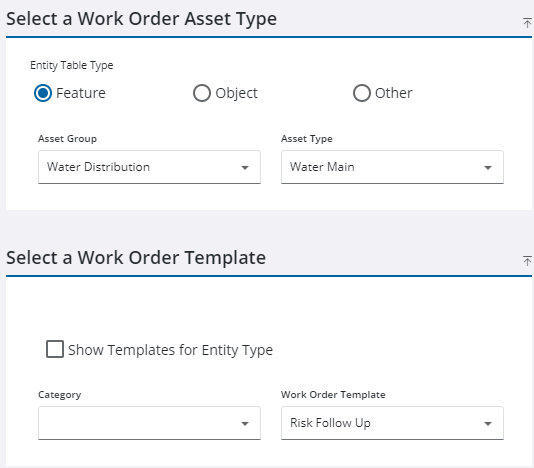
- Enter information in the Work Order Details panel.
![]() NOTE: Some fields may be automatically populated if your administrator has set it up to do so.
NOTE: Some fields may be automatically populated if your administrator has set it up to do so.
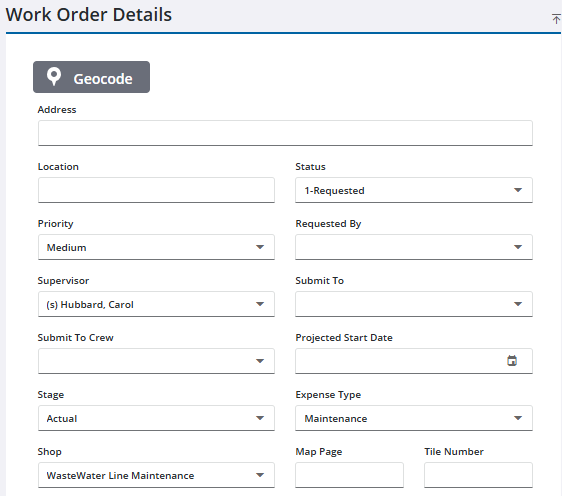
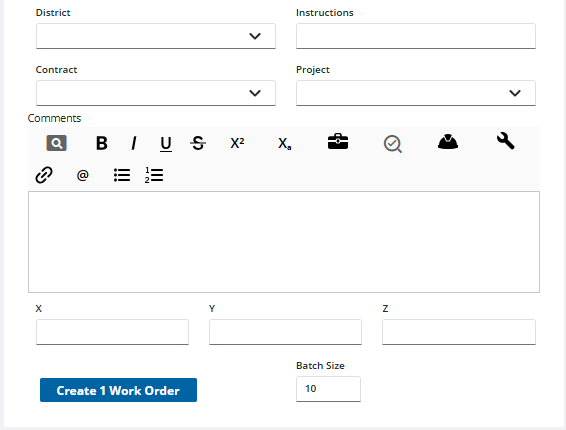
- Click Create Work Order.

