Filter the Work
The work that populates in Workload can be filtered by activity type, date range, asset group and type, saved queries, status, required skills, employees, employee skills, crew members, and crews.
- At the top of each page, click the calendar icon within the date range field.
![]()
- Click Today, This Week, Next Week, or This Month to automatically populate the date range.
- Click within the Date Start and Date End fields to manually enter the date range you want.
- Alternatively, click the calendar icon within each field to select the dates on a calendar.
- Click Apply to populate the work within your date range.
- For a more detailed search, at the top of each page, click the filter icon.
![]()
The Filter panel opens.
- Click the Activity Type drop-down list to filter by activity type.
- In the From field, type the date you want the range to start at, or click the calendar icon to select the date from the calendar.
- In the To field, type the date you want the range to end at, or click the calendar icon to select the date from the calendar.
- Click Criteria to filter your search by status, task types, and inspectors.
- Select a Status from the drop-down list.
- Select a Task Types from the drop-down list.
- Select an Inspectors from the drop-down list.
- Click Saved Query to filter your search by a saved query or inspectors
- Select a Saved Query from the drop-down list.
![]() NOTE: A date range is required when doing a saved query search. It limits the query results a saved query normally returns.
NOTE: A date range is required when doing a saved query search. It limits the query results a saved query normally returns.
- Select an Inspectors from the drop-down list.
- Click Search.
The work populates based on the selected filters.
![]() NOTE: The Case Number, Work Order ID, and Inspection ID are links that open the work activity in Respond if the user has access to Respond.
NOTE: The Case Number, Work Order ID, and Inspection ID are links that open the work activity in Respond if the user has access to Respond.
- In the From field, type the date you want the range to start at, or click the calendar icon to select the date from the calendar.
- In the To field, type the date you want the range to end at, or click the calendar icon to select the date from the calendar.
- Select an Asset Group from the drop-down list.
- Select an Asset Type from the drop-down list. This list is filtered by the type of asset group selected. If no asset group is selected, all asset types display in the list.
- Click Criteria to filter your search by status and required skills.
- Select a Status from the drop-down list.
- Select any Required Skills from the drop-down list.
- Click Saved Query to filter your search by a saved query selected from the Saved Query drop-down list.
![]() NOTE: A date range is required when doing a saved query search. It limits the query results a saved query normally returns.
NOTE: A date range is required when doing a saved query search. It limits the query results a saved query normally returns.
- Choose from the following ways to select employees, crews, or crew members.
- Click Employees to select an employee from the Submit to Employees drop-down list. Select any Employee Skills from the drop-down list.
- Click Crew Members to select a crew from the Crews drop-down list. This filters your search by work orders assigned to members in the selected crew.
- Click Crews to select a crew from the Crews drop-down list. This filters your search by work orders assigned to the selected crew.
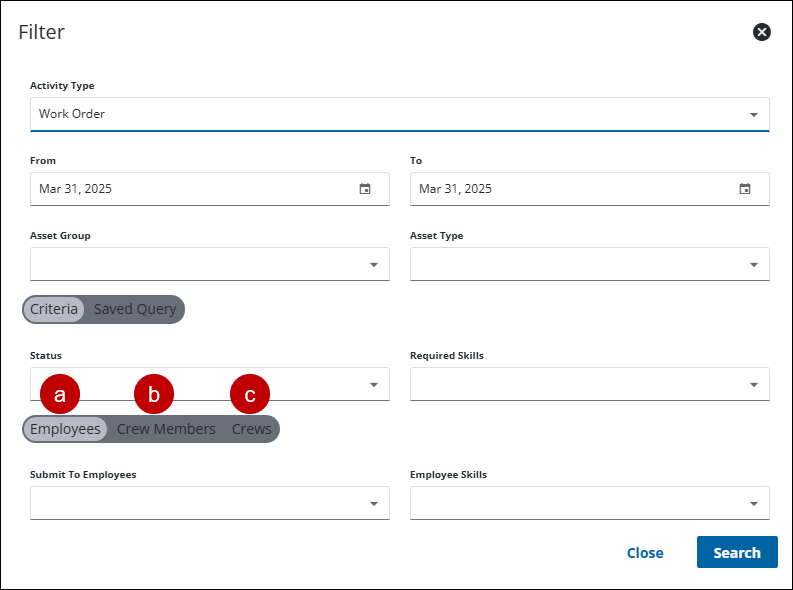
- Click Search.
The work populates based on the selected filters.
![]() NOTE: The Case Number, Work Order ID, and Inspection ID are links that open the work activity in Respond if the user has access to Respond.
NOTE: The Case Number, Work Order ID, and Inspection ID are links that open the work activity in Respond if the user has access to Respond.
- In the From field, type the date you want the range to start at, or click the calendar icon to select the date from the calendar.
- In the To field, type the date you want the range to end at, or click the calendar icon to select the date from the calendar.
- Select an Asset Group from the drop-down list.
- Select an Asset Type from the drop-down list. This list is filtered by the type of asset group selected. If no asset group is selected, all asset types display in the list.
- Click Criteria to filter your search by status and required skills.
- Select a Status from the drop-down list.
- Select any Required Skills from the drop-down list.
- Click Saved Query to filter your search by a saved query selected from the Saved Query drop-down list.
![]() NOTE: A date range is required when doing a saved query search. It limits the query results a saved query normally returns.
NOTE: A date range is required when doing a saved query search. It limits the query results a saved query normally returns.
- Choose from the following ways to select employees, crews, or crew members.
- Click Employees to select an employee from the Submit to Employees drop-down list. Select any Employee Skills from the drop-down list.
- Click Crew Members to select a crew from the Crews drop-down list. This filters your search by inspections assigned to members in the selected crew.
- Click Crews to select a crew from the Crews drop-down list. This filters your search by inspections assigned to the selected crew.
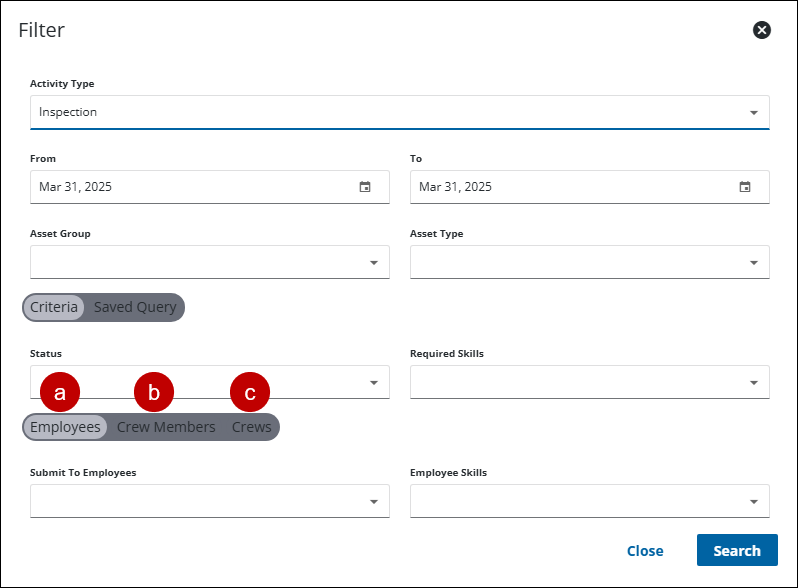
- Click Search.
The work populates based on the selected filters.
![]() NOTE: The Case Number, Work Order ID, and Inspection ID are links that open the work activity in Respond if the user has access to Respond.
NOTE: The Case Number, Work Order ID, and Inspection ID are links that open the work activity in Respond if the user has access to Respond.
Unassigned Work Activities
- In the List View, search for any activity type.
Unassigned work always populates at the bottom of the list of employees.
- Click Unassigned Filter on the Unassigned table.
The Filter by panel opens.
- Click the Current Map Extent checkbox to filter the Unassigned table by the map extent.
- Populate the Description using the drop-down list. This populates based on the descriptions of all work in the Unassigned table.
- Populate the District using the drop-down list. This is available for work orders and inspections and is not visible if none of the work activities have a district defined.
- Enter the Duration in mins.
- Populate the Near user activities using the drop-down list.
- Populate the Near selected activities using the drop-down list.
- Enter the Distance from activities. You can choose to enter the distance in miles or kilometers.
- Click Reset to clear out the selected filters, click Close to close the panel, or click Filter to run a search using the selected filters.
- In the Calendar View, search for any activity type.
- Open the Unscheduled panel and click Unassigned Filter.
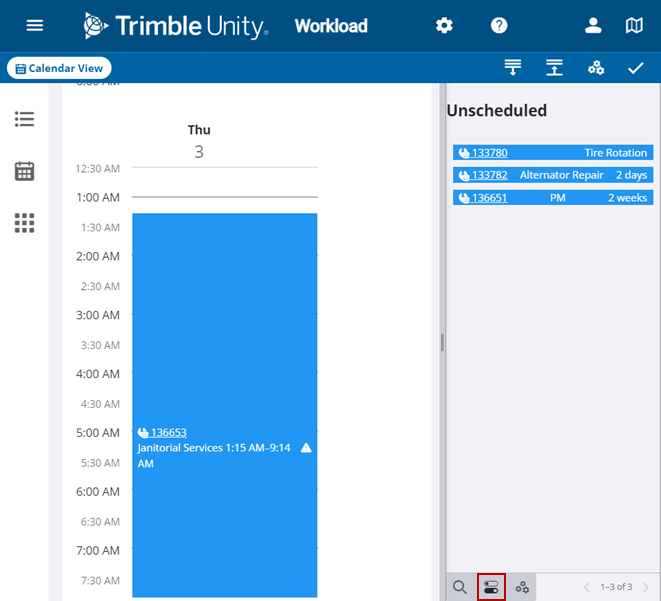
The Filter by panel opens.
- Click the Current Map Extent checkbox to filter the Unassigned table by the map extent.
- Populate the Description using the drop-down list. This populates based on the descriptions of all work in the Unassigned table.
- Populate the District using the drop-down list. This is available for work orders and inspections and is not visible if none of the work activities have a district defined.
- Enter the Duration in mins.
- Populate the Near user activities using the drop-down list.
- Populate the Near selected activities using the drop-down list.
- Enter the Distance from activities. You can choose to enter the distance in miles or kilometers.
- Click Reset to clear out the selected filters, click Close to close the panel, or click Filter to run a search using the selected filters.

