Add an Attachment to an Asset
Attachments can be added directly to assets.
|
|
- Click Data View in the map toolbar.
- Select assets and/or events on the map. See Selection for more information.
- Click Assets.
The Assets tab populates with the selected assets.
- From the list, select the asset you want to add attachments to.
The Events tab populates with any attachments associated to the selected work activity, project, or contract.
- Click Choose File.
- Navigate to the file to be attached and select it.
- Click the upload icon.
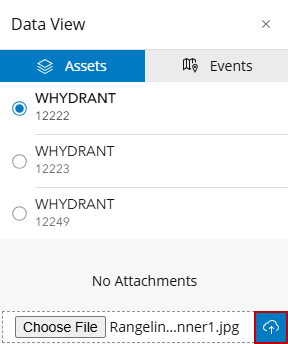
Once the attachment is uploaded, it is visible in the Attachments list for the selected work activity, project, or contract. Attachments can be removed from the work activity. See Remove an Attachment for more information.

