Perform a Bulk Export or Bulk Import
Multiple records can be exported or imported at once using CSV files. Bulk import actions can be used for adding new records and editing existing records.
|
|
- From the home page, click Permitting and click Case Templates.
- On the Case Templates panel, select the entry or entries you want to export data for.
If you don't make a selection, the CSV export file will include data for all records.
- Click Export CSV.
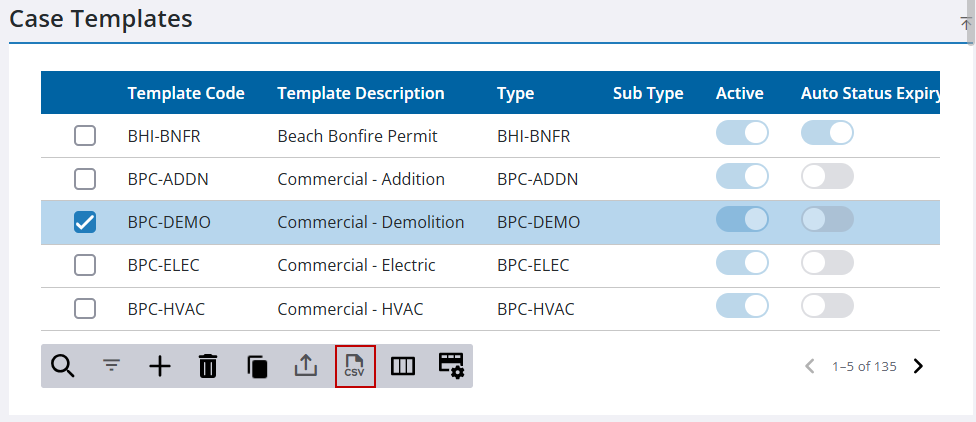
- Make a selection from the download option menu:
- Export Business Case
- Export Defaults
- Export Default Conditions
- Export Default Flags
- Export Default Fees
- Export Default Roles
- Export Default Deposits
- Export Default Workflows
- Export Default CaseData
- Export Public Access
- Export PA Entity Type
- Export PA Controls
- Export PA Reports
- Export PA Child Cases
- Export PA Notify Users
- Export PA Required People Roles
- Export Required
- Export Case Required Items
- Export Case Required Conditions
- Export Case Required Tasks
- Export Case Required Contractor Types
- Export Case Required People Roles
- Export Required Child Cases to Create
- Export Required Child Cases to Be Completed
- Export Case Required Insert Fees
- Export Case Required Delete Fees
- Export Case Required Publish Fees
- Export Controls
- Export Escrow Fees
- Export Labels
- Export Automation
- Export GIS Data
- Export Cloning
- Export Reports
The CSV file downloads.
- From the home page, click Permitting and click Case Templates.
- Download the CSV file(s) that contains the appropriate rows and columns for the import you want to perform. See Bulk Export for more information.
- Edit the CSV file with the data you want to add or edit and save the file.
- Click Import CSV.
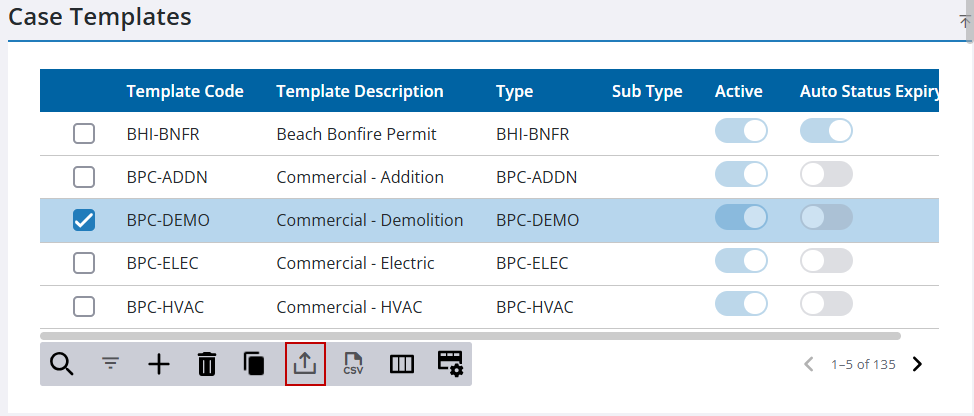
- Select an import option:
- Import Business Case
- Import Defaults
- Import Default Conditions
- Import Default Flags
- Import Default Fees
- Import Default Roles
- Import Default Deposits
- Import Default Workflows
- Import Default CaseData
- Import Public Access
- Import PA Entity Type
- Import PA Controls
- Import PA Reports
- Import PA Child Cases
- Import PA Notify Users
- Import PA Required People Roles
- Import Required
- Import Case Required Items
- Import Case Required Conditions
- Import Case Required Tasks
- Import Case Required Contractor Types
- Import Case Required People Roles
- Import Required Child Cases to Create
- Import Required Child Cases To Be Completed
- Import Case Required Insert Fees
- Import Case Required Delete Fees
- Import Case Required Publish Fees
- Import Controls
- Import Escrow Fees
- Import Labels
- Import Automation
- Import GIS Data
- Import Cloning
- Import Reports
The import panel opens.
- Drag and drop a file into the file upload area, or click within the file upload area to browse and select a file.
After selecting a file, data from the file displays for review in the columns above the file upload area.
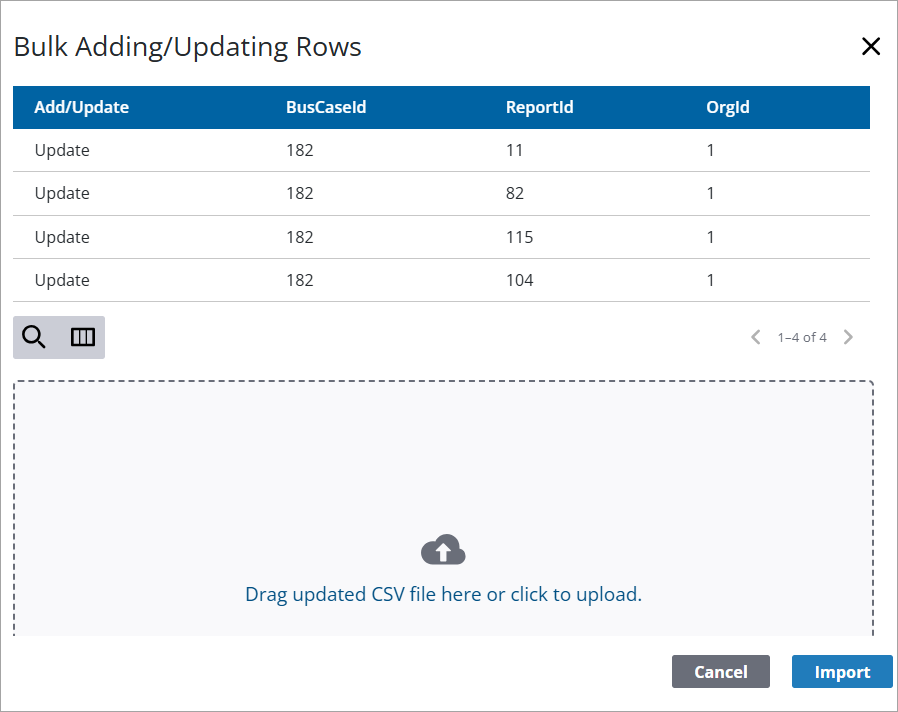
- Click Import.

