Add or Edit a Contractor
|
|
![]() NOTE: Contractors can also be added using the Table Editor. See Table Editor for more information.
NOTE: Contractors can also be added using the Table Editor. See Table Editor for more information.
- From the home page, click Admin and click Contractors.
- To add a contractor, click Add record on the Contractors panel.
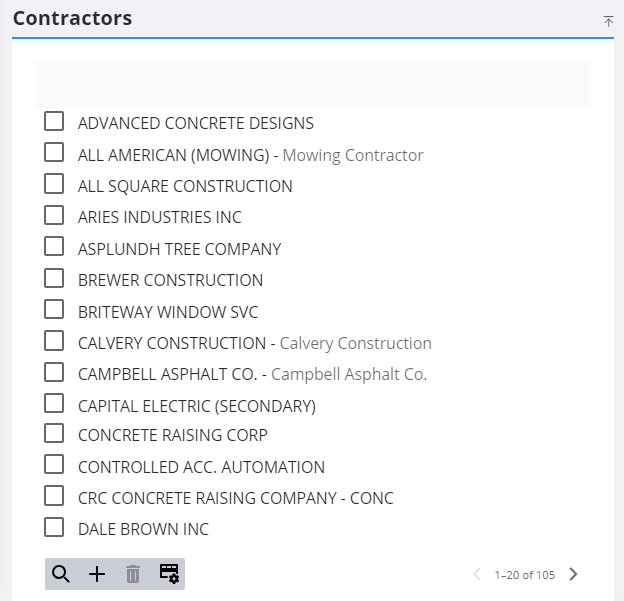
- Enter the Contractor Name and Description.
- Populate any custom fields that have been set up for contractors.
- Click Add.
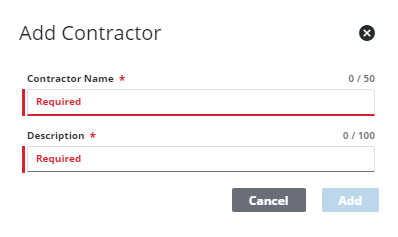
The new contractor displays in the Contractors panel.
![]() TIP: You can filter the list of records displayed. See Filter Records for more information.
TIP: You can filter the list of records displayed. See Filter Records for more information.
- Select it and enter the contractor's information, including Labor Rates, and License Information in the Contractor Details panel.
For an explanation of fields on the Contractor Details panel, see Contractor Fields.
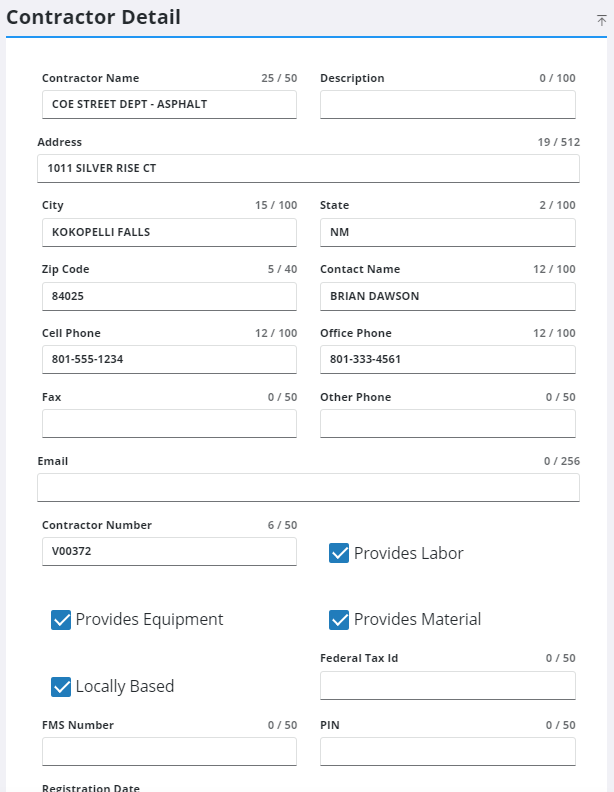
- In the Labor Rates panel, define the contractor's labor rates.
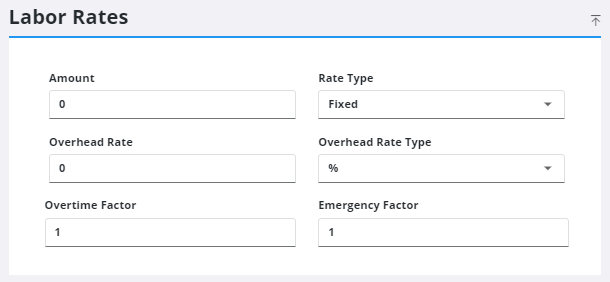
- In the License Information panel, enter the information about the contractor's license.
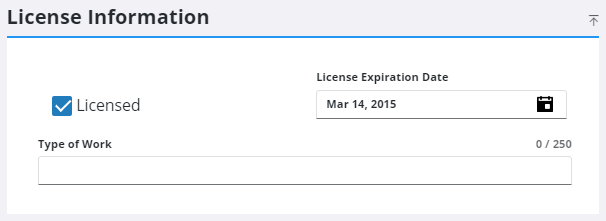
- In the Insurance Information panel, enter the information about the contractor's insurance.
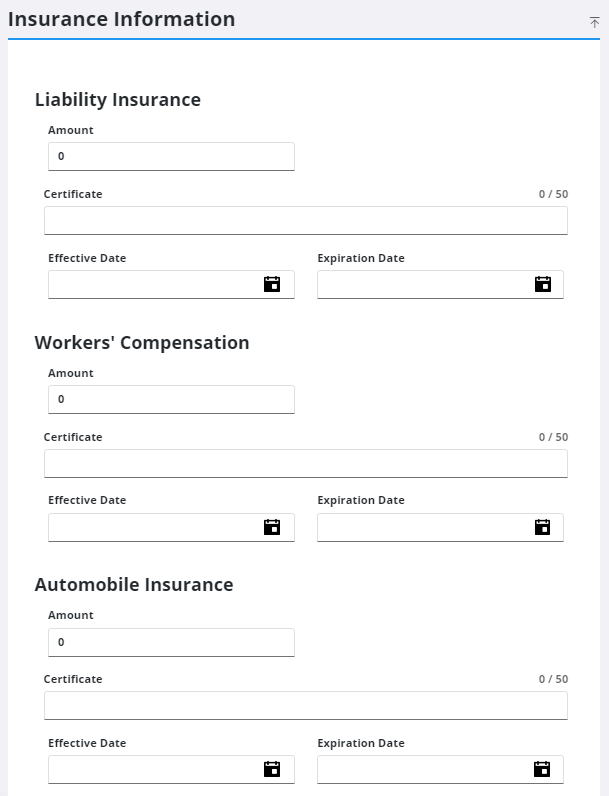
- To edit a contractor, open it from the Contractors panel and make the desired changes. Multiple contractors can be selected to edit a select number of fields in bulk.
![]() NOTE: Your changes are automatically saved, and the changes are verified by a notification at the bottom of the page.
NOTE: Your changes are automatically saved, and the changes are verified by a notification at the bottom of the page.

